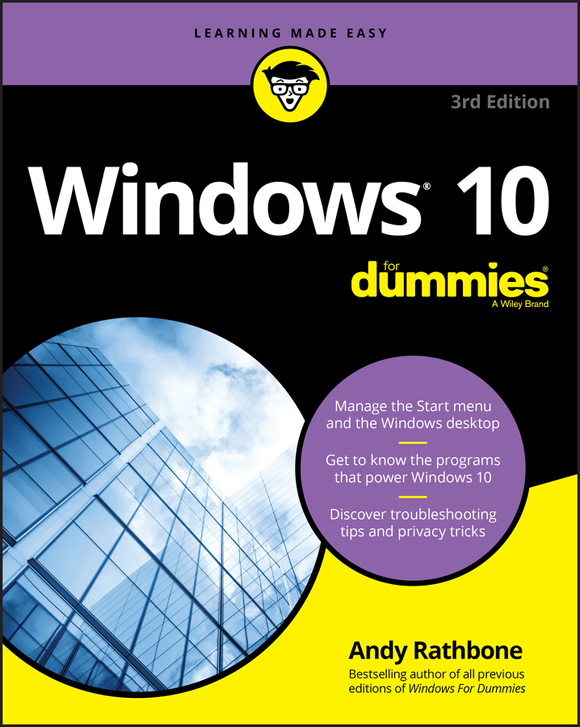
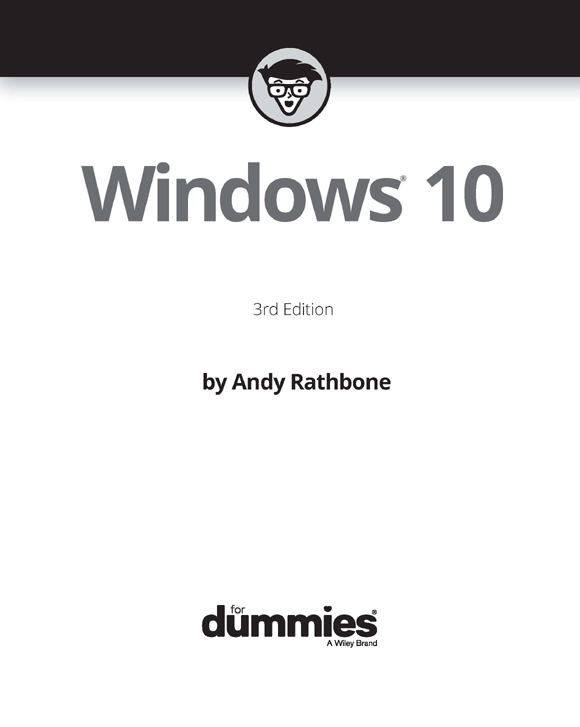
Windows 10 For Dummies, 3rd Edition
Published by John Wiley & Sons, Inc., 111 River Street, Hoboken, NJ 07030-5774, www.wiley.com
Copyright 2018 by John Wiley & Sons, Inc., Hoboken, New Jersey
Media and software compilation copyright 2018 by John Wiley & Sons, Inc. All rights reserved.
Published simultaneously in Canada.
No part of this publication may be reproduced, stored in a retrieval system or transmitted in any form or by any means, electronic, mechanical, photocopying, recording, scanning or otherwise, except as permitted under Sections 107 or 108 of the 1976 United States Copyright Act, without the prior written permission of the Publisher. Requests to the Publisher for permission should be addressed to the Permissions Department, John Wiley & Sons, Inc., 111 River Street, Hoboken, NJ 07030, (201) 748-6011, fax (201) 748-6008, or online at http://www.wiley.com/go/permissions .
Trademarks: Wiley, For Dummies, the Dummies Man logo, Dummies.com, Making Everything Easier, and related trade dress are trademarks or registered trademarks of John Wiley & Sons, Inc. and/or its affiliates in the United States and other countries, and may not be used without written permission. All other trademarks are the property of their respective owners. John Wiley & Sons, Inc., is not associated with any product or vendor mentioned in this book.
LIMIT OF LIABILITY/DISCLAIMER OF WARRANTY: THE PUBLISHER AND THE AUTHOR MAKE NO REPRESENTATIONS OR WARRANTIES WITH RESPECT TO THE ACCURACY OR COMPLETENESS OF THE CONTENTS OF THIS WORK AND SPECIFICALLY DISCLAIM ALL WARRANTIES, INCLUDING WITHOUT LIMITATION WARRANTIES OF FITNESS FOR A PARTICULAR PURPOSE. NO WARRANTY MAY BE CREATED OR EXTENDED BY SALES OR PROMOTIONAL MATERIALS. THE ADVICE AND STRATEGIES CONTAINED HEREIN MAY NOT BE SUITABLE FOR EVERY SITUATION. THIS WORK IS SOLD WITH THE UNDERSTANDING THAT THE PUBLISHER IS NOT ENGAGED IN RENDERING LEGAL, ACCOUNTING, OR OTHER PROFESSIONAL SERVICES. IF PROFESSIONAL ASSISTANCE IS REQUIRED, THE SERVICES OF A COMPETENT PROFESSIONAL PERSON SHOULD BE SOUGHT. NEITHER THE PUBLISHER NOR THE AUTHOR SHALL BE LIABLE FOR DAMAGES ARISING HEREFROM. THE FACT THAT AN ORGANIZATION OR WEBSITE IS REFERRED TO IN THIS WORK AS A CITATION AND/OR A POTENTIAL SOURCE OF FURTHER INFORMATION DOES NOT MEAN THAT THE AUTHOR OR THE PUBLISHER ENDORSES THE INFORMATION THE ORGANIZATION OR WEBSITE MAY PROVIDE OR RECOMMENDATIONS IT MAY MAKE. FURTHER, READERS SHOULD BE AWARE THAT INTERNET WEBSITES LISTED IN THIS WORK MAY HAVE CHANGED OR DISAPPEARED BETWEEN WHEN THIS WORK WAS WRITTEN AND WHEN IT IS READ.
For general information on our other products and services, please contact our Customer Care Department within the U.S. at 877-762-2974, outside the U.S. at 317-572-3993, or fax 317-572-4002. For technical support, please visit https://hub.wiley.com/community/support/dummies .
Wiley publishes in a variety of print and electronic formats and by print-on-demand. Some material included with standard print versions of this book may not be included in e-books or in print-on-demand. If this book refers to media such as a CD or DVD that is not included in the version you purchased, you may download this material at http://booksupport.wiley.com . For more information about Wiley products, visit www.wiley.com .
Library of Congress Control Number: 2018938744
ISBN: 978-1-119-47086-1; ISBN (ePDF): 978-1-119-47090-8; ISBN (ePub): 978-1-119-47091-5
Windows 10 For Dummies
To view this book's Cheat Sheet, simply go to www.dummies.com and search for Windows 10 For Dummies Cheat Sheet in the Search box.
Table of Contents
Guide
Pages
Introduction
Welcome to Windows 10 For Dummies, the worlds best-selling book about the newest and supposedly last Windows version, Windows 10!
This books popularity probably boils down to this simple fact: Some people want to be Windows whizzes. They love interacting with dialog boxes. Some randomly press keys in the hope of discovering hidden, undocumented features. A few memorize long strings of computer commands while washing their hair.
And you? Well, youre no dummy, thats for sure. But when it comes to Windows and computers, the fascination just isnt there. You want to get your work done, stop, and move on to something more important. You have no intention of changing, and theres nothing wrong with that.
Thats where this book comes in handy. Instead of making you a whiz at Windows, it merely dishes out chunks of useful computing information when you need them. Instead of becoming a Windows expert, youll know just enough to get by quickly, cleanly, and with a minimum of pain so that you can move on to the more pleasant things in life.
And youll be able to do that whether youre dealing with a touchscreen tablet, laptop, or desktop computer.

HOW I WROTE THIS BOOK
How did this book arrive in your hands so quickly after Microsoft released its latest big update? No, I didnt crank it out in two weeks. While building Windows 10, Microsoft shipped early releases to people who signed up for its Windows Insiders program ( https://insider.windows.com ). This gave Microsoft a way to test new features before shipping them to the public. And it gave me a chance to write about features before they were released.
I spent many months poring over early releases, writing up sections of the book in advance. Then, when Microsoft released its final, approved version to the Windows Insider members, I went over every section, screenshot, and step-by-step instruction to make sure the books instructions matched Microsofts final release.
A few weeks later, when Microsoft released the final version of Windows to the public, the publisher was able to release this book, as well.
About This Book
Dont try to read this book in one sitting; theres no need. Instead, treat this book like a dictionary or an encyclopedia. Turn to the page with the information you need and say, Ah, so thats what theyre talking about. Then put down the book and move on.
Dont bother trying to memorize all the Windows jargon, such as Select the Menu Item from the Drop-Down List Box. Leave that stuff for the computer enthusiasts. In fact, if anything technical comes up in a chapter, a road sign warns you well in advance. Depending on your mood, you can either slow down to read it or speed on around it.
Instead of fancy computer jargon, this book covers subjects like these, all discussed in plain English:
- Keeping your computer safe and secure
- Making sense of the Windows 10 Start menu
- Finding, starting, and closing programs and apps
- Locating the file you saved or downloaded yesterday
- Setting up a computer or tablet for the whole family to share
- Copying information to and from a disc or flash drive
- Saving and sharing files from your smartphone or digital camera
- Printing or scanning your work
- Creating a network between two or more computers to share the Internet, files, or a printer
- Fixing Windows when its misbehaving
Theres nothing to memorize and nothing to learn. Just turn to the right page, read the brief explanation, and get back to work. Unlike other books, this one enables you to bypass the technical hoopla and still complete your work.

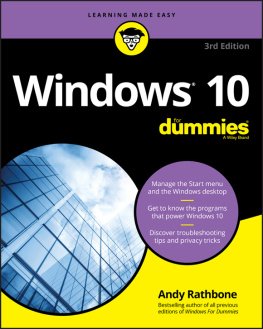
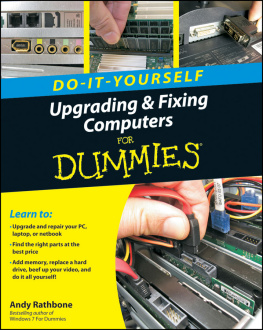

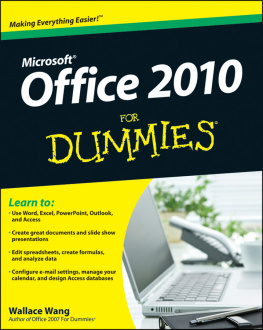
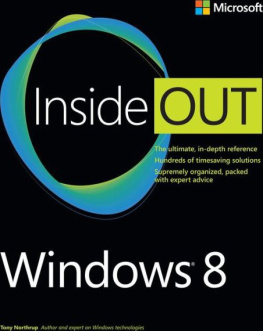
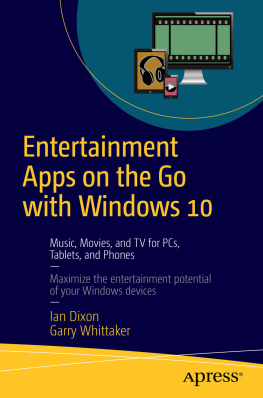
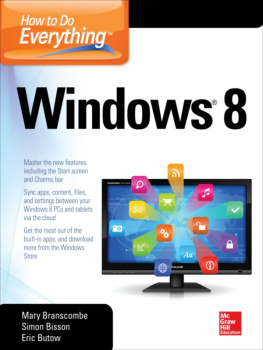
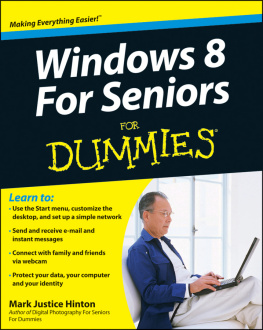

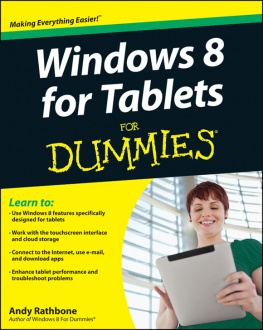
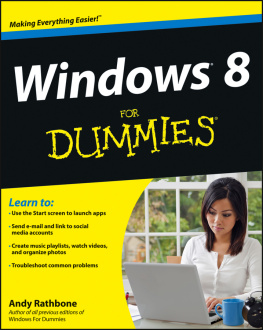
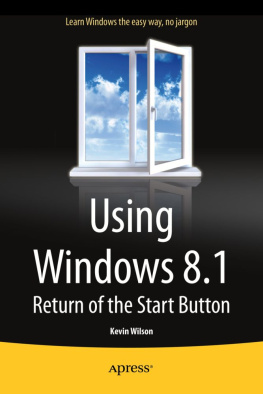
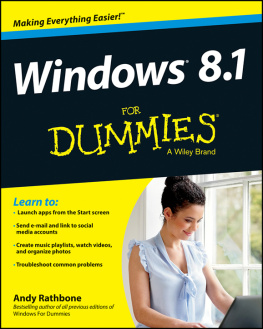
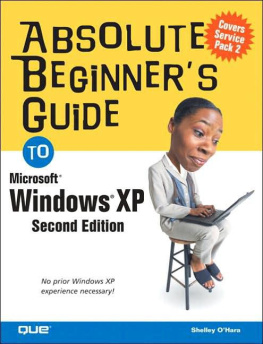
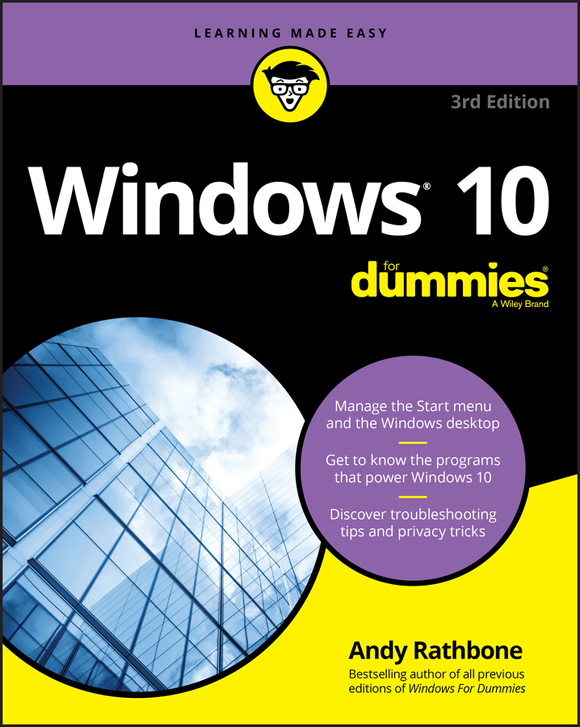
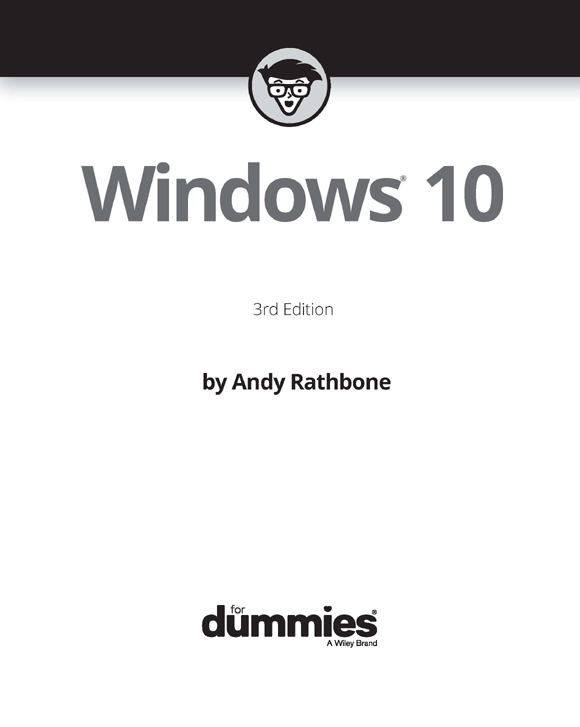
 HOW I WROTE THIS BOOK
HOW I WROTE THIS BOOK