Office 2019 for Beginners
The Premiere User Guide
for Work, Home & Play.
Cheat Sheets Edition:
Hacks, Tips, Shortcuts & Tricks.
Standard Ordinary Human
Solutions & Training, 20-year Microsoft Veteran
Office 2019 for Beginners
Copyright 2021 Standard Ordinary Human
Country of First Publication: United States of America
All rights reserved. No part of this book may be reproduced, stored or transmitted in any form or by any means without the express written permission of the copyright owner.
Standard Ordinary Human is a trademark of SRW Consulting and Standard Ordinary Human Solutions & Training. All other marks are the property of their respective owners. No association with any real company, organization, person or other named element is intended or should be inferred through use of company names, web site addresses or screen grabs.
This book expresses the views and opinions of the author. The information contained in this book is provided without any express, statutory or implied warranties. Neither the authors, the publishers, the resellers nor distributors will be held liable for any damages caused or alleged to be caused either directly or indirectly by this book.
Release: 2.2.15.7
Table of Contents
About Ordinary Human
Ordinary Human is a 20-year veteran of Microsoft who previously worked with various Microsoft teams to write documentation for Windows, Windows Server and other Microsoft products. If you have ever used any Microsoft product or operating system or had Microsoft training, youve probably seen Ordinary Humans work in action.
Ordinary Human pledges to update this manual from time to time to make corrections and changes as Office 2019 changes, and to add content. How much time Ordinary Human can dedicate to the book depends on its readership and participation from readers like you.
Introduction
When it comes to technology and computers, ordinary humans often need a little help getting through the day. Sometimes ordinary humans wish training manuals had just the steps needed to get the job done and thats exactly what youll find in this handy quick reference guide filled with step-by-step instructions and shortcuts for how to use Microsoft Office 2019.
Not only does this book provide a streamlined and concise learning experience, it is also an easy to use reference guide for any type of user that will help you get the job done quickly. Using this guide, youll be able to:
- Teach yourself the essentials and latest features
- Learn how the new Office works
- Work more efficiently with Office 2019
- Find just the tasks you need
Flying Start
Throughout this guide, where we use CLICK, RIGHT-CLICK and DOUBLE-CLICK, you can use the touch equivalents of TAP, PRESS AND HOLD and DOUBLE TAP. HOVER means to position the mouse over the designated item without CLICKING.
When working in Tablet mode, CLICK START should be replaced with CLICK
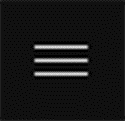
on the START screen.

This is the Windows Logo Key on your keyboard. Press this key in combination with other keys to access keyboard shortcuts. Press this key by itself to display or hide Start.
When starting and using Word, Excel or PowerPoint without a document, the start screen provides options for creating a new document or opening an existing document. If you have a file open already, CLICK FILE, NEW or CLICK FILE, OPEN for similar options.
You dont have to use a Microsoft account with Office 2019. However, having one allows you to save and share your documents online for access by other people, or on other devices. A Microsoft account also allows you to install and use Office add-ins, such as a dictionary or consistency checker.
To sign in:
- Choose File and then Account.
- CLICK
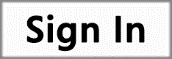 , then follow the instructions for signing in or creating an account.
, then follow the instructions for signing in or creating an account.
When you are signed in, you can get add-ins from the Microsoft store. To install add-ins:
- CLICK INSERT,
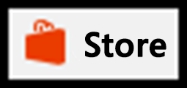 .
. - Search for add-ins and CLICK an add-in to view its details page.
- CLICK TRUST IT.
To use add-ins:
- CLICK INSERT,
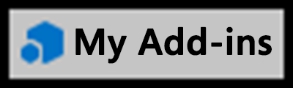 .
. - The Office Add-Ins dialog box shows available add-ins.
- CLICK the add-in to use, then CLICK
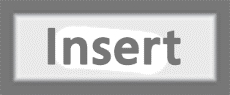 .
.
Working with the Ribbon
The Ribbon displays along the top of the window in Word, Excel and PowerPoint. Use the tabs to display groups of related commands. Keep in mind some tabs, such as Table Tools and Picture Tools, only appear when you select a table or picture.
CLICK the Show Dialog button in a group to display additional options. For example, CLICK the Show Dialog button in the Font group to display additional font options.
Changing How the Ribbon Displays
While its handy to have the ribbon open at all times, the ribbon takes up a lot of space and you may want to control its display. You can work with the ribbon in several ways.
- To collapse the ribbon, CLICK
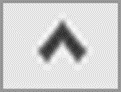 on the right side of the ribbon.
on the right side of the ribbon. - To temporarily show a collapsed ribbon, CLICK a tab on the ribbon. You can then select a command.
- Alternatively, show or hide the collapsed ribbon by pressing CTRL + F1.
To keep the ribbon open while you work, pin it:
- CLICK a tab on the title bar.
- CLICK
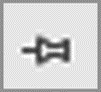 .
.
Hiding the Ribbon Completely
To completely hide the ribbon:
- CLICK
 on the right side of the title bar.
on the right side of the title bar. - CLICK Auto-Hide Ribbon.
CLICK in the title bar to display a hidden ribbon or press and hold ALT.


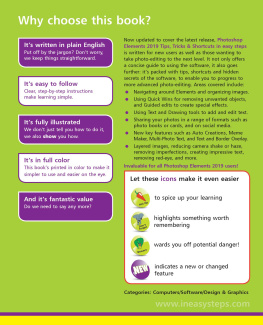
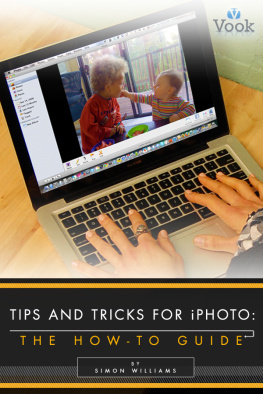
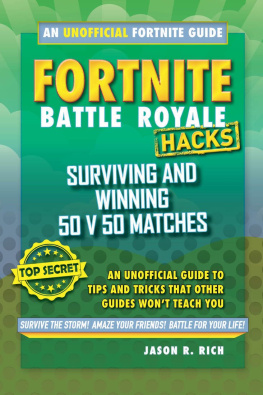
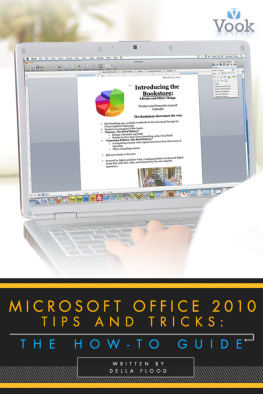
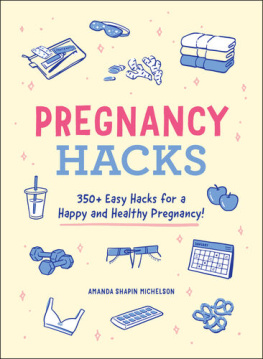
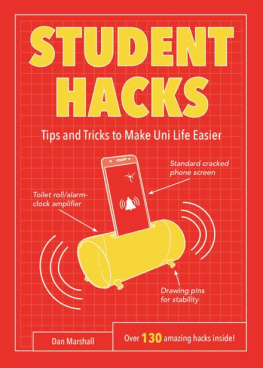
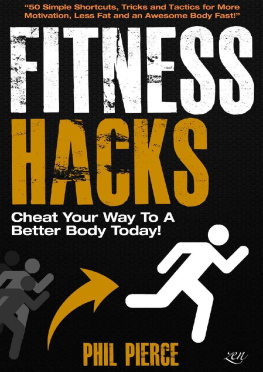
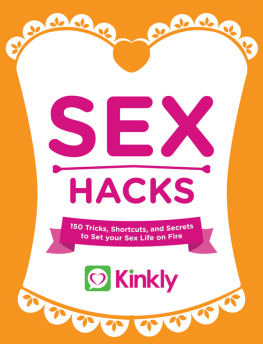
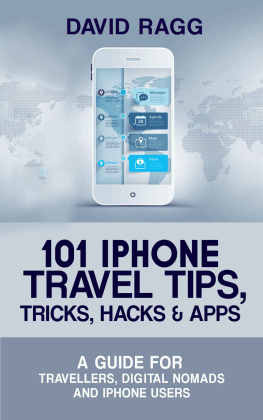
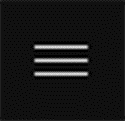 on the START screen.
on the START screen. This is the Windows Logo Key on your keyboard. Press this key in combination with other keys to access keyboard shortcuts. Press this key by itself to display or hide Start.
This is the Windows Logo Key on your keyboard. Press this key in combination with other keys to access keyboard shortcuts. Press this key by itself to display or hide Start.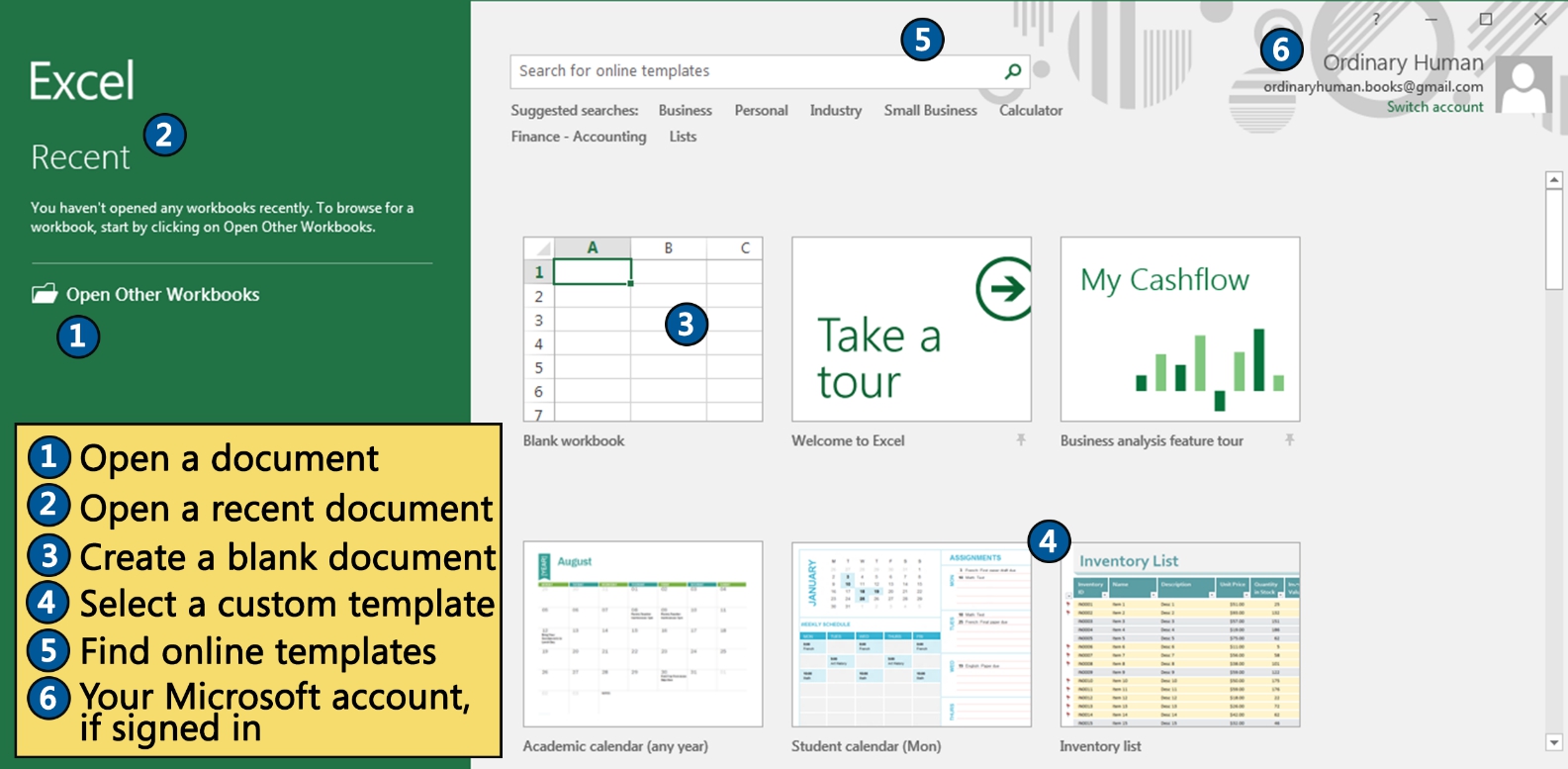
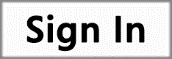 , then follow the instructions for signing in or creating an account.
, then follow the instructions for signing in or creating an account.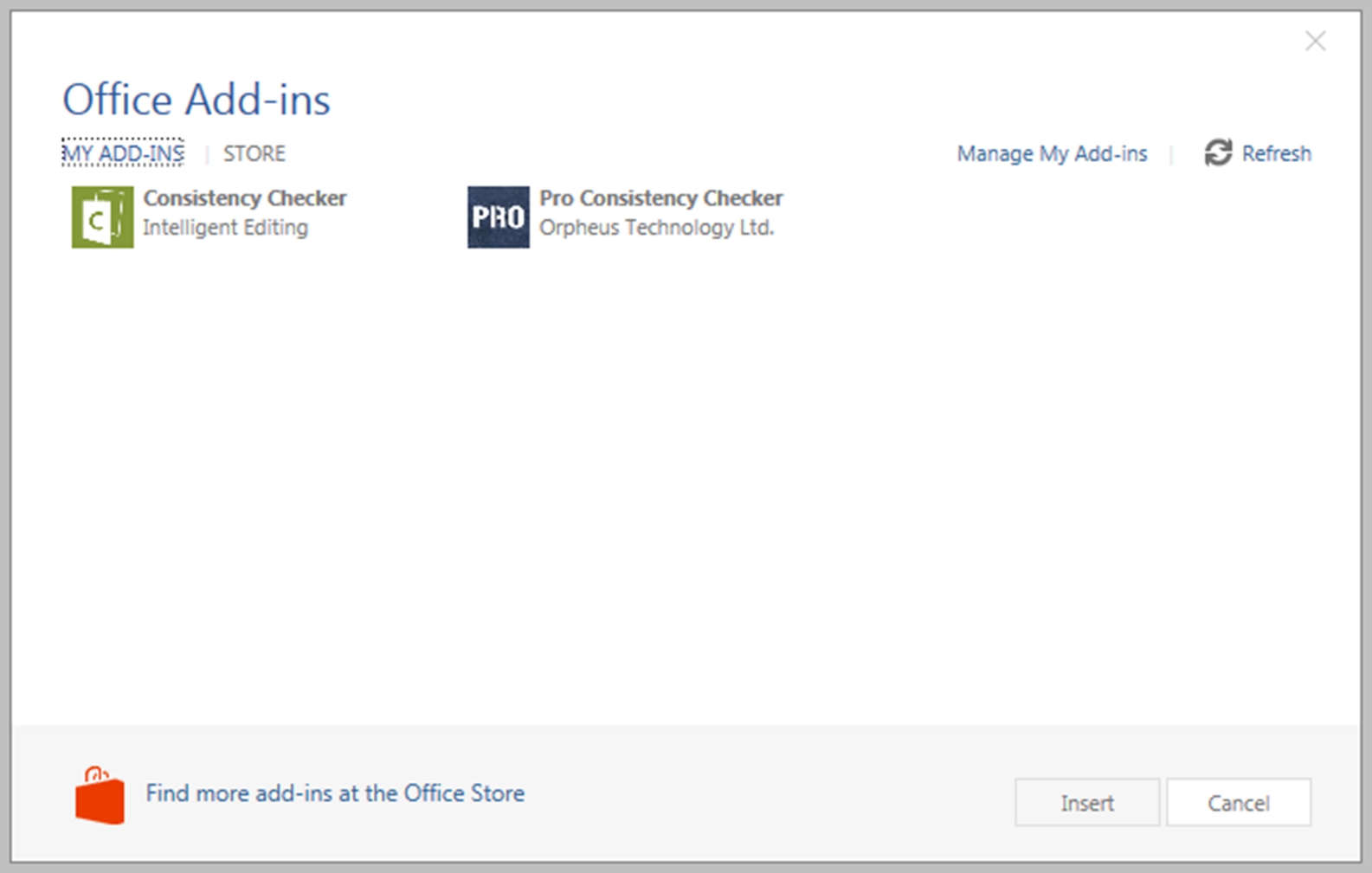
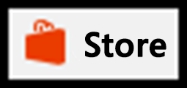 .
.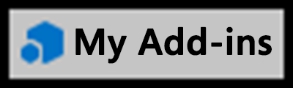 .
.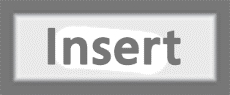 .
.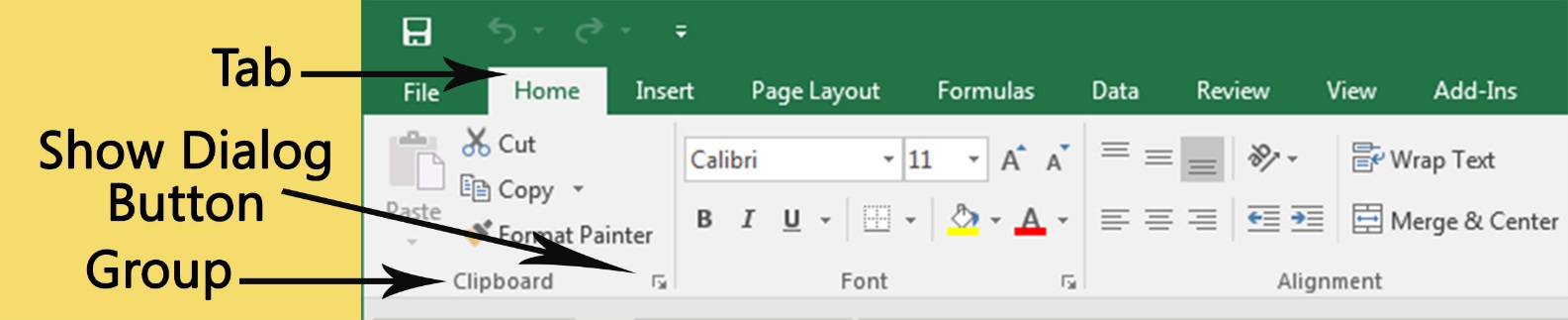
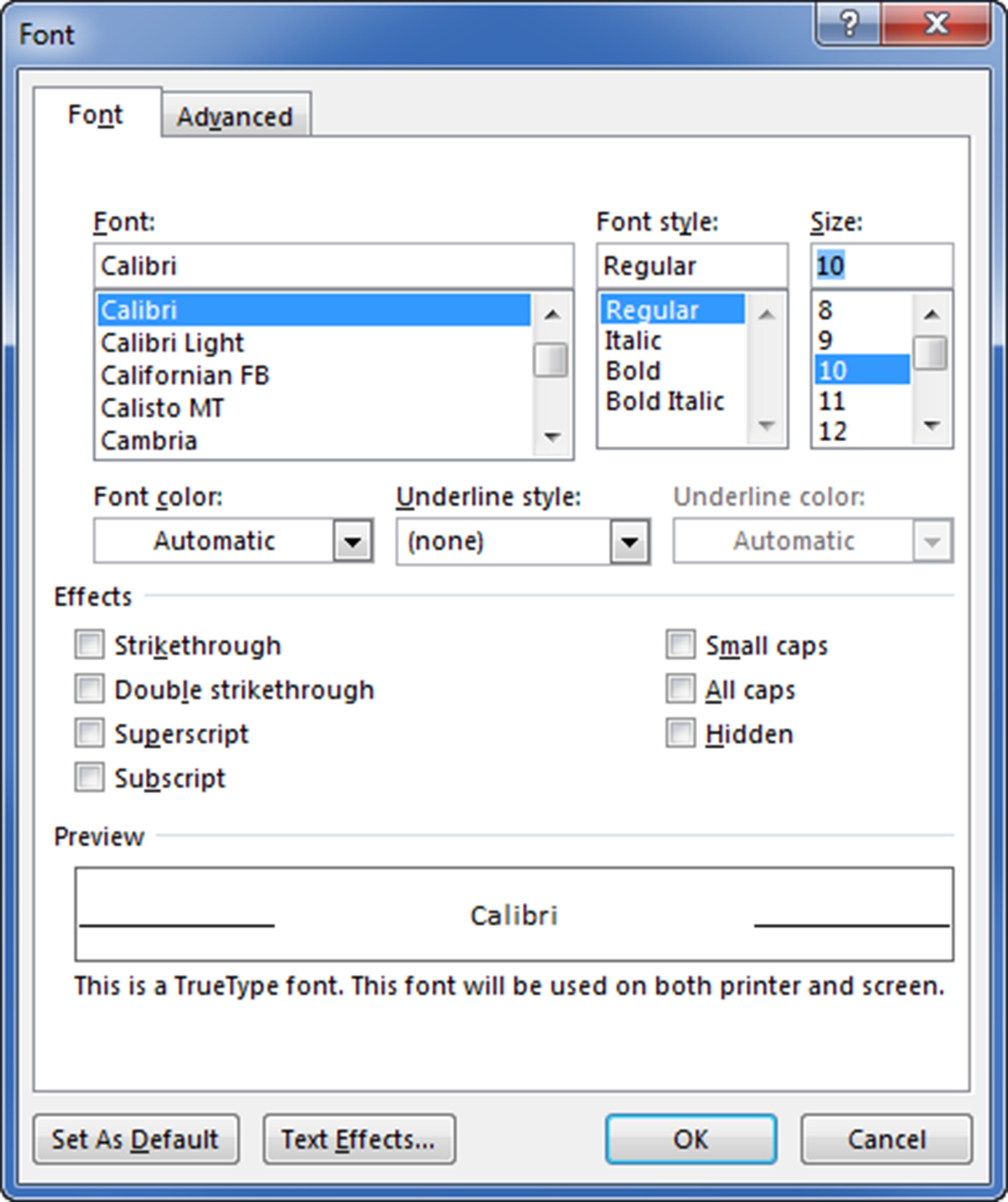
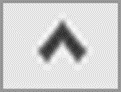 on the right side of the ribbon.
on the right side of the ribbon.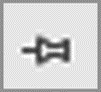 .
. on the right side of the title bar.
on the right side of the title bar.