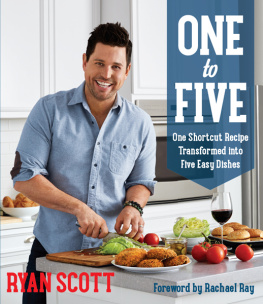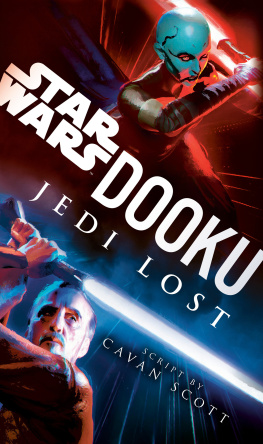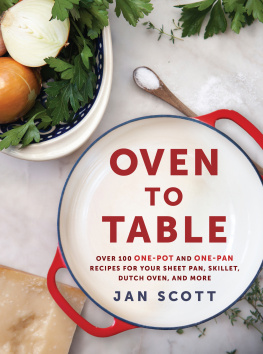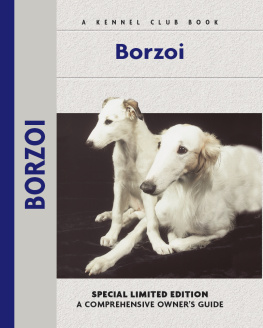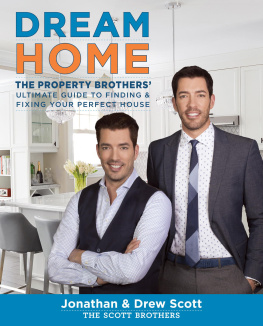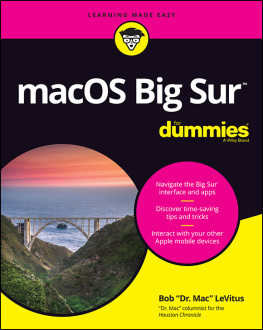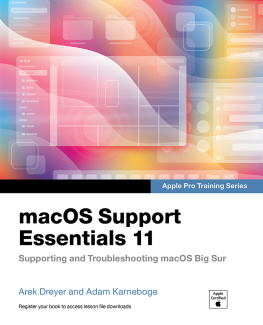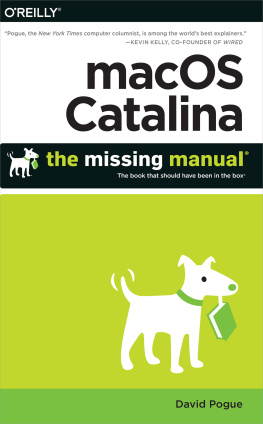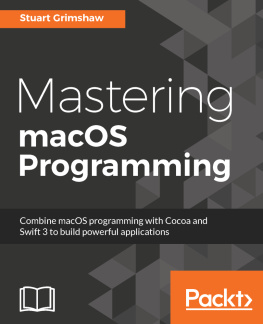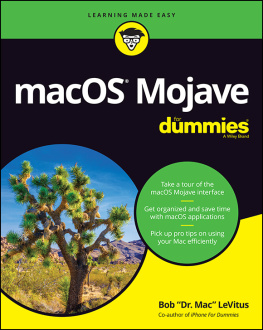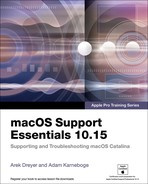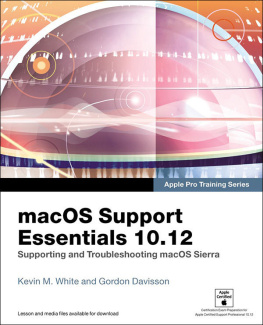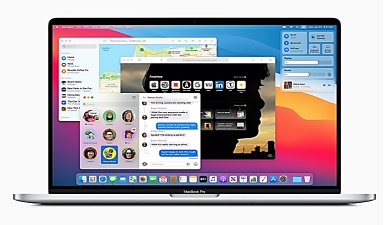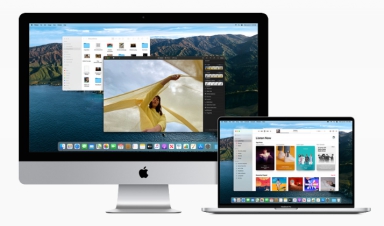macOS
Big Sur
User Guide
Step by step systematical guide to manually master your devices that support macOS Big Sur with the aid of pictures, tips, tricks, and shortcut, like a pro.
By
PETER J. SCOTT
Copyright 2020 Peter J. Scott
No warranties of any kind are implied. The contents of this book are derived from various sources. Please consult a licensed professional before attempting any techniques All rights reserved. No part of this book shall be reproduced, stored in a retrieval system, or transmitted by any means, electronic, mechanical, photocopying, recording, or otherwise, without written permission from the publisher. Although every precaution has been taken in the preparation of this book, the publisher and author assume no responsibility for errors or omissions. Nor is any liability assumed for damages resulting from the use of the information contained herein.
LEGAL NOTICE :
This book is copyright protected and is only for personal use. This book should not be amended or distributed, sold, quote, or paraphrased without the consent of the author or publisher.
DISCLAIMER:
The information contained in this book is for educational purposes only. All efforts have been executed to present accurate, reliable, and up to date information contained herein. By reading this document, the reader agrees that under no circumstances is the author responsible for any losses, direct or indirect, which are incurred as a result
of the information contained in this book including errors, omissions, and inaccuracy.
Table of Contents
INTRODUCTION
macOS Big Sur includes the largest Safari up to date, as well as powerful enhancements to Messages, Maps, and privacy
Big Sur, the Earths latest version of most advanced desktop operating system. macOS Big Sur presents a beautiful redesign that is completely new but immediately familiar. With wonderful new features, Safari including a customizable home page, elegantly designed and more powerful tabs, fast and easy translation, and a new privacy report.
The updated Messaging app allows Mac users to send and receive more personal and expressive messages, and easily track and manage group messages. The maps also contributes to a whole new experience and immersive features for exploring and navigating the world.
A major update that promotes the legendary combination of UNIX power with the ease of use of the Mac and provides the biggest update to design in more than a decade, "With a modern and sweet look, MacOS Big Sur is huge improvements to key applications including Safari, Messages, and Maps, and new privacy features, we believe everyone will love the breakthrough experience MacOS Big Sur has to offer."
Largest design update since the introduction of Mac OS X.
Big Sur provides a spacious, new design that makes navigation easier while putting more controls at the fingertips of users. The new features provide even more information and power from the curvature of the corners of the window to the palette of colors and materials has been refined. The icons on the Dock have been thoughtfully designed to better match the icons in Apples ecosystem while preserving their Mac personality.
The buttons and controls appear as needed, and if not, they retract. The overall experience seems more focused, fresher, and better known, reducing visual complexity and prioritizing user content.
The menu bar which of course is customizable includes a completely new Control Center that provides quick access to controls from the desktop. Giving users more relevant information at a glance the updated Notification Center includes more interactive notifications and redesigned widgets that come in a variety of sizes,. To make it more easier to interact with the applications, the redesign of the core applications brings more organization in multiple open windows and makes it even.
The macOS Big Sur Control Center appears on your MacBook Pro.
macOS Big Surs brand new control center provides quick access to controls right from your desktop.
The macOS Big Sur Notification Center appears on your MacBook Pro.
The updated Notification Center in macOS Big Sur includes more interactive notifications and redesigned widgets, giving users more relevant information at a glance.
Faster, more personal, primarily the Safari experience
The world's biggest updated and fastest browse even, providing industry-leading speed and battery life. Safari's fast JavaScript engine performs more than other browsers on Macs and PCs, and Safaris frequently visited browsers are, on average, 50 percent faster than Chrome. The tabs have been completely redesigned to make navigating with Safari faster and more powerful: display more tabs on the screen, display icons by default to easily identify open tabs, and give users a quick preview by simply hovering over the tab.
Safari offers new features for more personalization as you browse the web. Users can customize the new home page with wallpaper and sections such as the Reading List and iCloud tabs. Safari can recognize and translate entire webpages in seven languages With built-in translation in a single click. With enhanced support for extensions, users can customize further their experience and the Mac App Store makes it easy to discover and download great Safari extensions in a new category that includes editorial spotlights and top lists.
Privacy has always been built into Safari, and a new privacy report offers more visibility into how Safari protects your web browsing. You can choose when and with which sites the Safari extension works, and tools like privacy password monitoring never reveal password information not even to Apple.
CHAPTER ONE
GET STARTED
Change The Home Page
You can use any webpage as your home page, which you can see when you open a new window or tab.
In Mac Safari, choose Safari> Preferences, then click General.
In the Website field, enter the address of the website. To easily use the webpage you're viewing, click Setup on the Current Page item.
Select when the home page appears.
Open new windows with the home page: Click the "Open new windows" pop-up menu and select Home.
To open new tabs with the home page: Click the "New tabs open with" pop-up menu and select Homepage.
IMPORT BOOKMARKS, STORIES, AND PASSWORDS FROM ANOTHER BROWSER IN SAFARI ON MAC
You can automatically import your bookmarks, history, and passwords the first time you use Safari, or you can import them manually later, if Google Chrome or Mozilla Firefox is your default browser.
Bookmarks exported can also be imported back in HTML format from Safari, Netscape Navigator, Microsoft Internet Explorer OmniWeb, Mozilla Firefox, and Google Chrome.
Imported bookmarks appear after existing bookmarks.
Imported history will be displayed along with your existing history.
To automatically fill in login information on websites, imported passwords provide an iCloud keychain.
AUTOMATICALLY IMPORT ITEMS FROM CHROME OR FIREFOX
Open Safari on your Mac.