Contents
Starting Up
About Windows 8 Digital Classroom
The Windows 8 Digital Classroom provides you with the skills you need to set up, use, and maintain Windows 8 on your computer, notebook, or tablet. With clear explanations and step-by-step instructions, Windows 8 Digital Classroom makes it easy for you to learn Windows 8 and quickly perform the tasks you need to accomplish. This book provides you with the essential skills you need to be productive using a wide range of Windows 8 capabilities. Whether youre upgrading to Windows 8 and need help working with programs that came from Windows 7 or Windows XP, or if youre working with a new touch-screen device using apps built specifically for Windows 8, this book is your perfect companion for getting started, organizing your files, connecting to a network, the Internet, and devices such as printers.
We refer to each chapter as a lesson, and each of them can be covered independent of the others. You can progress through all the chapters, or if you need to know about a specific topic, you can jump right to a specific section and get the information you need at that moment.
Upgrading or Starting With a New Computer
If youre completely new to Windows 8 and have purchased a computer that has Windows 8 installed on it, you should start right here, at the beginning of this book and work through it from the start. If you are upgrading an older computer to Windows 8, weve included information about upgrading in Appendix A which helps you find the right version of Windows 8 and how to transfer your files and settings as part of the upgrade process.
Windows 8 on Touchscreen Devices
Weve written this book for users of traditional computers and for those using touchscreen devices. Because touchscreen devices are relatively new, we devoted an entire chapter to this topic in Lesson 2, Using Touch-Sensitive Screens and Tablets, which helps you take advantage of the fantastic touch capabilities of Windows 8.
About operating systems
The operating systemor OSserves as the cornerstone of your computers applications, often referred to as apps. The OS provides the interface you use to interact with your computer. The operating system provides common features and consistent behavior from one program to the next, making it easier to work across different apps, and even allowing the apps to share information back and forth with each other. Understanding the operating system is the first step toward working effectively with any program on your computer.
The operating system provides the link between your computers hardwareprinter, hard drive, memory, mouse, keyboard, and so onwith the various software programs that you use. The OS makes certain that the hardware and software work well together, making it easy for you to browse the Internet, write a letter, work on a spreadsheet, send an e-mail, or perform many other tasks.
The operating systems primary function is managing the way apps work together with other hardware, such as a printer or wireless mouse, and the way you interact with the apps. The OS doesnt provide the functionality found in most apps. If you want to either write a letter, work on a spreadsheet, or create a presentation, youll likely use Microsoft Office for these tasks. If you want to perform professional image editing, youll use Adobe Photoshop, and to manage finances you might use Intuits Quicken. These apps are purchased separately, and are separate from the operating system. The operating system will make sure they all work well together, and make it consistent so that the way you print a document or save a file in one app is similar to the way you perform these same functions in a different app.
While Windows is the most widely used operating system, there are other operating systems as well. These range from MacOS and Google Chrome to those used on operating systems and tablets. The apps built for one OS dont necessarily work on another OS.
Windows 8 versions
Windows 8 comes in four different versions, and this book covers how to use these different Windows 8 versions:
- Windows 8 RT
- Windows 8
- Windows 8 Professional (also called Windows 8 Pro), and
- Windows 8 Enterprise
Windows 8 and Windows 8 Pro are the most common versions for general users, while Windows 8 Enterprise is designed for larger corporations and enterprises with specific requirements. If you are evaluating the different versions of Windows 8, the following table will help you understand the differences. Keep in mind that Microsoft makes it easy to upgrade your version of Windows 8. If you start with Windows 8 and later need to upgrade to Windows 8 Pro, you simply purchase a product key from the Microsoft Store to unlock the additional features. Although youll spend less money if you pick the right version initially, the upgrade prices are intended to be reasonable based upon the additional capabilities youll be accessing.
Windows 8 RT is a version of Windows that you cannot purchase separately. If you have Windows 8 RT, it was preinstalled on a tablet PC at the time you purchased it. This version of the operating system is essentially baked-in to the computer, which is generally a tablet. Windows 8 RT was designed to run on devices that use less power and are not expected to perform as many complex tasks as a general computer. Its primary distinction from other editions is that you cannot run applications that worked on previous versions of Windows, such as Windows 7, or XP apps. For example, an older version of Adobe Photoshop or Intuit Quicken wont run on the Windows RT devices because they are optimized for use on tablets. To use both new and old apps, youll want one of the other versions of Windows 8.
 Many tablets running Windows RT also include versions of Microsoft Office 2013 that function under Windows RT; like Windows RT, these editions of Office are not available for purchase separately.
Many tablets running Windows RT also include versions of Microsoft Office 2013 that function under Windows RT; like Windows RT, these editions of Office are not available for purchase separately.
In addition, the Windows 8 Enterprise edition is available only to Microsoft Software Assurance program customers who buy software licenses in volume, such as large corporations. Because the distinction between the different versions only impacts some very specific capabilities, this book refers generally to Windows 8and not to each individual version of Windows. Where there are differences or additional capabilities between the versions of Windows, they are noted.
 The table provides a list of features and their availability in each version. The list is abbreviated to cover features typically important to most users.
The table provides a list of features and their availability in each version. The list is abbreviated to cover features typically important to most users.
Feature | Windows 8 RT | Windows 8
| Windows 8 Pro | Windows 8 Enterprise |
Provides built-in apps native to Windows 8 like Mail, Calendar, Messaging, Photos, and SkyDrive, with many more available from the Windows Store. | 
| 
| 
| 
|
Runs programs designed to use a keyboard and mouse such as the legacy programs that you used in the Desktop environment of previous versions of Windows | 
|
Next page
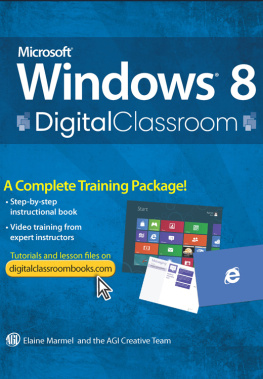
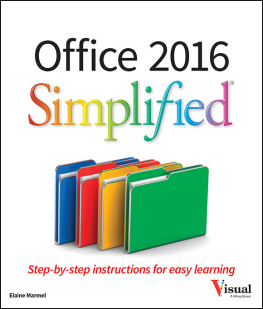

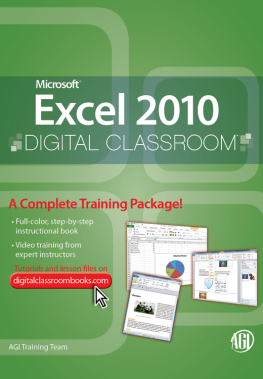
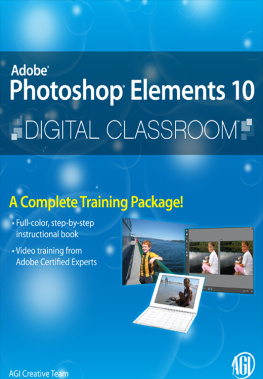
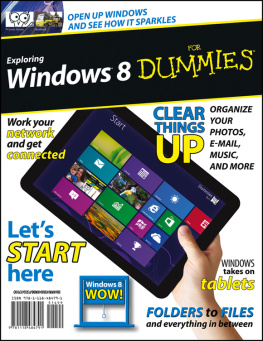

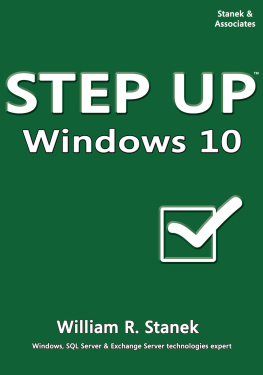
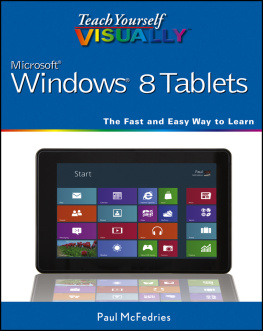

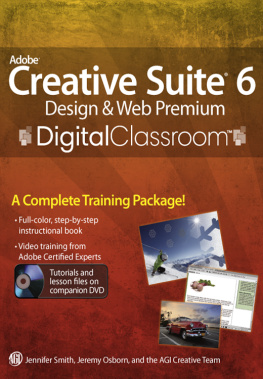
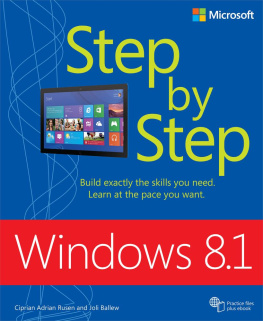
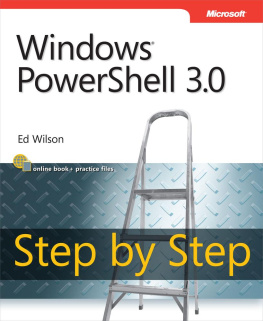
 Many tablets running Windows RT also include versions of Microsoft Office 2013 that function under Windows RT; like Windows RT, these editions of Office are not available for purchase separately.
Many tablets running Windows RT also include versions of Microsoft Office 2013 that function under Windows RT; like Windows RT, these editions of Office are not available for purchase separately. The table provides a list of features and their availability in each version. The list is abbreviated to cover features typically important to most users.
The table provides a list of features and their availability in each version. The list is abbreviated to cover features typically important to most users.



