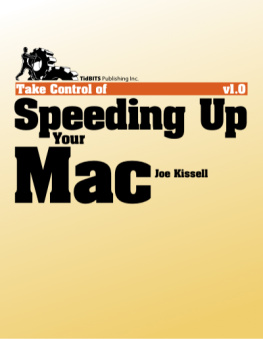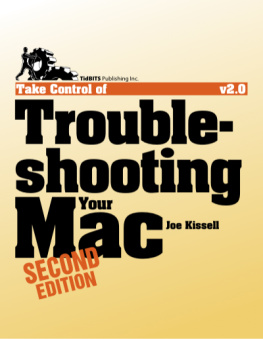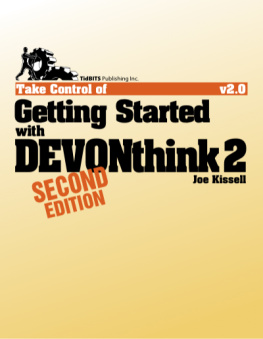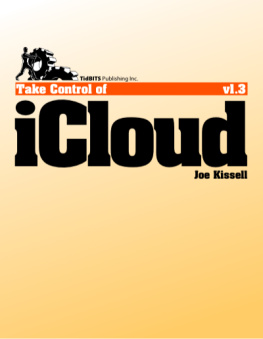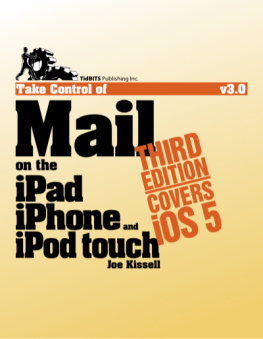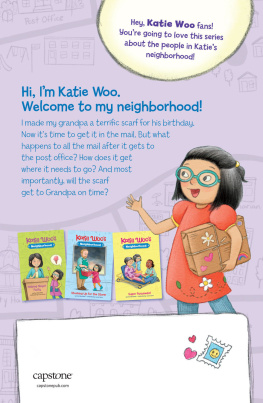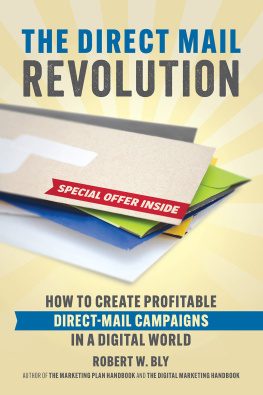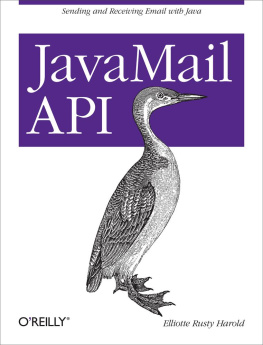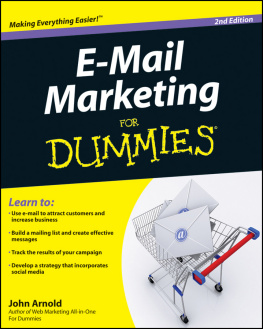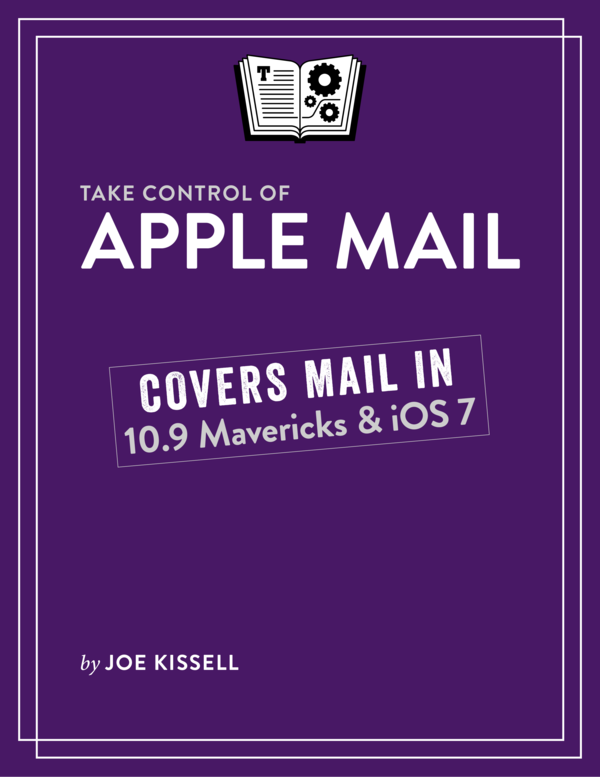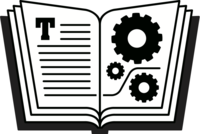Take Control of Apple Mail (1.0)
Joe Kissell
This book is for sale at http://leanpub.com/tco-apple-mail
This version was published on 2014-02-26
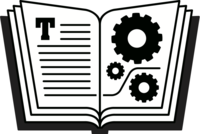
* * * * *
* * * * *
2014 alt concepts inc.
ISBN for EPUB version: 9781615424337
ISBN for MOBI version: 9781615424337
Read Me First
Welcome to Take Control of Apple Mail, version 1.0, published in February 2014 by TidBITS Publishing Inc. This book was written by Joe Kissell and edited by Dan Frakes.
This book helps you understand the most effective ways to use Apples Mail app in OS X 10.9 Mavericks and iOS 7, including customization and troubleshooting. It also helps you manage your incoming and outgoing email efficiently.
If you want to share this ebook with a friend, we ask that you do so as you would with a physical book: lend it for a quick look, but ask your friend to buy a copy for careful reading or reference. Discounted classroom and Mac user group copies are available.
Copyright 2014, alt concepts inc. All rights reserved.
Updates and More
You can access extras related to this ebook on the Web (use the link in Ebook Extras, near the end; its available only to purchasers). On the ebooks Take Control Extras page, you can:
- Download any available new version of the ebook for free, or buy any subsequent edition at a discount.
- Download various formats, including PDF, EPUB, and Mobipocket. (Learn about reading on mobile devices on our Device Advice page.)
- Read the ebooks blog. You may find new tips or information, links to author interviews, and update plans for the ebook.
If you bought this ebook from the Take Control Web site, it has been added to your account, where you can download it in other formats and access any future updates. However, if you bought this ebook elsewhere, you can add it to your account manually; see .
Basics
Here are a few fundamentals that will help you read this ebook:
- Links: All blue text in this ebook is hot, meaning you can click (or tap) it, just like a link on the Web. If you click a link that takes you to a different part of the ebook, you can return quickly to where you were if your ebook reader offers a back feature. For example, if you use iBooks to read the EPUB version of this ebook, you can tap the Back to link at the lower left. Or, if you use Preview on the Mac to read the PDF version of this ebook, you can choose Go > Back or press Command-[.
- Menus: Where I describe choosing a command from a menu in the menu bar, I use an abbreviated description that puts the name of the menu ahead of the command. For example, at the end of the previous paragraph, Go > Back means choose the Back command from the Go menu.
- Mail preferences: I frequently mention preferences in the Mail app for Mavericks that you may want to change. You open Mails Preferences window by choosing Mail > Preferences, and within that window, you choose a pane representing the category of preferences you want to change (such as Accounts). You may need to navigate still deeper in a panefor example, by selecting an account from a list and then choosing a view such as Account Information or Advanced.
To simplify the instructions for getting to such a specific location, I extend the method I use to describe menu commands. For example, if I say go to Mail > Preferences > Accounts > Account Name > Advanced, that means choose Preferences from the Mail menu, click the Accounts button in the toolbar, select the account you want to adjust from the list on the left, and then click the Advanced button.
- System Preferences in OS X: Besides preferences within Mail, I sometimes discuss settings in OS Xs system-wide System Preferences app. To open System Preferences, click its icon in the Dock or choose System Preferences from the Apple menu. When the System Preferences window opens, click the icon of the pane whose settings you want to change, and then, if necessary, navigate to a view within that pane. I typically abbreviate all this in the same way as I do Mail preferencesby saying, for example, go to System Preferences > Internet Accounts > iCloud.
- Path syntax: I occasionally use a path to show the location of a file or folder in your file system. For example, OS X stores most utilities, such as Terminal, in the Utilities folder. The path to the Terminal utility is:
/Applications/Utilities/Terminal. The slash at the beginning of the path tells you to start from the root level of the disk. Some paths begin with ~ (tilde), which is a shortcut for the users home directory. For example, if a person with the username joe wants to install fonts that only he can access, he would install the fonts in his ~/Library/Fonts folder, which is just another way of writing /Users/joe/Library/Fonts.
- User Library: The library folder mentioned in the previous paragraph,
~/Library, is normally invisible in Mavericks. To see it, hold down the Option key and choose Go > Library in the Finder. - Settings in iOS: I sometimes tell you to adjust options in the Settings app on an iOS device. By default, this app appears on the first page of the Home screen.
- iOS navigation: To describe moving around in the interface of an iOS device, I sometimes use a shortcut. For example, if I wanted to tell you to open the Settings app, tap the Photos option at the left, and thenin the Photos panetap Play Each Slide For, I might instead tell you to tap Settings > Photos > Play Each Slide For.
Introduction
If Apple Mail is your email client of choice under OS X 10.9 Mavericks or iOS 7, as it is for me, this book will help you get more out of it. Youll understand the app better, learn useful tricks and techniques, and even become a more effective correspondent. I hope and expect that by the time you finish this book, youll be a much happier Mail user than when you started.
I say this to start on a positive note, because it turns out that lots of Mail users are rather unhappy right now, particularly on the Mac. Since the release of Mavericks, Ive heard a great many complaints about Apple Mail. By and large, what these unhappy people want to know isnt how to do simple things like send a message or save an attachment. Theyre mostly wondering how to avoid, fix, or work around the rather astonishing number of problems in Mail.
The day before this book was scheduled for publication, Apple released OS X 10.9.2, which fixed a number of the most serious bugs in Mail. I was delighted that I could remove several criticisms from this book. (If you havent yet updated to 10.9.2, you can do so by choosing Apple > Software Updateand I recommend updating right away!) Although I havent yet had time for comprehensive testing of the new version, my initial impression is that its much better than before, although not without a few lingering issues that are sure to frustrate some users.
As much as Id like to, I cant offer solutions to all of Mails problems. However, I can at least identify the major trouble spots, which may enable you to avoid them. I can guide you to fixes when they do exist. And I can tell you what Ive done to make Mail work for me as well as it can under the circumstances. (Of course, this book isnt