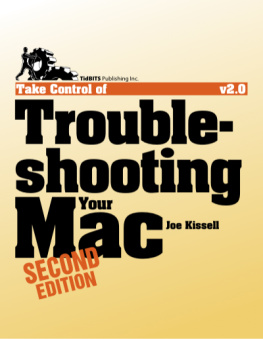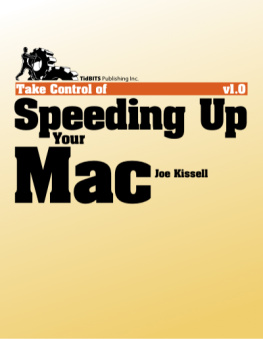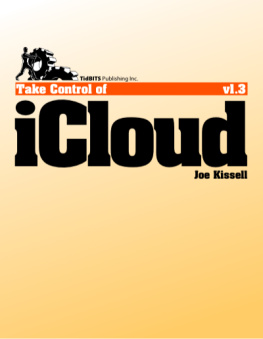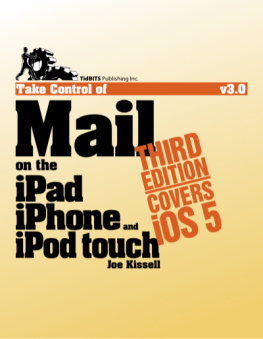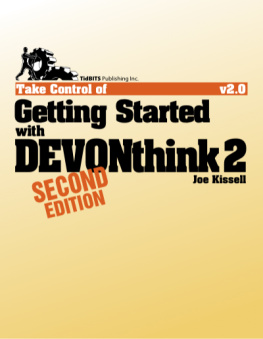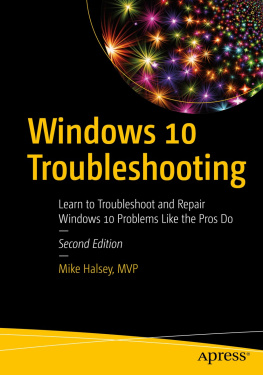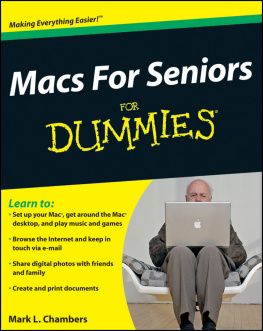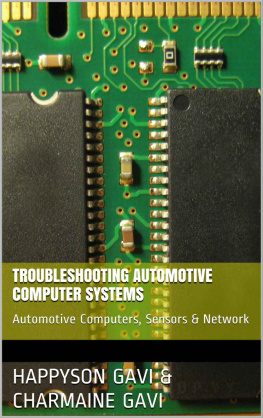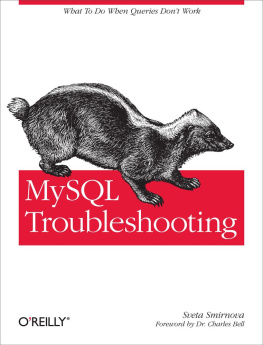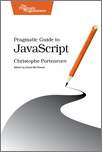Read Me First
Welcome to Take Control of Troubleshooting Your Mac, Second Edition, published in May 2011 by TidBITS Publishing Inc. This book was written by Joe Kissell and edited by Adam Engst.
Macs are easy to use, but they can experience problems like any other machine. When something goes wrong with your Mac, use this book to discover the solution.
If you have an ebook version of this title, please note that if you want to share it with a friend, we ask that you do so as you would a physical book: lend it for a quick look, but ask your friend to buy a new copy to read it more carefully or to keep it for reference. Discounted classroom and Mac user group copies are also available.
Copyright 2011, Joe Kissell. All rights reserved.
Updates and More
You can access extras related to this book on the Web (use the link in , near the end of the book; its available only to purchasers). On the ebooks Take Control Extras page, you can:
Download any available new version of the ebook for free, or purchase any subsequent edition at a discount.
Download various formats, including PDF, EPUB, andusually Mobipocket. (Learn about reading this ebook on handheld devices at http://www.takecontrolbooks.com/device-advice .)
Read postings to the ebooks blog. These may include new information and tips, as well as links to author interviews. At the top of the blog, you can also see any update plans for the ebook.
Get a discount when you order a print copy of the ebook.
Basics
Here are a few rules of the road that will help you read this book:
Lion: At publication time, Apple had not yet released Mac OS X 10.7 Lion, but developer preview versions were widely available. Although Apples non-disclosure agreement prohibits developers with access to the software from publicizing any details about it, the rule doesnt preclude mentioning information that has already become public (even if that happened without Apples permission). As a result, everything I say in this book about Lion simply repeats what has already been posted publicly on numerous Web sites. Be aware, however, that the final version of Lion may be different from what I describe here.
Big cats: I frequently mention features specific to a particular version of Mac OS X, which Apple usually refers to by a big cat code name:
Lion: Mac OS X 10.7
Snow Leopard: Mac OS X 10.6
Leopard: Mac OS X 10.5
Tiger: Mac OS X 10.4
Panther: Mac OS X 10.3
To find out which version of Mac OS X your Mac is running, follow the directions in .
Menus: Where I describe choosing a command from a menu in the menu bar, I use a compact description. For example, to create a new folder in the Finder, you choose New Folder from the File menu; I abbreviate this by saying File > New Folder.
Contextual menus: In Mac OS X, when you hold down the Control key and click, a pop-up contextual menu appears, with commands appropriate to whatever is under the mouse pointer. For example, if you Control-click a file in the Finder, youll see commands such as Get Info, Duplicate, and Make Alias. Control-clicking nearly always works to open a contextual menu, but your mouse or trackpad might support a better method. The default behavior, the alternative methods, and the ways to set them vary depending on the type of input device; the typical alternative (for right-handed users) is to right-click with a mouseclick the right-hand mouse buttonso thats the term this book uses by default for the action that opens a contextual menu.
Finding System Preferences: I sometimes refer to settings in System Preferences that you may want to adjust. To open System Preferences, click its icon in the Dock or choose Apple > System Preferences. When the System Preferences window opens, click the icon of the pane whose settings you want to adjust. I refer to these panes using an abbreviated notation such as the Network preference pane.
Finding an applications preferences: I often refer to preferences in an application that you may want to adjust. Dont confuse an applications preferences with the system-wide settings found in System Preferences. For example, in the program Disk Utility, you would choose Disk Utility > Preferences.
Path syntax: This book occasionally uses a path to show the location of a file or folder in your file system. For example, Mac OS X stores most utilities, such as Terminal, in the Utilities folder. The path to Terminal is: /Applications/Utilities/Terminal .
The slash at the beginning of the path tells you to start from the root level of the disk. Youll also see paths that begin with ~ (tilde), which is a shortcut for the users home directory. For example, if a person with the user name joe wants to install fonts that only he can access, hell put them in his ~/Library/Fonts folder, which is just another way of writing /Users/joe/Library/Fonts .
Hidden ~/Library folder in Lion: The ~/Library folder, which I refer to frequently in this book, is hidden by default in Lion. To view it in the Finder, choose Go > Go to Folder, enter ~/Library , and click Go. Or, to unhide it permanently, open Terminal (in /Applications/Utilities ) and enter chflags nohidden ~/Library (you can reverse the command by using hidden instead of nohidden ).
Volumes and partitions: I follow Apples terminology in referring to any disk or partition on a disk as a volume. So if a hard disk has not been partitioned, it has just one volume. If a disk has been partitioned, each partition is a volume.
A Note about My Mac Fitness Books
This book is one of three Ive written that involve keeping your Mac healthy and fit. Inevitably, they all overlap slightly, but they have different emphases:
This book is about solving problems that prevent your Mac from operating properly. It includes basic troubleshooting procedures, ready-made solutions to common complaints, and techniques that can help you diagnose and treat issues the book doesnt cover specifically.
Take Control of Maintaining Your Mac focuses on preventive maintenanceavoiding future problems, reducing clutter, making your Mac easier to use, and monitoring its ongoing health.
Take Control of Speeding Up Your Mac goes into great detail about ways to increase your Macs performance, returning to (or even surpassing) the speed it had when it was brand new. This includes finding and taming rogue processes, improving disk and CPU responsiveness, installing hardware upgrades, optimizing your wireless network, and many other tasks that contribute to overall speed.
Whats New in The Second Edition
In the roughly two years since the previous version of this book was released in 2009, Mac OS X has undergone lots of changes, as have third-party tools. In addition, Ive accumulated more troubleshooting advice I wanted to share. As a result, Ive made extensive changes in this edition. Some of the most significant changes include:
Information on Apples USB Software Reinstall Drive, other flash drives, and Lions Recovery HD volume in
Suggestions for alternative ways to
Updated instructions (for 10.6 Snow Leopard and later) in
A thoroughly revised list of resources in
Improved guidelines and updated information in
Revised instructions (now supporting Snow Leopard and later, and Microsoft Office 2011) in
Expanded information about bad RAM in
Additional suggestions about what to do if
Drawing from
Ready-to-use solutions to even more common problems:
Updated information about Apples support offerings in
Introduction: Dont Panic!
Youve always heard that Macs are easy to use and less prone to misadventures than Windows PCs. And thats true. But theyre still only machines. And sure enough, one day it happens: you encounter a serious problem with your Mac and have no idea what to do. Perhaps, since youre reading this book, that day is today.