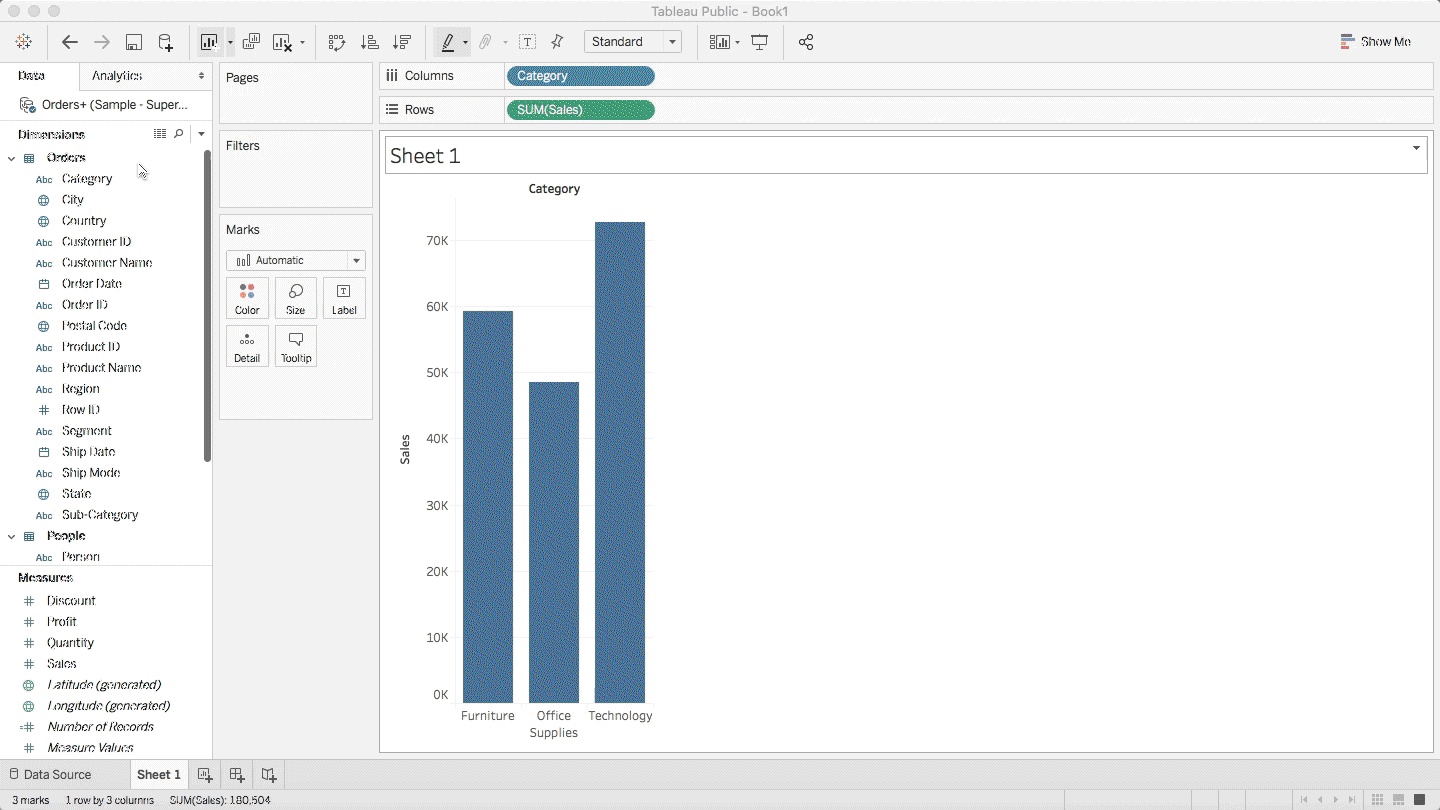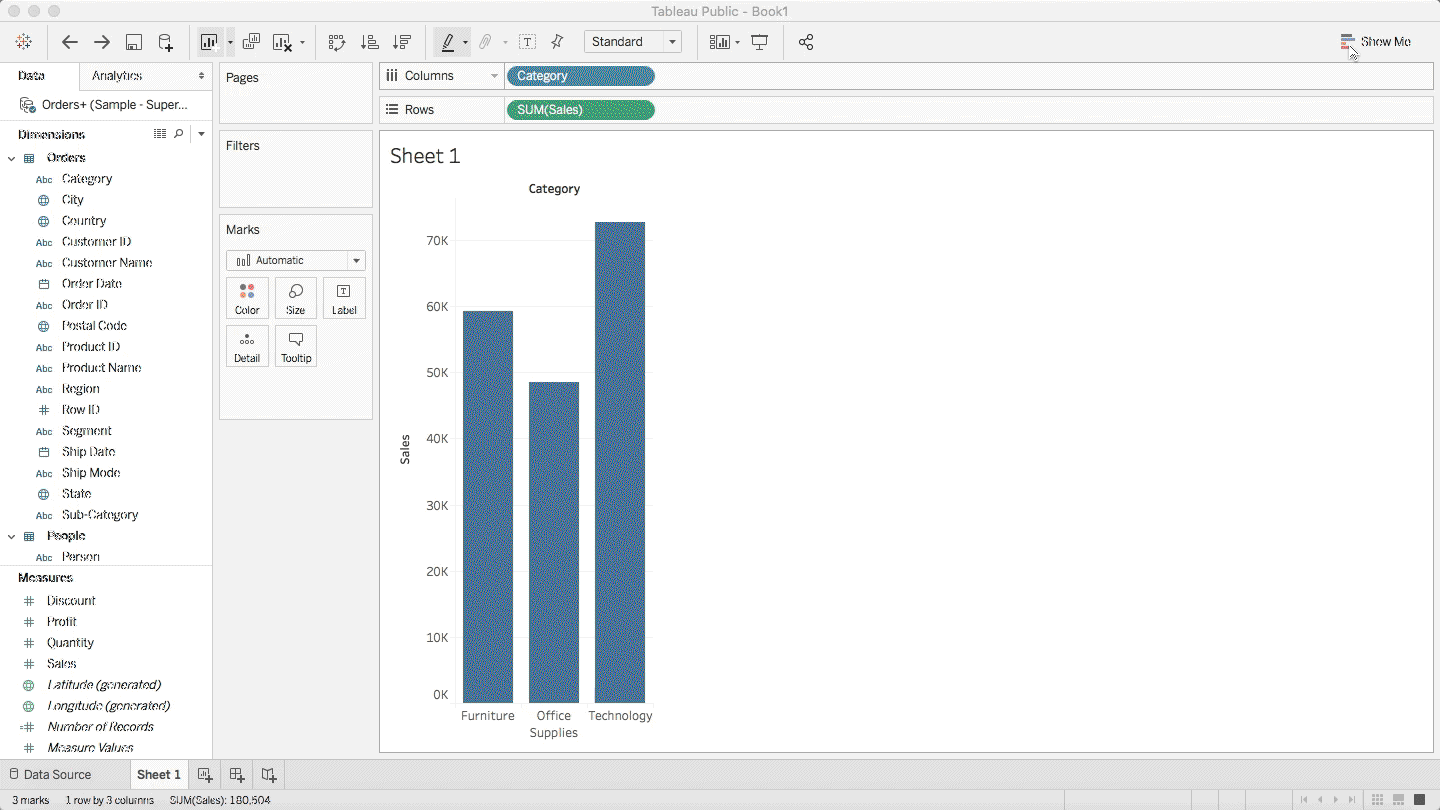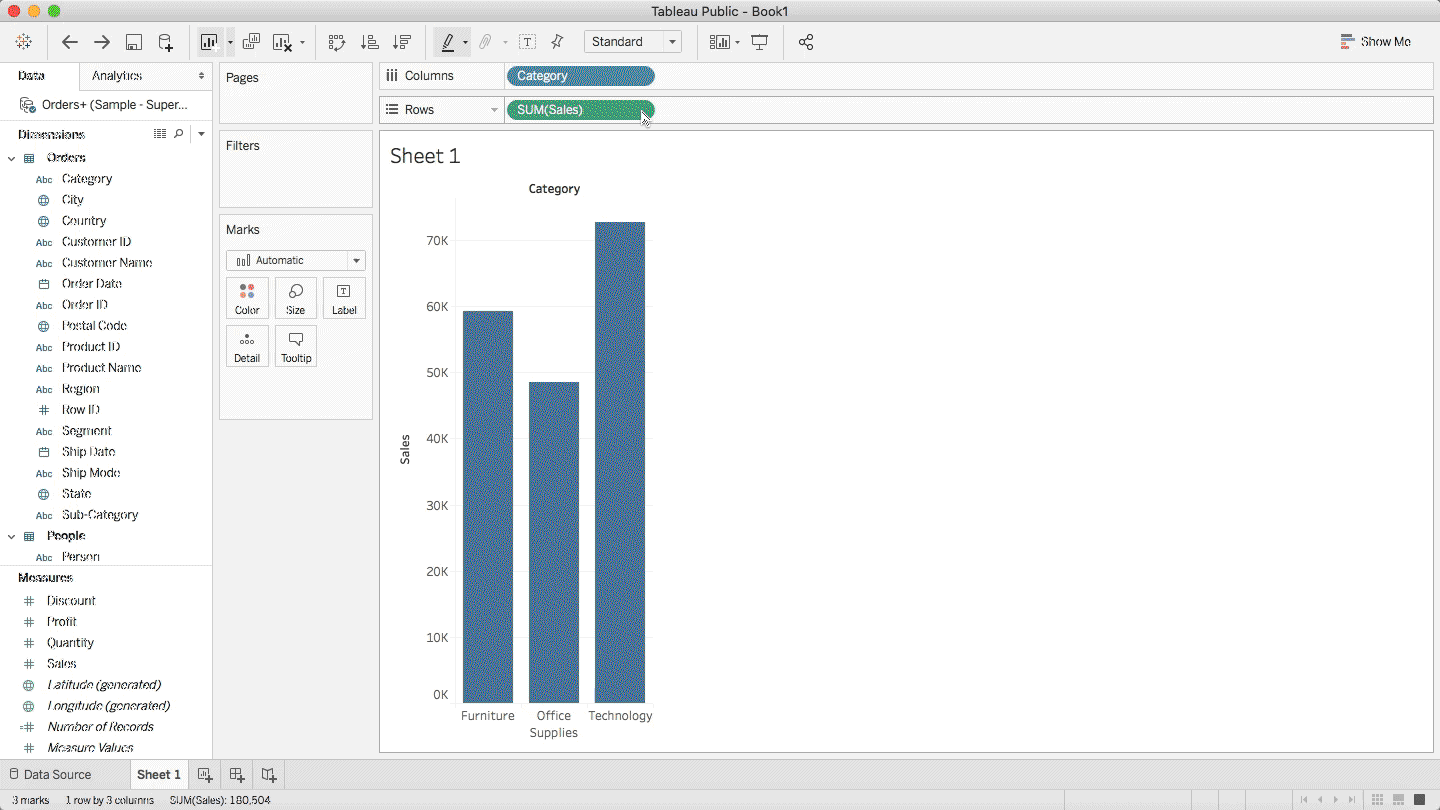Tableau Public The Ultimate Beginner's Guide to Learn Tableau Public Step by Step By Kathleen Peterson nd Edition 2020 Memlnc.com Introduction Before Getting Started Tableau products The difference between Tableau Server and Tableau Online 12 Examples to represent data using Tablo 13 Chapter one Connect to data Connect to data The steps Workspace Data Visualization Show me 22 Change the way data is collected Automatically created fields Chapter II mathematical calculations Create a Calculated Field Quick Table Calculation Difference Percent difference Moving average Chapter III Marks Card Automatic mark Text Shape Bar Line How marks control the display 1. Colors 2.Change colors 3. Resize 4. Add Label 5. Add Tooltip Hints Chapter III Graph types Scatter Plot Box Plot Text table Motion Plot Heat Map Pie chart Donut Chart Histogram Bullet Graph Treemap tree map chart z-score Word cloud Waterfall Chart Area Chart Gantt Chart Chapter IV Dates Custom Date Fiscal Year Relative Date Filters Chapter V Group, Set and Filter Groups Set Create a dynamic set Merging the two groups Constant sets Filter Chapter six axis Adding axes to several metrics per width Dashboard Story
Introduction
Tableau Public is a streamlined visualization software that allows one to transform data into a wide range of customizable graphics. Its three step work flowfollowing the three steps, Open, Create and Shareallows users to import data and layer multiple levels of detail and information into the resulting visualizations.
Ideal for web based publication, it ultimately allows users to merge multiple visualizations onto a single page and export their work as embeddable graphics. Unlike web-based visualization tools such as Google Fusion Tables or IBMs Many Eyes, Tableau is a desktop software with a unique interface and vernacular, factors that contribute to a slightly steeper learning curve; however, if you are looking for increased control over the visual features of your graphics, automated geographic coordinates and metrics or simply to familiarize yourself with a professional software on the rise, learning the ins and outs of Tableau is well worth the effort.
Before Getting Started
As with any data visualization, we must begin with the unspoken Step 0 of finding raw data and massaging it into a usable form. While data exists in limitless forms and will vary depending upon your topic of study, the data will generally have to be formatted as some form of table or spreadsheet. Whether you are inputting data into a new spreadsheet or re-formatting an existing one, for use on Tableau Public, it should conform to the list below: Tableau will read the first row of your spreadsheet to determine the different data fields present in your dataset; Dedicate the first row of your spreadsheet to column headers. Start your data in cell A1.
Some spreadsheets include titles or alternate column headers in their first few rows. Edit out any extraneous information to make your data legible for Tableaus software. Every subsequent row should describe one piece of data.
Tableau products
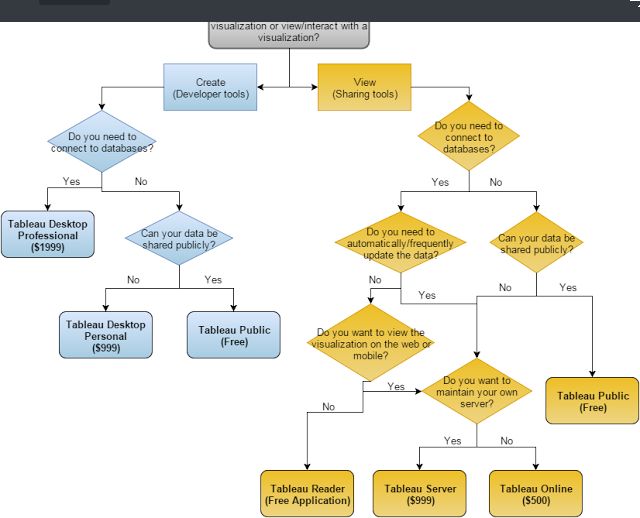
The difference between Tableau Server and Tableau Online
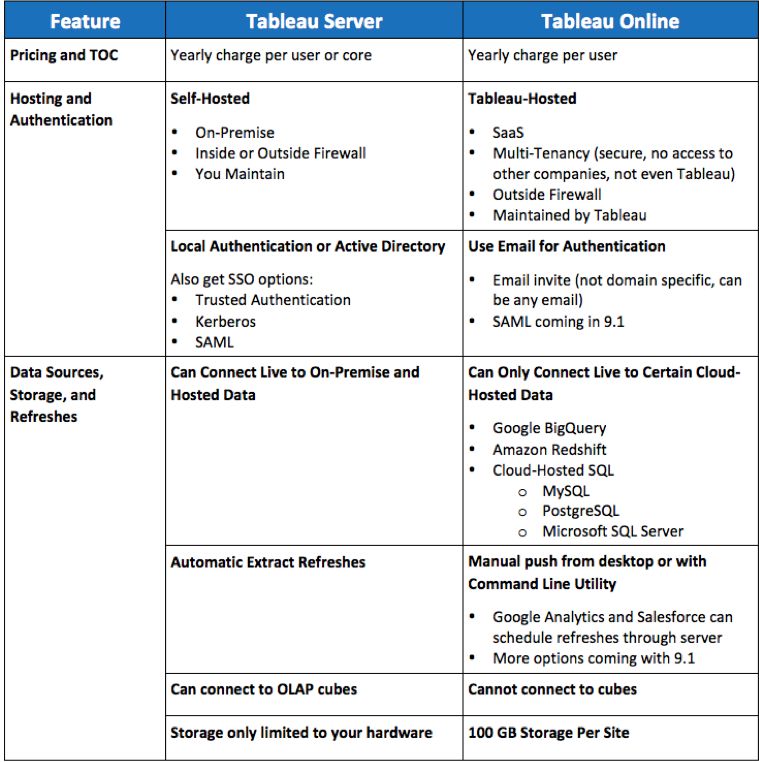
Examples to represent data using Tablo
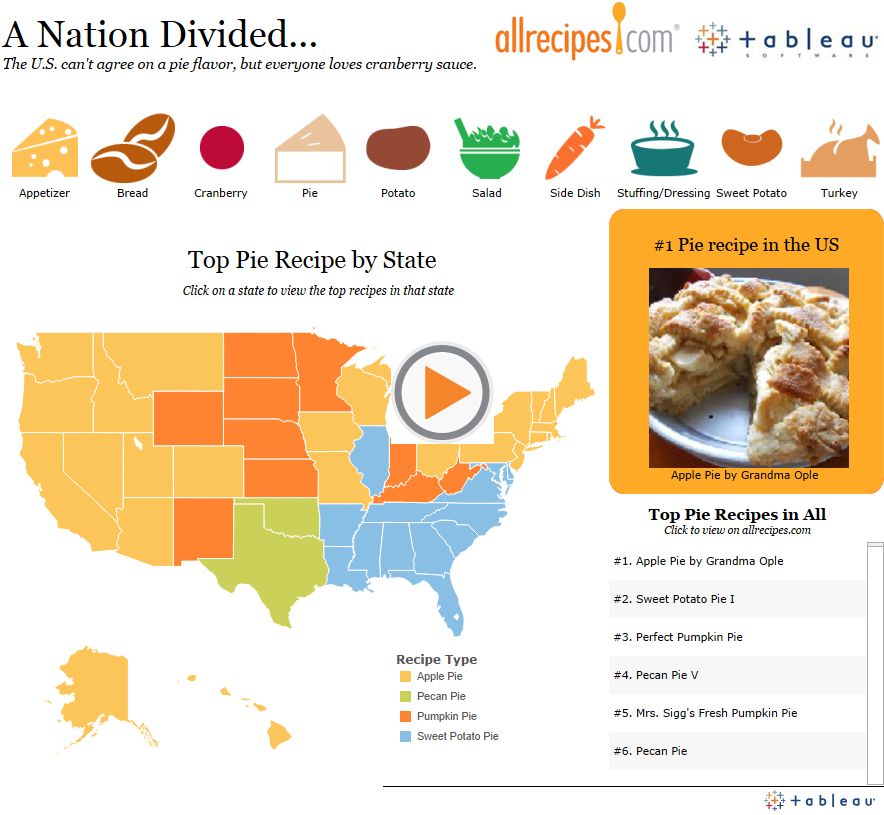
Chapter one
Connect to data
Explain the program interface - Connect to data - Open the most recently accessed workbooks. - Instructions and explanations provided by Tablo and see the works of others through VIZ OF THE DAY
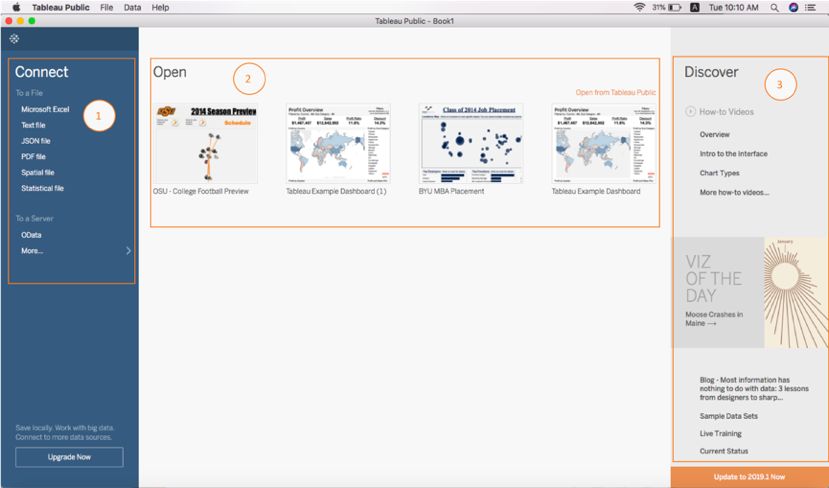
Connect to data
We will apply together store data in excel file which you can download here https://community.tableau.com/servlet/JiveServlet/downloadBody/1236-102-2-15278/Sample%20-%20Superstore.xls This file contains three tables: 1. Orders
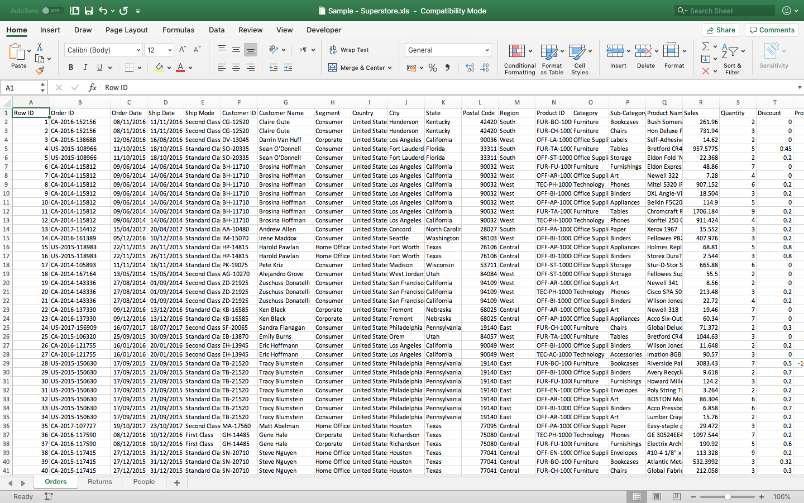
2.
Pepole 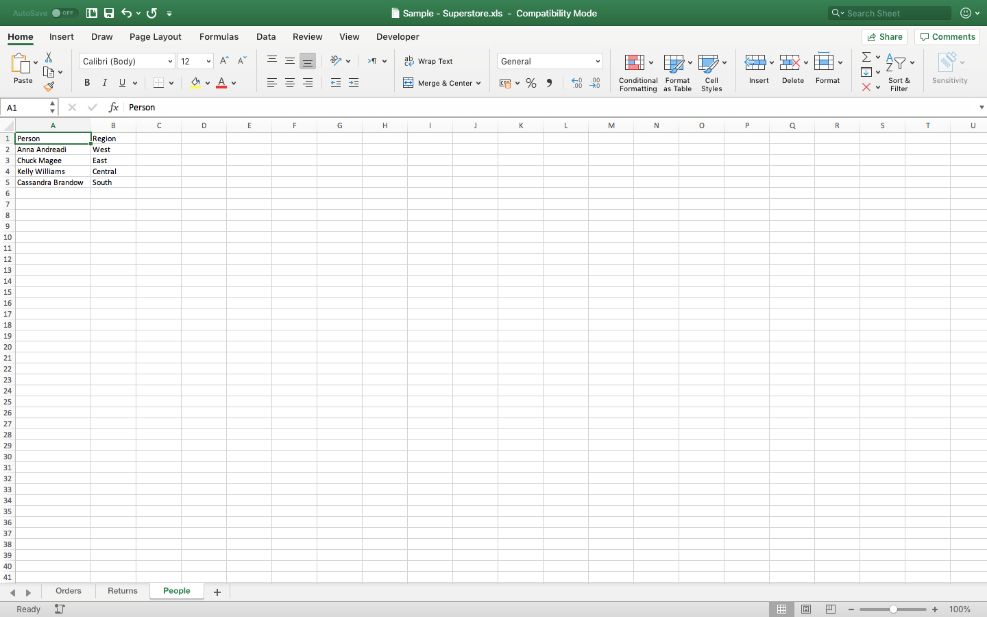 3. Returns
3. Returns 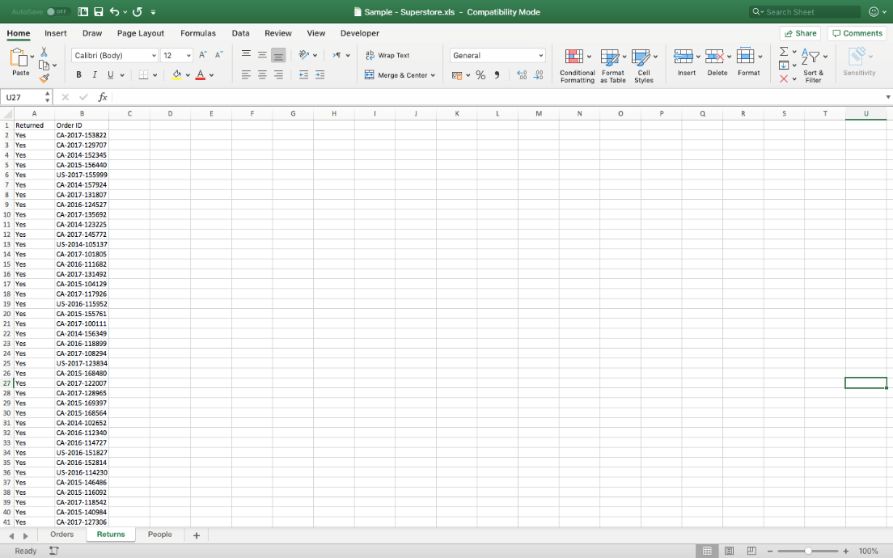 The steps : 1. From connect, select Microsoft excel, select the file, then the data source page appears for us
The steps : 1. From connect, select Microsoft excel, select the file, then the data source page appears for us  2. We drag the table from the left to the center, as in the image below:
2. We drag the table from the left to the center, as in the image below: 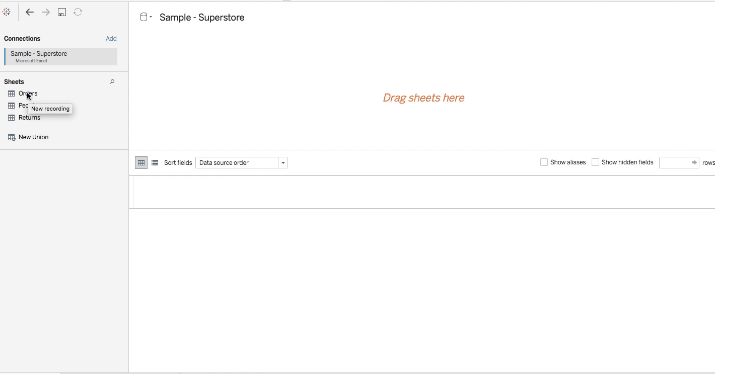 We will notice that an automatic link has been made between the Orders table and the People table and its type is Inner Join because there is a common column between them which is the Region Auto link is an internal link but we can change it as in the picture. If the shared column does not have the same name in the two tables, we will choose it manually.
We will notice that an automatic link has been made between the Orders table and the People table and its type is Inner Join because there is a common column between them which is the Region Auto link is an internal link but we can change it as in the picture. If the shared column does not have the same name in the two tables, we will choose it manually. 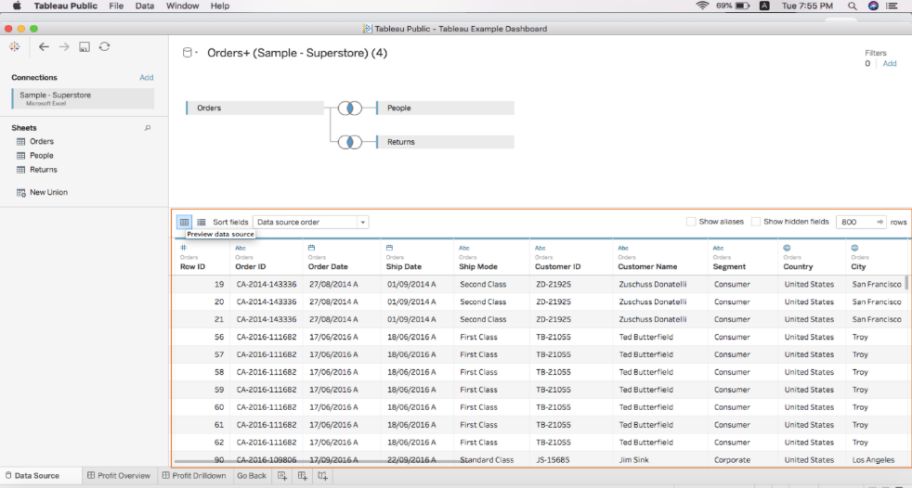 Types of data in the file: - Text values: order ID, Ship Mode, Customer ID, Customer Name, Segment, Region, Product ID, Category, Sub-Category, Product Name, Person, Returned. - Historical values in text formulas like: '1/7/2020', 'May 2023' which are here Order Date, Ship Date. - Historical values with time such as 20/3/2022 7:30:00 AM - Numeric Values: Row ID, Sales, Quantity, Discount, Profit - Geographic values such as cities and states: Country, City, State - Boolean: They are either true / false or 0/1 and an example here is Returned
Types of data in the file: - Text values: order ID, Ship Mode, Customer ID, Customer Name, Segment, Region, Product ID, Category, Sub-Category, Product Name, Person, Returned. - Historical values in text formulas like: '1/7/2020', 'May 2023' which are here Order Date, Ship Date. - Historical values with time such as 20/3/2022 7:30:00 AM - Numeric Values: Row ID, Sales, Quantity, Discount, Profit - Geographic values such as cities and states: Country, City, State - Boolean: They are either true / false or 0/1 and an example here is Returned
Workspace
Note that Tablo divided our fields into Dimensions and Measures. - Historical values with time such as 20/3/2022 7:30:00 AM - Numeric Values: Row ID, Sales, Quantity, Discount, Profit - Geographic values such as cities and states: Country, City, State - Boolean: They are either true / false or 0/1 and an example here is Returned
Workspace
Note that Tablo divided our fields into Dimensions and Measures.
Related data: Data that takes values in a certain range of interstitial values such as Sales. We note that its values are 15.59, 21.8 Separate data: data that takes specific "integer" values such as Row ID. We note that its values are true 1,2,3 .. Data Visualization : 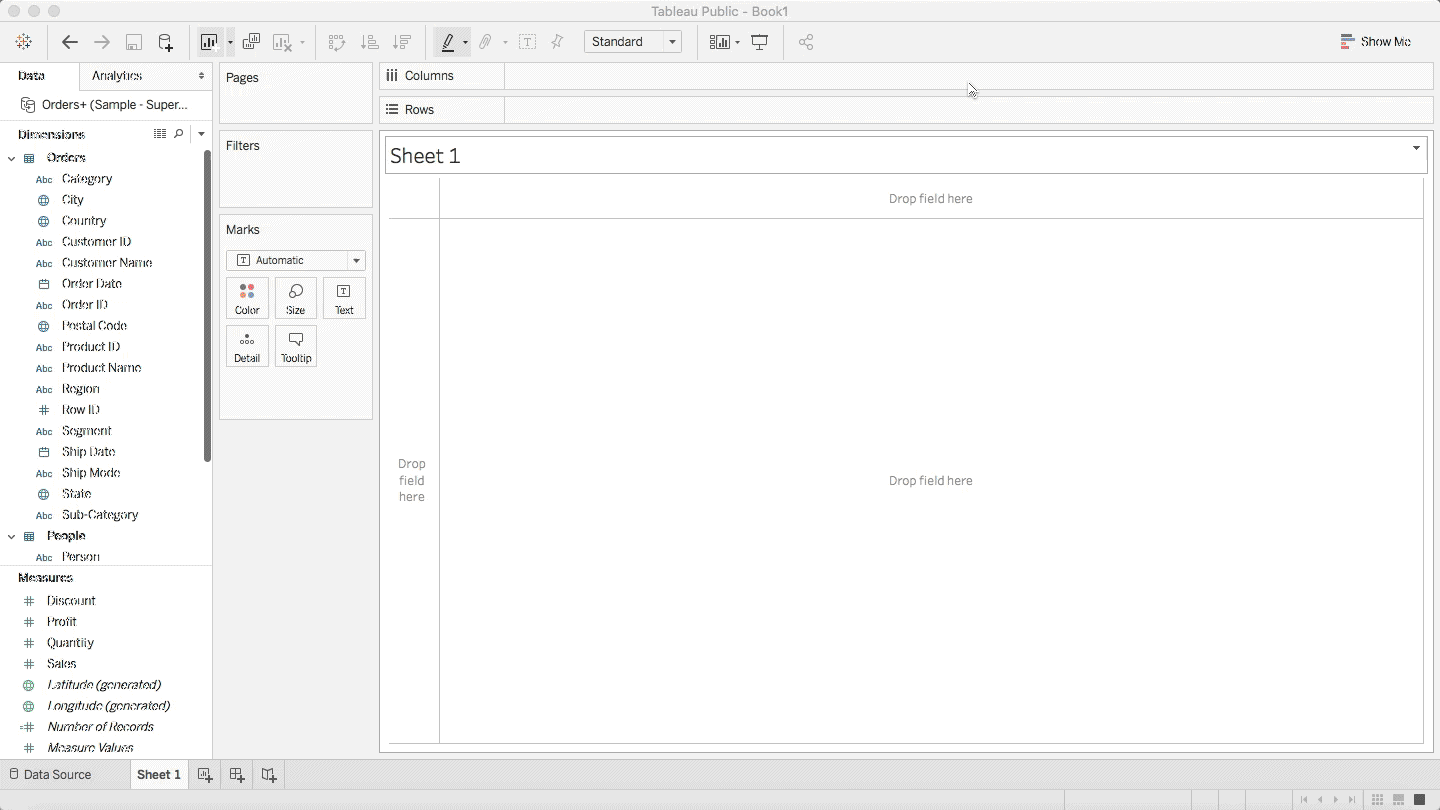 Change the names shown in the representation
Change the names shown in the representation 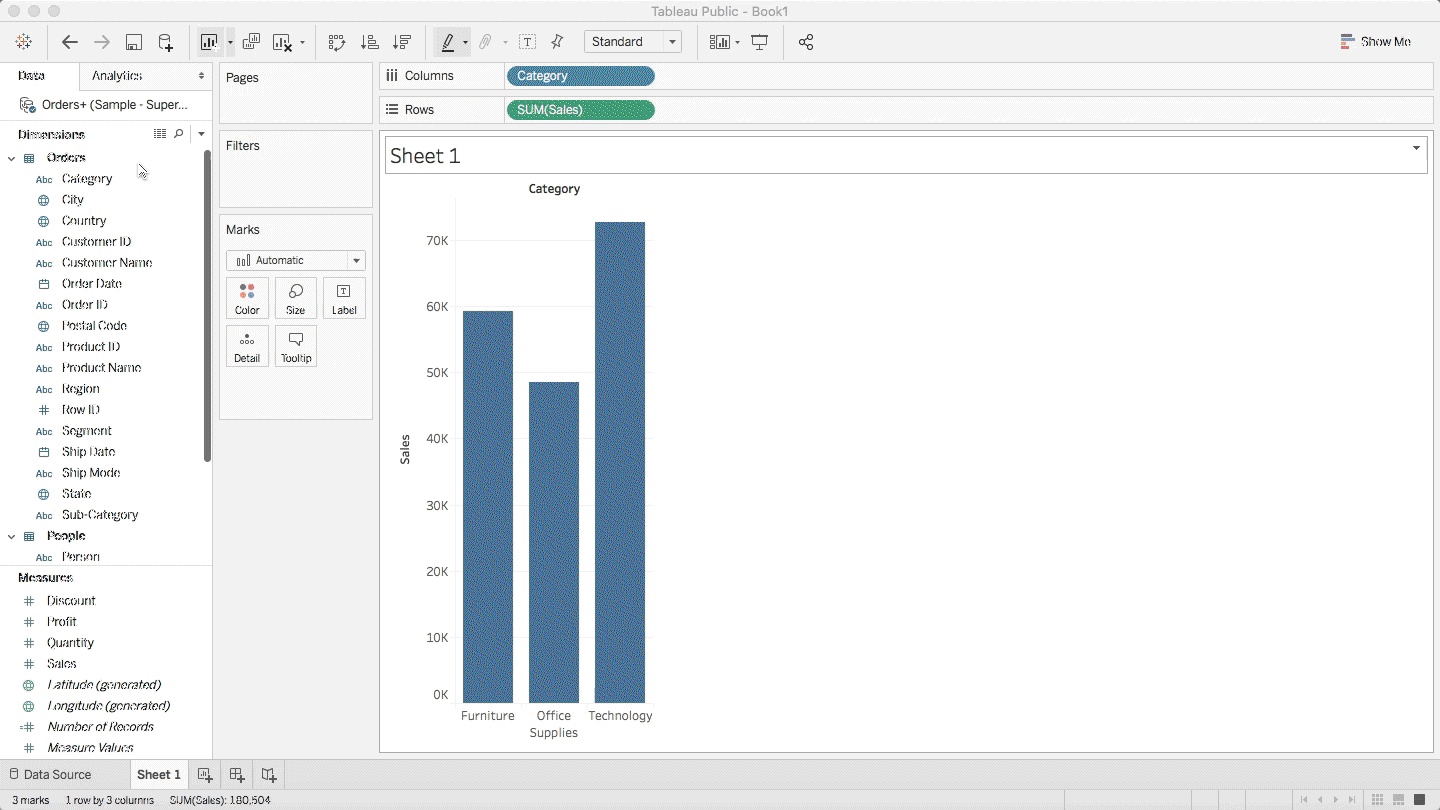
Show me
Show us possible alternatives for graphical representation by type of field listed.
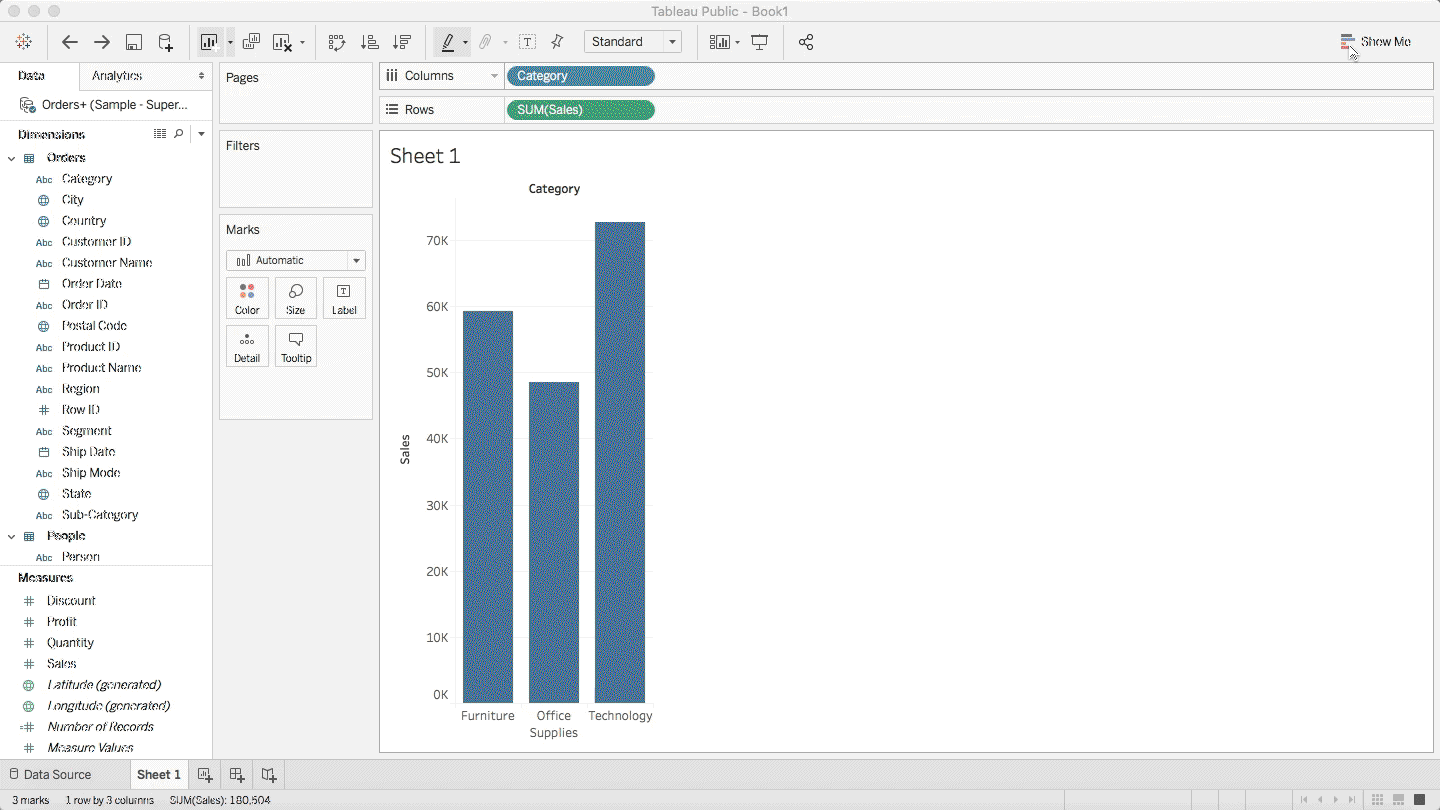
Change the way data is collected
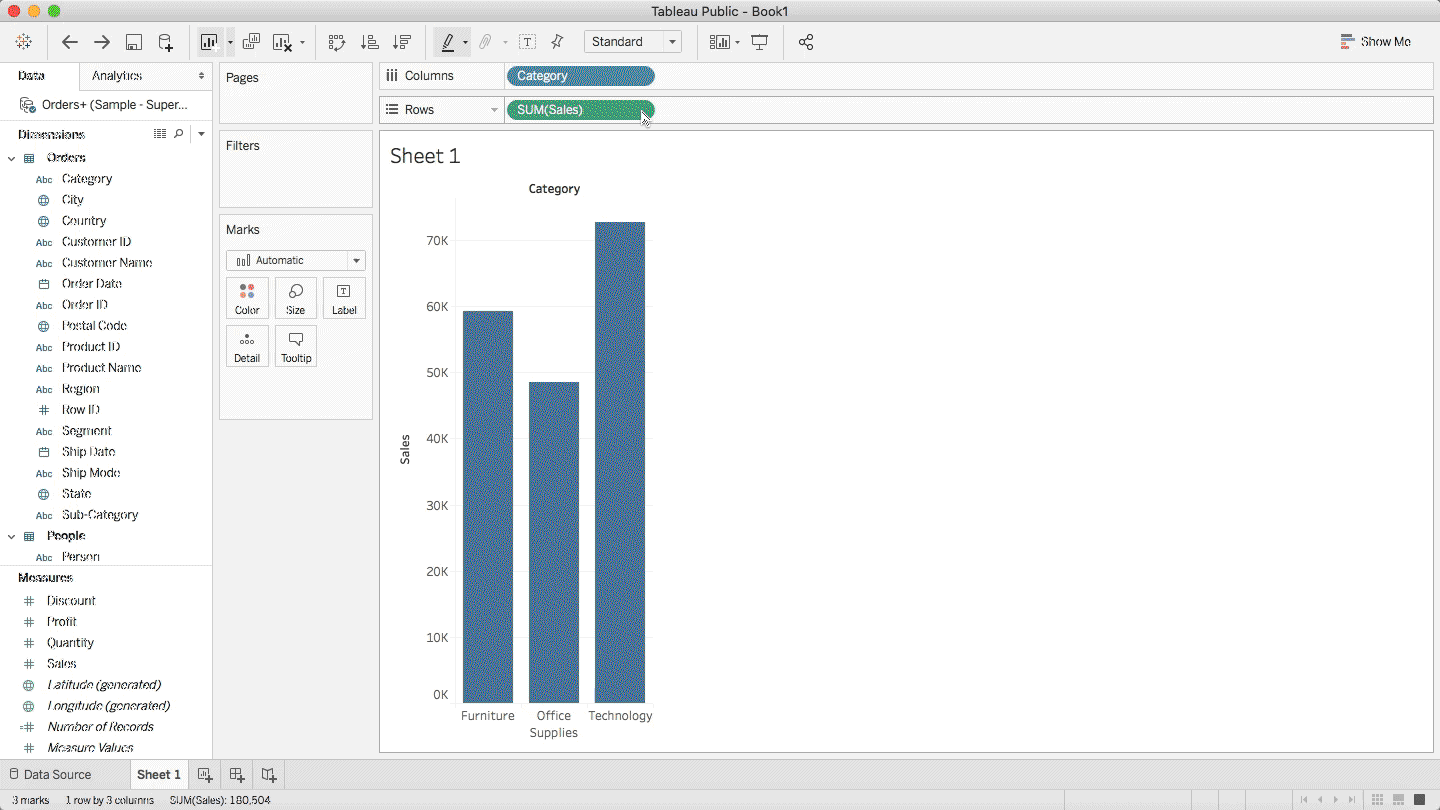 Next page
Next page

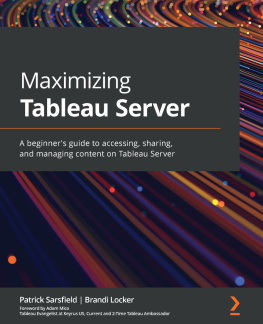
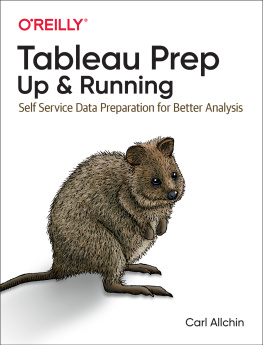
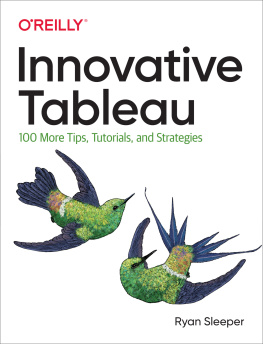
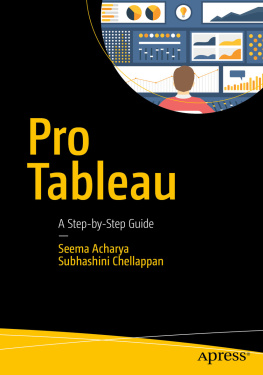
![Jones - Communicating data with Tableau : [designing, developing, and delivering data visualizations; covers Tableau version 8.1]](/uploads/posts/book/108879/thumbs/jones-communicating-data-with-tableau.jpg)
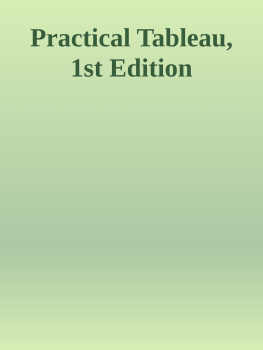
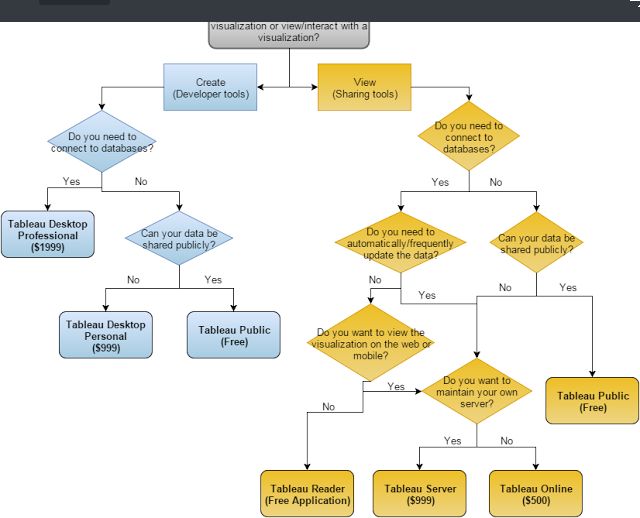
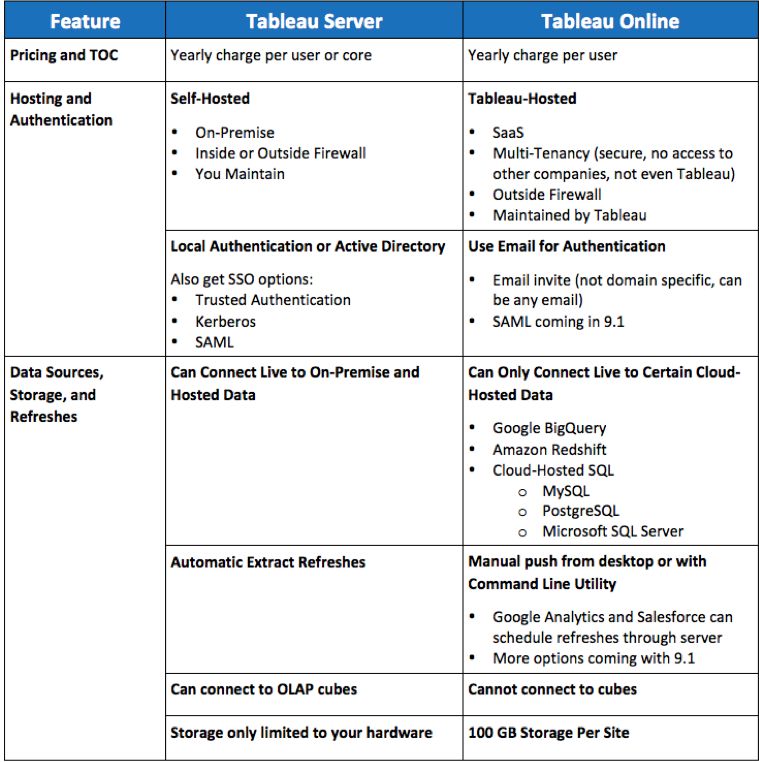
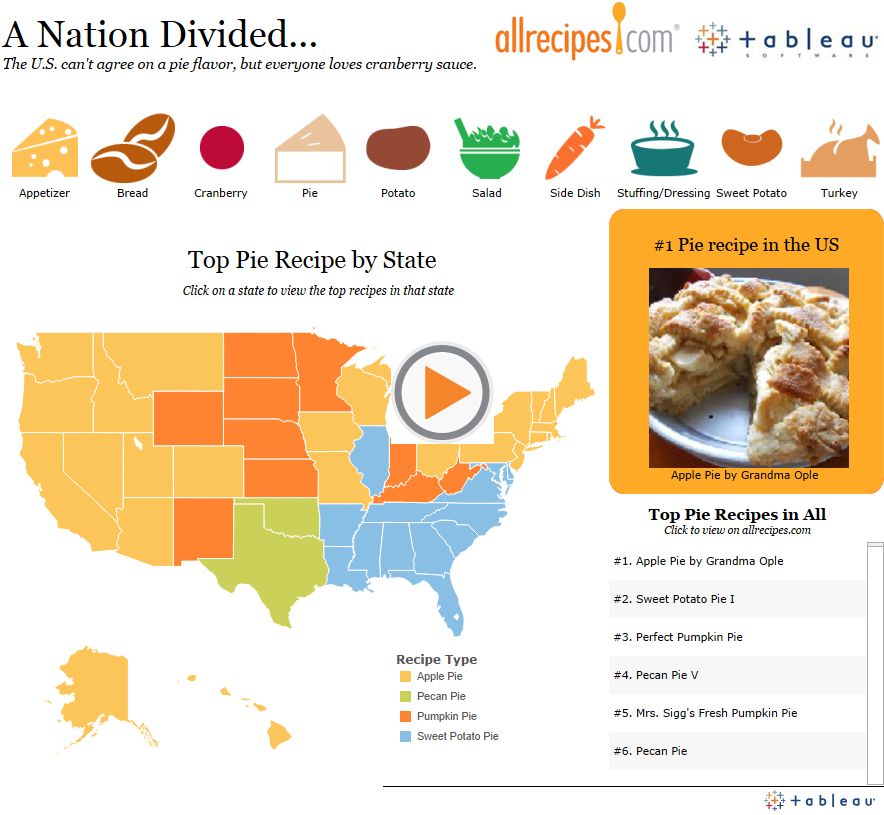
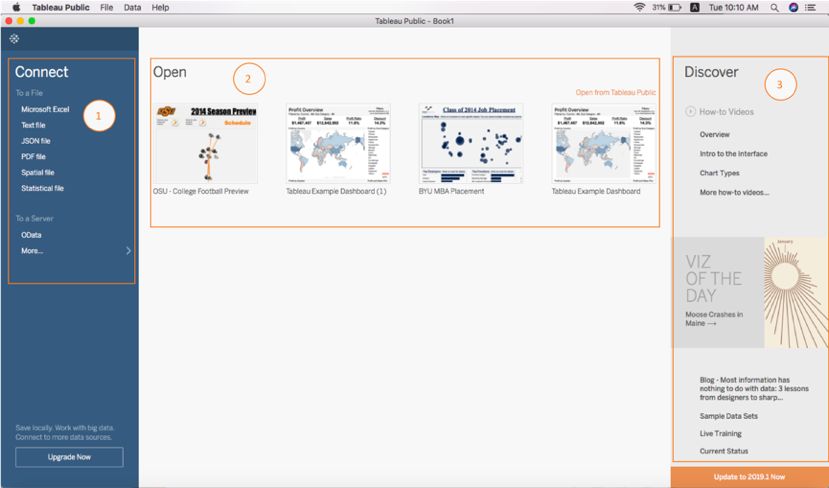
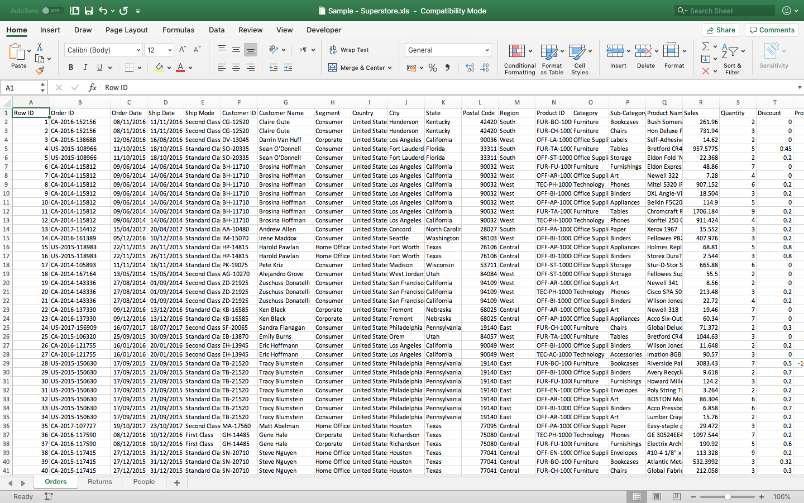 2.
2. 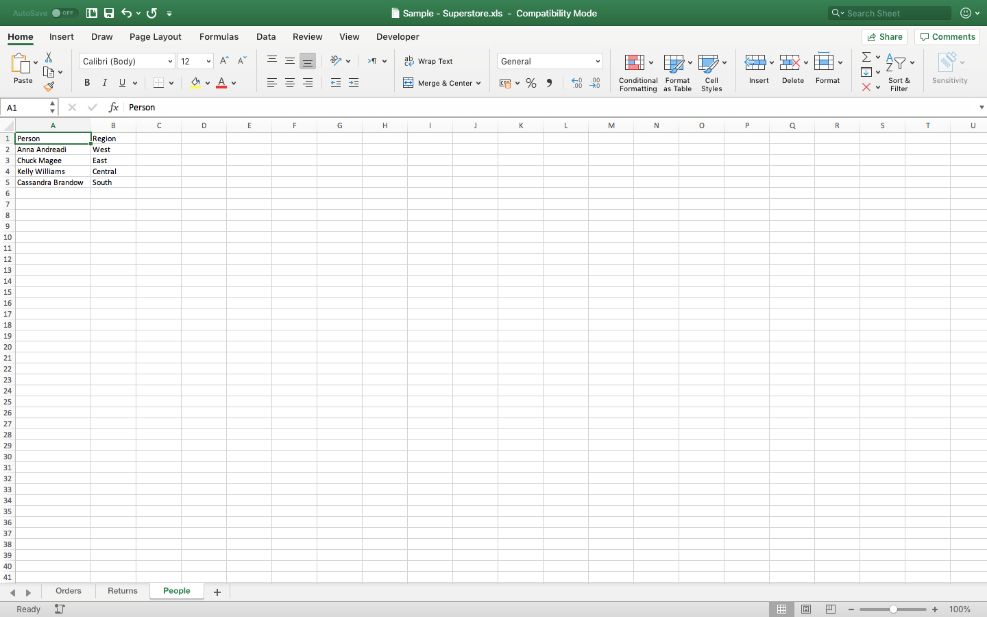 3. Returns
3. Returns 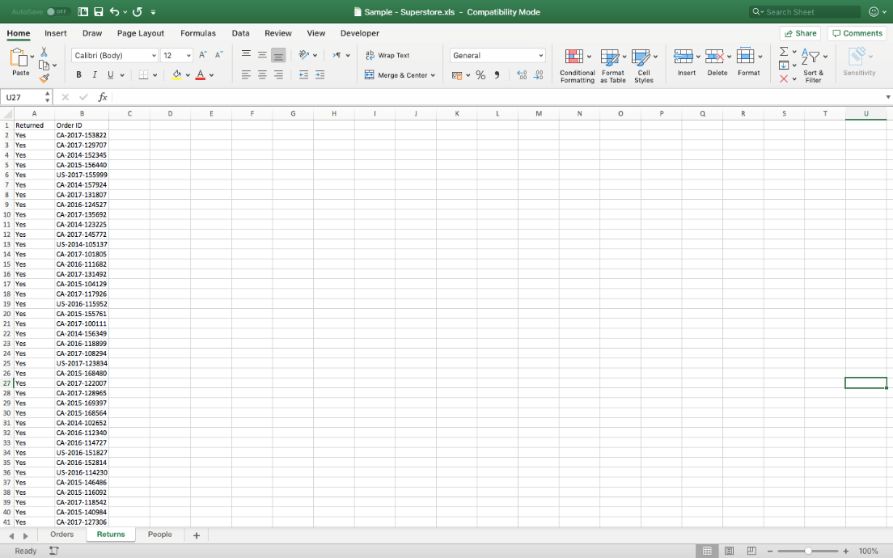 The steps : 1. From connect, select Microsoft excel, select the file, then the data source page appears for us
The steps : 1. From connect, select Microsoft excel, select the file, then the data source page appears for us  2. We drag the table from the left to the center, as in the image below:
2. We drag the table from the left to the center, as in the image below: 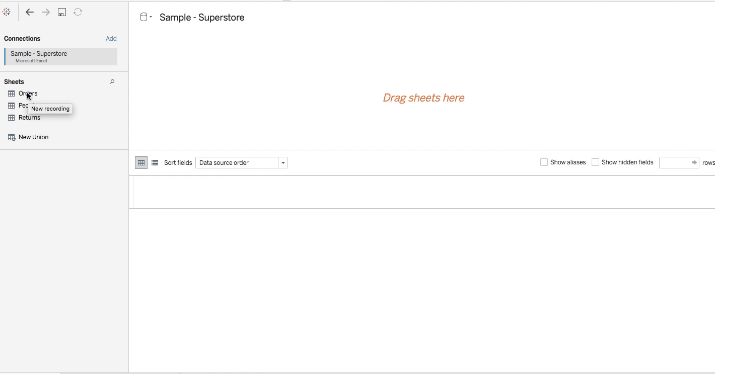 We will notice that an automatic link has been made between the Orders table and the People table and its type is Inner Join because there is a common column between them which is the Region Auto link is an internal link but we can change it as in the picture. If the shared column does not have the same name in the two tables, we will choose it manually.
We will notice that an automatic link has been made between the Orders table and the People table and its type is Inner Join because there is a common column between them which is the Region Auto link is an internal link but we can change it as in the picture. If the shared column does not have the same name in the two tables, we will choose it manually. 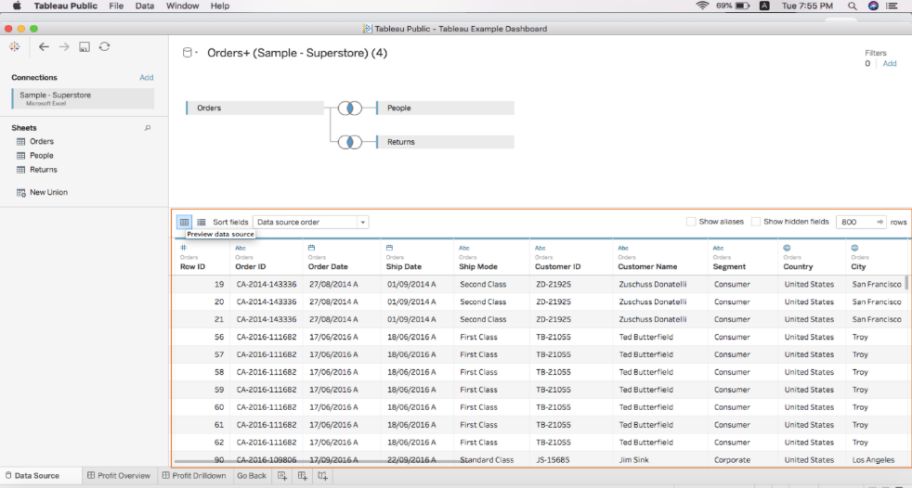 Types of data in the file: - Text values: order ID, Ship Mode, Customer ID, Customer Name, Segment, Region, Product ID, Category, Sub-Category, Product Name, Person, Returned. - Historical values in text formulas like: '1/7/2020', 'May 2023' which are here Order Date, Ship Date. - Historical values with time such as 20/3/2022 7:30:00 AM - Numeric Values: Row ID, Sales, Quantity, Discount, Profit - Geographic values such as cities and states: Country, City, State - Boolean: They are either true / false or 0/1 and an example here is Returned
Types of data in the file: - Text values: order ID, Ship Mode, Customer ID, Customer Name, Segment, Region, Product ID, Category, Sub-Category, Product Name, Person, Returned. - Historical values in text formulas like: '1/7/2020', 'May 2023' which are here Order Date, Ship Date. - Historical values with time such as 20/3/2022 7:30:00 AM - Numeric Values: Row ID, Sales, Quantity, Discount, Profit - Geographic values such as cities and states: Country, City, State - Boolean: They are either true / false or 0/1 and an example here is Returned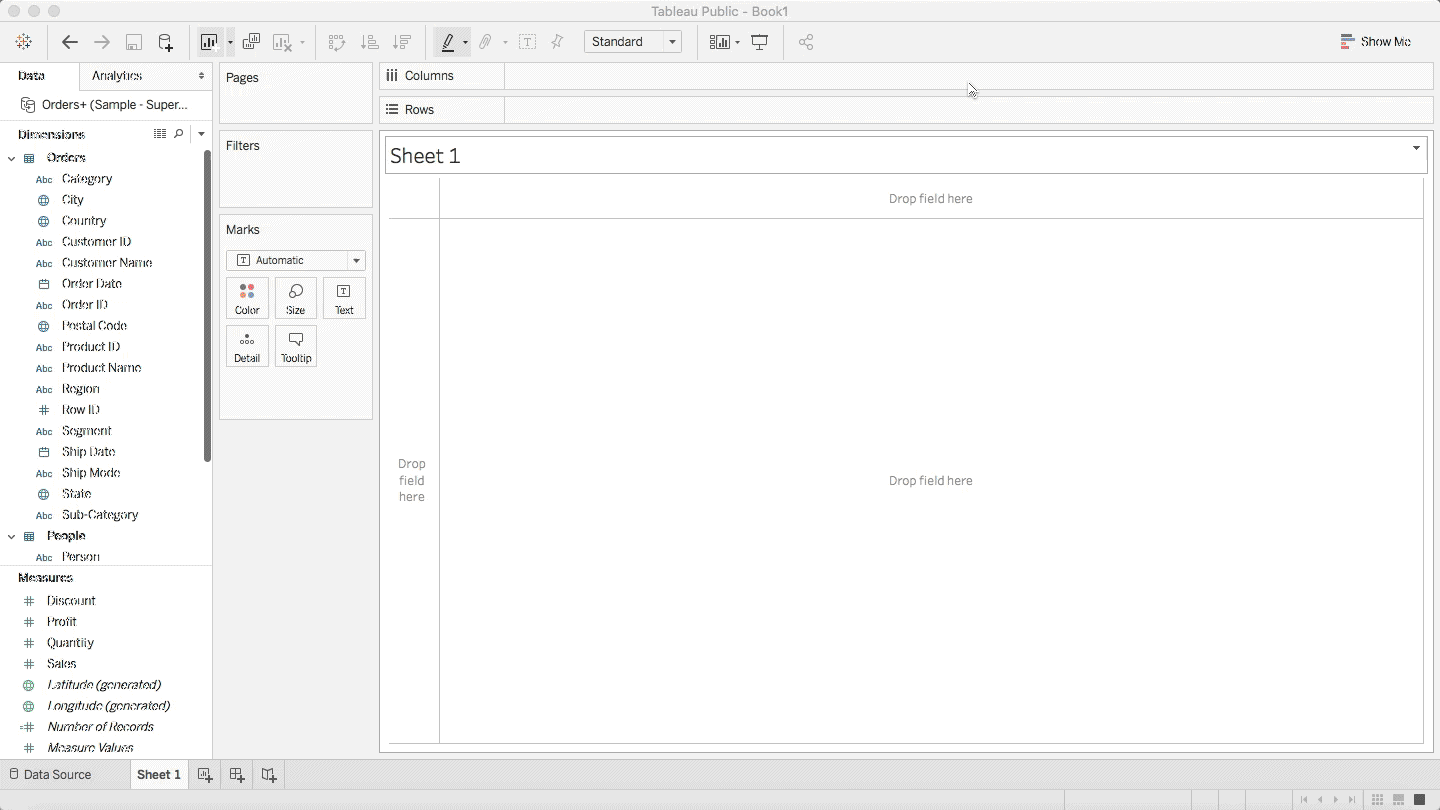 Change the names shown in the representation
Change the names shown in the representation