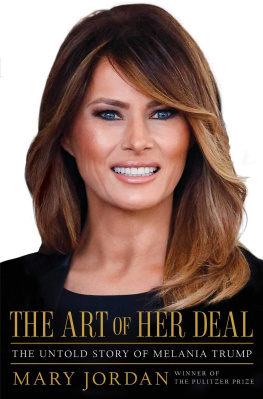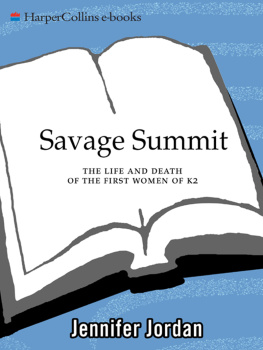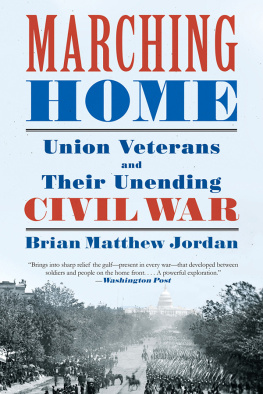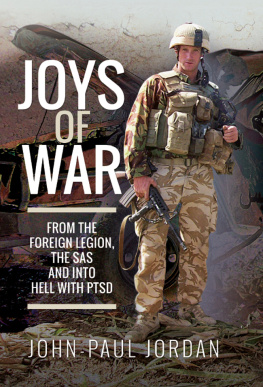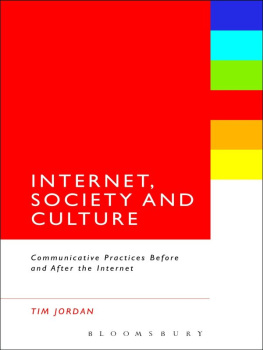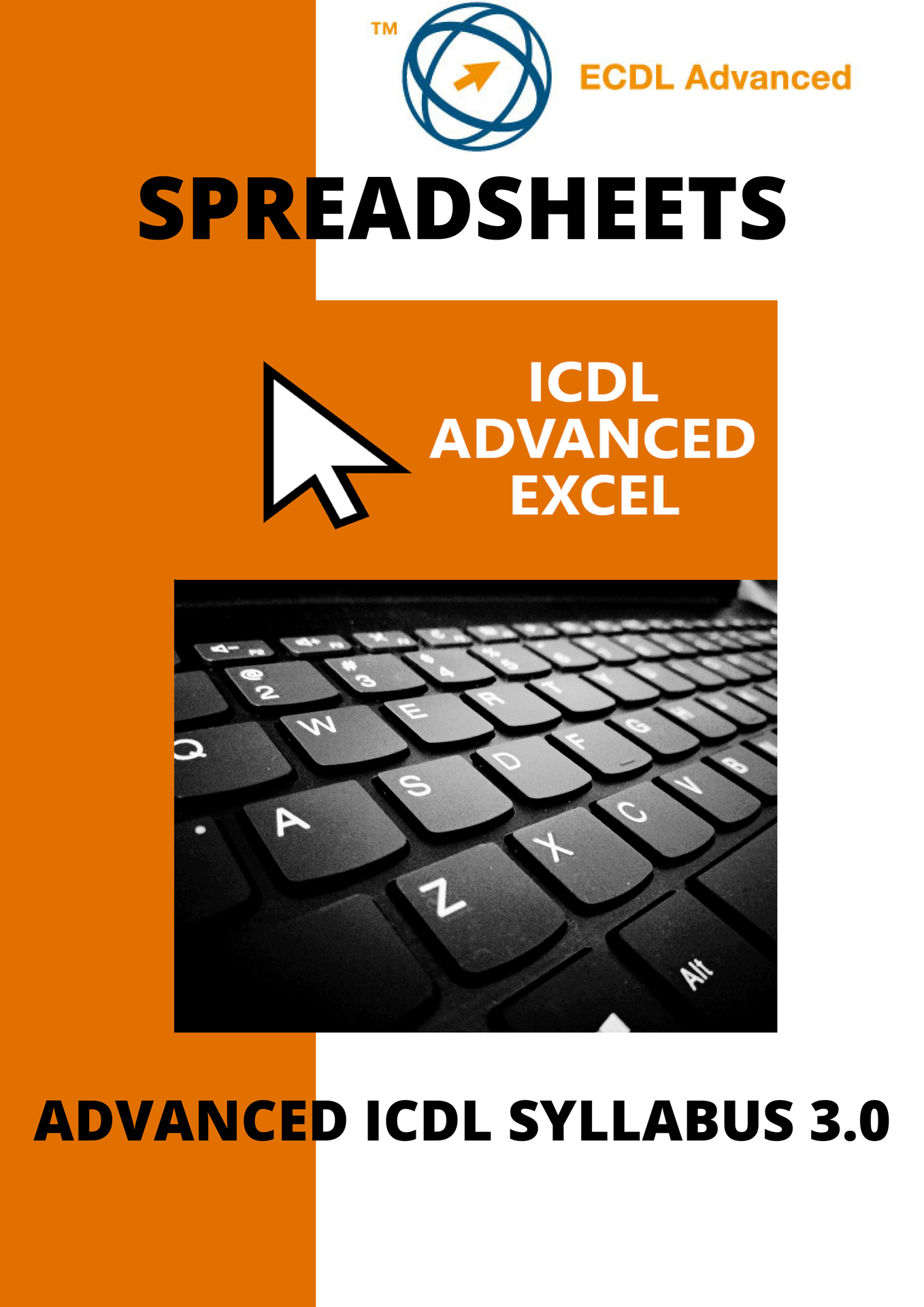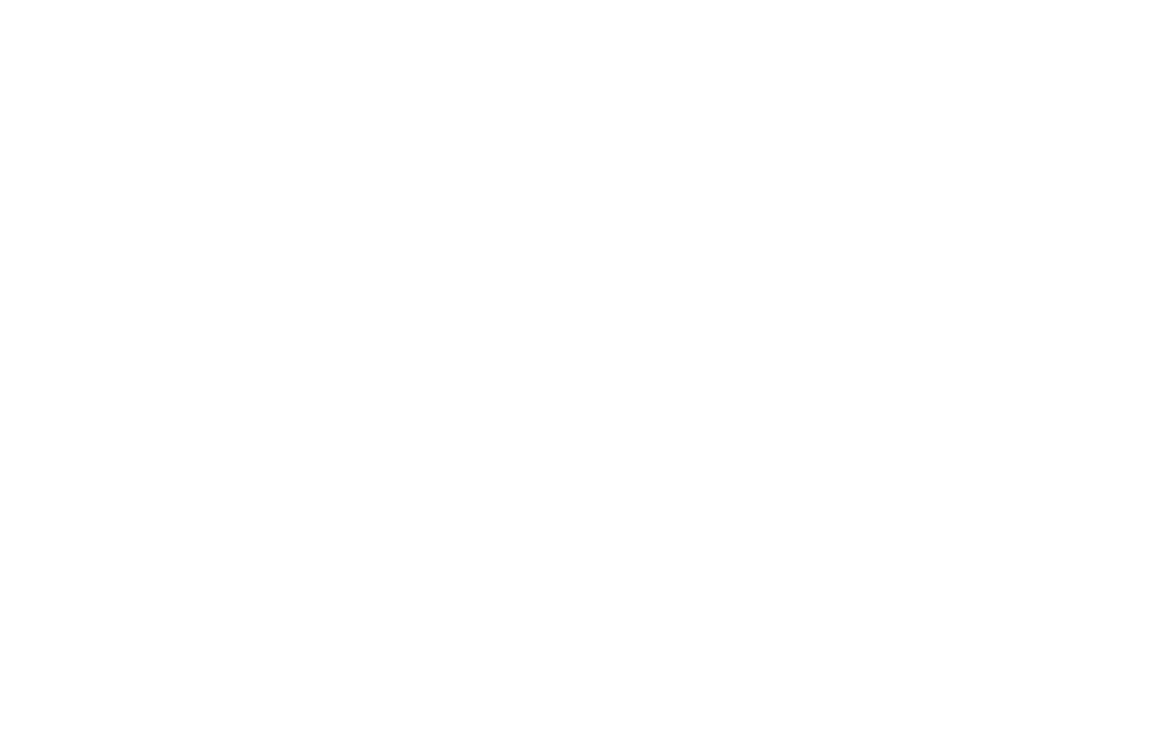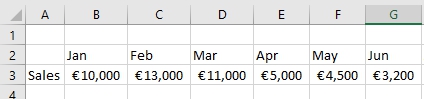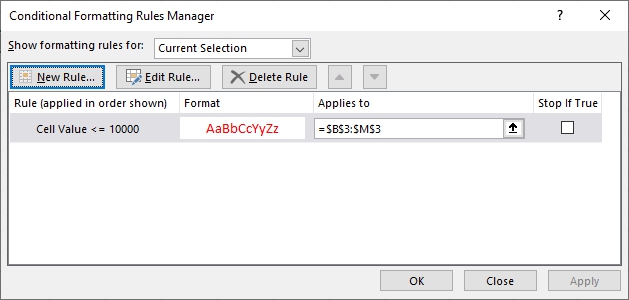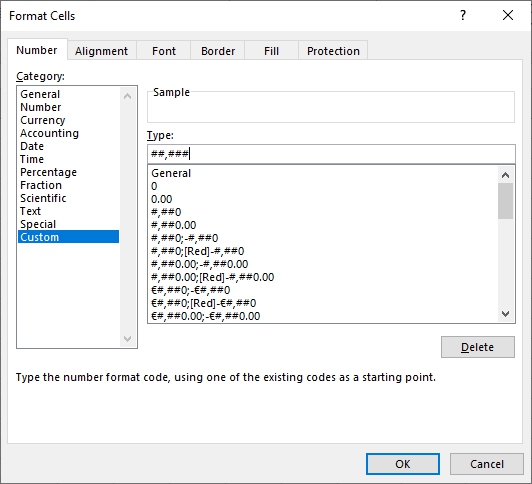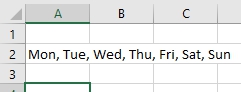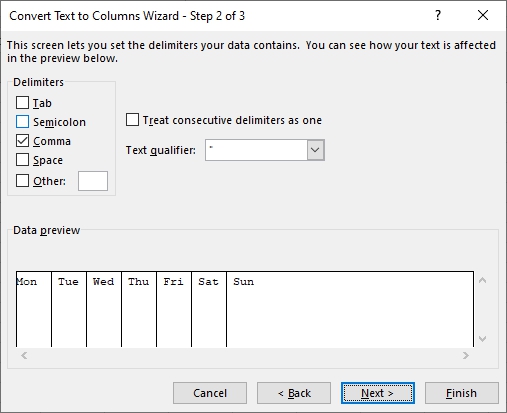Advanced ICDL /ECDL
Spreadsheets
Using Microsoft Excel
Syllabus Version 3.0
Published by: Digidiscover
Arthurstown
New Ross
Co. Wexford
E-mail: conorjordan@gmail.com
Web: www.digidiscover.com
All material contained withhin this manual is copyright Digidiscover 2020. All rights reserved. Reproduction of this manuals content is forbidden without permission from Digidiscover.
International Computer Driving Licence, ICDL, European Computer Driving Licence, ECDL are all registered Trade Marks of The International Computer Driving Licence Foundation Limited.
Microsoft, Windows, Word, Excel, PowerPoint, Access and Outlook are trademarks of the Microsoft Corporation. Screenshots and names were used with permission from Microsoft.
Digidiscover is an independent company unaffiliated with Microsoft or The International Computer Driving Licence Foundation Limited.
The intent of this manual is to provide a guide to students and teachers to help them understand the current ICDL syllabus and the features associated with using the application as part of the curiculum.
Digidiscover does not guarantee students will pass their respective exams as a result of reading this manual. Its purpose is to enable students to gain a greater understanding of the application which may or may not help them achieve their desired results in exams.
Revision sections are for practice purposes only and are not official ICDL tests. Sample tests for each module can be downloaded from the ICDL website to prepare students for their exams.
Aims
The aim of this manual is to give students and teachers a clear understanding of the advanced features and functions of Microsoft Excel required for Advanced ICDL certification. It aims to achieve this by providing a step-by-step tutorial designed to provide learners with the skills required to use the basic elements of the application.
Objectives
On completion of this manual, learners should be able to:
- Create, edit and format charts
- Link cells, worksheets and workbooks
- Create, edit and format spreadsheet templates
- Use databases and data tables
- Create and use scenarios
- Use complex functions and formulas
- Create and use macros
- Implement auditing techniques to check for errors
Downloading the Work Files
Work files associated with this manual provides the opportunity to practice the techniques outlined without having to type and format many documents saving the learner time to focus on the practical exercises. An internet connection is required to download the files. Visit www.digidiscover.com/downloads and click on the manual you are using.
Files should be saved in an ECDL folder in your Documents folder on your computer.
Contents
Section 1 Formatting
Apply Conditional Formatting
This applies formatting to cells depending on the value of the cells. This can be used to highlight values that are lower or higher than average e.g. when calculating profit or loss. Users can apply suitable formatting depending on the rules set for a range of cells. This makes viewing values in a spreadsheet easier.
- Open the workbook Conditional Formatting
- Highlight cells B3 to G3
- On the Home tab in the Styles group, select Conditional Formatting
- Select New Rule
- Select Format Only Cells that Contain
- Set the Rule Description as Cell Values less than or equal to 10000
- Click on the Format button
- Choose a Red colour
- Click OK
- Click OK again
- Formatting has been applied to any cells with a value less than or equal to 10,000
- On the Home tab in the Styles group, select Conditional Formatting
- Select Manage Rules
- Select the rule and click on the Delete Rule button
- Click OK
- The rule has been deleted
Save the worksheet as Sales
Custom Number Formats
Users of spreadsheets can determine how numbers will appear according to different formats. Custom number formats allow users to adjust how dates and time appears, whether a digit should appear in a range of cells or whether there should be a thousand or decimal separator. This is useful as if keeps the same formatting for a range of cells in a spreadsheet.
dDay number e.g. 4
mMonth e.g. 6
hhours
#Displays only digits
0Displays leading zeros
?Adds spaces either side of decimal point
,Thousands separator
.Decimal separator
Custom Number Formats
- Open the Sales workbook
- On the Home tab, click Format , select Format Cells
- Within the Number tab click Custom
- In the Type box enter ##,###
- Click OK
- The format of the cells will change
- In cell B2 press Ctrl+; (Semi-Colon) to enter todays date.
- Display the Format Cells dialog box and click the Custom category
- Enter ddd dd mmmm yy in the Type box to create Tue 14 April 2020
Split Text to Columns
When you have text in a cell that is divided by tabs, commas, a semicolon or a space, Excel allows you to split this data into columns. This is a fast way of converting data in a spreadsheet into separate columns.
- Open a new workbook
- Type in the following text into cell A2
- On the Data tab in the Data Tools group select Text to Columns
- Choose Delimited and click Next
- Select the Comma checkbox and click Next
- Click Finish
- The text is divided into columns
- Save the workbook as Columns
Copy & Move Worksheets
It is possible to copy worksheets within a spreadsheet. This will make a copy of the worksheet and all of its content within the spreadsheet itself. A new tab will appear to mark the copied worksheet. Users can also move a worksheet to another spreadsheet. The same process can be applied to moving worksheets within a spreadsheet or to another spreadsheet.