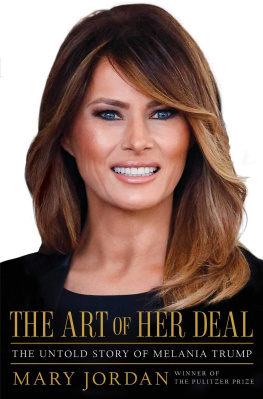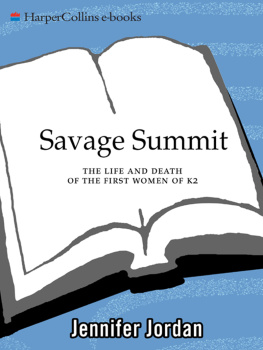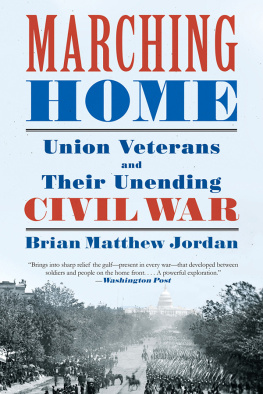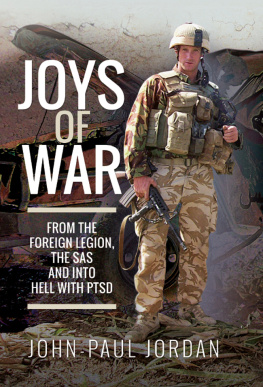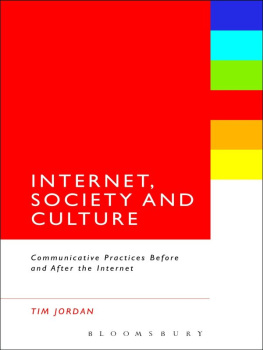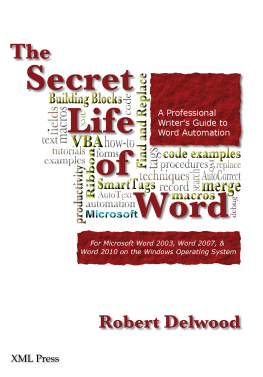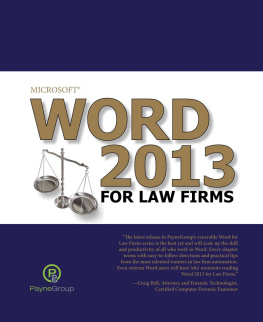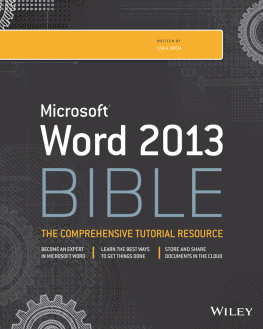Jordan - Word 2021: A Useful Guide for Microsoft® Word
Here you can read online Jordan - Word 2021: A Useful Guide for Microsoft® Word full text of the book (entire story) in english for free. Download pdf and epub, get meaning, cover and reviews about this ebook. year: 2021, genre: Computer. Description of the work, (preface) as well as reviews are available. Best literature library LitArk.com created for fans of good reading and offers a wide selection of genres:
Romance novel
Science fiction
Adventure
Detective
Science
History
Home and family
Prose
Art
Politics
Computer
Non-fiction
Religion
Business
Children
Humor
Choose a favorite category and find really read worthwhile books. Enjoy immersion in the world of imagination, feel the emotions of the characters or learn something new for yourself, make an fascinating discovery.

Word 2021: A Useful Guide for Microsoft® Word: summary, description and annotation
We offer to read an annotation, description, summary or preface (depends on what the author of the book "Word 2021: A Useful Guide for Microsoft® Word" wrote himself). If you haven't found the necessary information about the book — write in the comments, we will try to find it.
Jordan: author's other books
Who wrote Word 2021: A Useful Guide for Microsoft® Word? Find out the surname, the name of the author of the book and a list of all author's works by series.
Word 2021: A Useful Guide for Microsoft® Word — read online for free the complete book (whole text) full work
Below is the text of the book, divided by pages. System saving the place of the last page read, allows you to conveniently read the book "Word 2021: A Useful Guide for Microsoft® Word" online for free, without having to search again every time where you left off. Put a bookmark, and you can go to the page where you finished reading at any time.
Font size:
Interval:
Bookmark:
Word 2021
A Useful Guide for
Microsoft Word
Published by: Conor Jordan
Arthurstown
New Ross
Co. Wexford
E-mail: conorjordan@gmail.com
Web: www.digidiscover.com
All material contained within this manual is copyright Conor Jordan 2021. All rights reserved. Reproduction of this manua l s content is forbidden without permission from Conor Jordan.
Microsoft, Windows, Office, Word, Excel, PowerPoint, Access and Outlook are trademarks of the Microsoft Corporation. Screenshots and names were used with permission from Microsoft.
Conor Jordan is unaffiliated with Microsoft,
The intent of this manual is to provide a guide to readers to help them understand current features associated with using the Microsoft Word application.
The purpose of this book is to enable readers to gain a greater understanding of the application which may or may not help them achieve their desired results.
Revision sections are for practice purposes only to enable readers to gain a greater understanding of the Word application.
Objectives
On completion of this manual, learners should be able to:
Use the basic functions of Microsoft Word
Create documents
Format documents
Create and format objects
Carry out a mail merge
Prepare outputs with page setup and printing
Apply advanced text, column, paragraph and table formatting
Use templates, fields and forms
Use referencing features including footnotes, endnotes and captions. Insert cross references, indexes and create a table of contents
Use linking and embedding features
Use advanced mail merge features
Use automation features including macros
Collaborate and review documents
Insert headers and footers, as well as watermarks
Apply document security features
Work with master documents and subdocuments
Downloading the Work Files
Work files associated with this manual provides the opportunity to practice the techniques outlined without having to type and format many documents saving the learner time to focus on the practical exercises. An internet connection is required to download the files. Visit www.digidiscover.com/downloads and click on the button associated with the manual you are using.
Files should be saved in a Word folder in your Documents folder on your computer.
Contents
Section 1 Using Microsoft Wor d
Introductio n
Opening Wor d
Open a New Documen t
Layout of the Word Scree n
Quick Access Toolba r
Closing a Word Documen t
Closing the Word Applicatio n
Using A Templat e
Saving Document s
Saving in Different Format s
Switch Between Document s
Arrange Al l
Option s
Hel p
Tell Me Bo x
Zoom Contro l
Setting Zoo m
Hide the Ribbo n
Searching a Documen t
Go To Too l
Revision Section
Section 2 Document Creatio n
View s
Entering text into a documen t
Show/Hide Character s
Line Break s
Page Break s
Editing Tex t
Selecting Tex t
The Selection Ba r
Replac e
Copy, Paste and Cu t
Revision Section
Section 3 Formattin g
Fon t
Bold, Italic and Underlin e
Subscript and Superscrip t
Font Colou r
Altering Cas e
Hyphenatio n
Hyperlink s
Merging Paragraph s
Line Break s
Alignmen t
Indenting Paragraph s
Tab Setting s
Tab Alignmen t
Paragraph Spacin g
Bullets and Numberin g
Borders and Shadin g
Character and Paragraph Style s
Copy Format Too l
Revision Section
Section 4 Table s
Editing Table s
Table Formattin g
Object s
Revision Section
Section 5 Mail Merg e
Using a Data Sourc e
Writing your Lette r
Revision Section
Section 6 Document Setu p
Headers & Footer s
Spell Chec k
Print a Documen t
Revision Section
Section 7 Formattin g
Text Wrapping Option s
Positioning Object s
Positioning Table s
Find and Replac e
Finding Whole Word s
Replacing Types of Fon t
Paste Specia l
Line Spacin g
Paginatio n
Outline Numberin g
Using Style s
Creating a Character Styl e
Matching Style s
Modifying Style s
Multiple Column Layout s
Column Widths & Spacin g
Revision Section
Section 8 - Table s
Table Style s
Cell Margin s
Aligning Tex t
Repeat Header Ro w
Sorting a Tabl e
Converting Text to a Tabl e
Converting a Table to Tex t
Revision Section
Section 9 Referencin g
Caption s
Table Caption s
Footnote s
Endnote s
Inserting Citation s
Table of Content s
Table of Figure s
Indexe s
Bookmark s
Cross-Referenc e
Field s
Change a Field Numbe r
Create a For m
Protecting Form s
Save & Modify a Templat e
Revision Section
Section 10 Advanced Mail Merg e
Creating a Data Sourc e
Editing a Data Sourc e
Ask Fiel d
If Then Else Field s
Mergin g
Revision Section 1
Section 11 Linkin g
Linking & Embeddin g
Break a Lin k
Embedding Dat a
Revision Section 1
Section 12 Automatio n
AutoForma t
AutoCorrec t
AutoTex t
Modify an AutoText Entr y
Delete an AutoText Entr y
Create a Macr o
Run a Macr o
Creating a Custom Butto n
Revision Section 1
Section 13 Editin g
Tracking Change s
Compare and Combine Document s
Password Protectio n
Section Break s
Headers & Footer s
Watermar k
Spellin g
Thesauru s
Revision Section 1
Section 1 Using Microsoft Word
Introduction
Microsoft Word is a useful word processing application with plenty of features allowing the user to create a range of documents.
You can create letters, reports, essays, resumes as well as books, shopping lists and articles.
Users can create templates for web pages with Microsoft Word, translate languages, insert 3D models and proof-read your work
In this tutorial, you will learn how to use the many functions of Microsoft Word that you can use to create a range of documents
Opening Word
- Click on the Start button on the left-hand side of the screen
- Scroll through the list of applications until you find the Word icon
- Click on the Word icon The Home screen appears
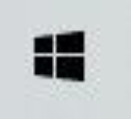
Open a New Document
- Display the Home screen
- Click on Blank Document

Layout of the Word Screen
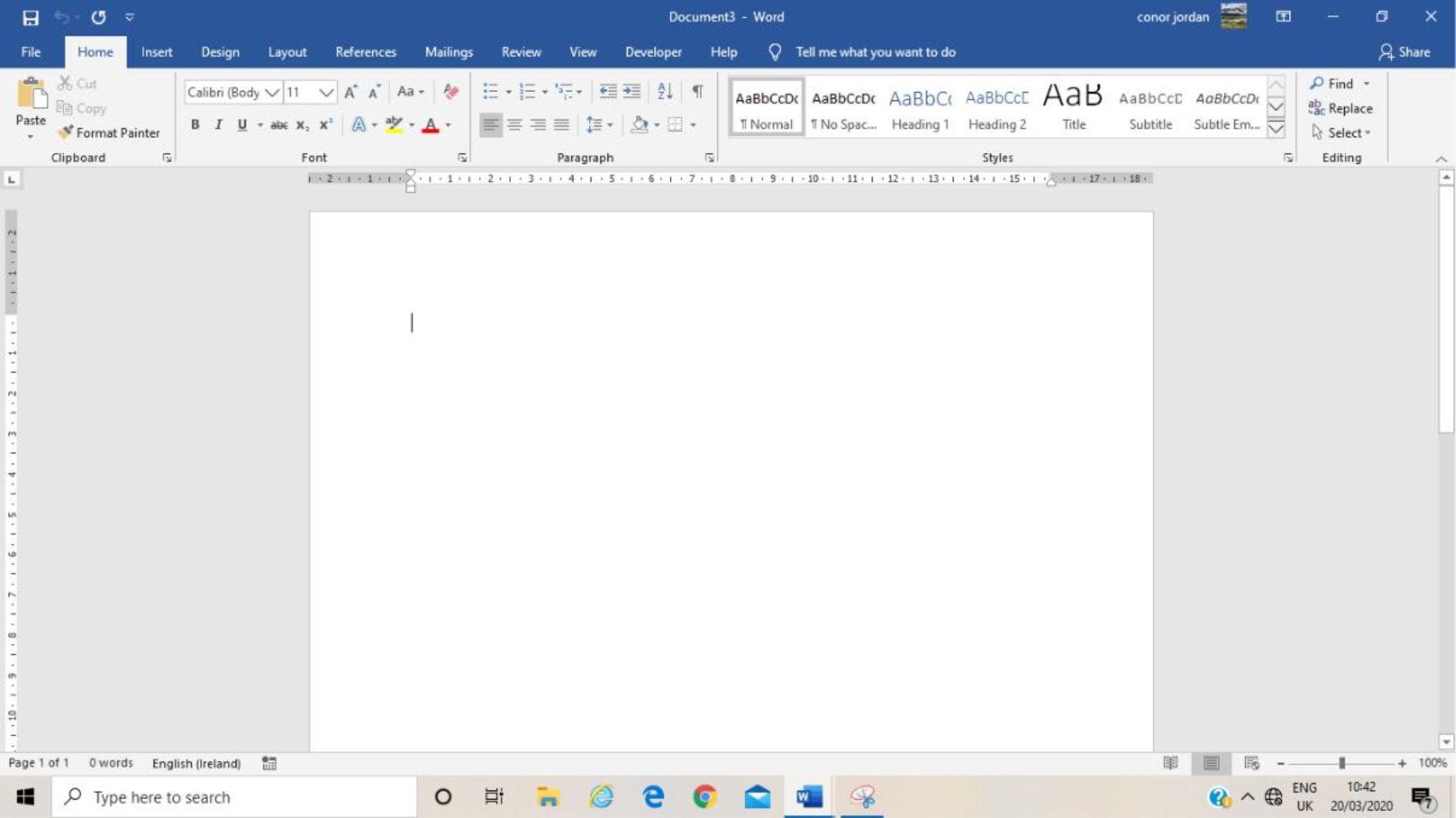
The top line is the Title Bar showing the document in use
The Quick Access Toolbar has options including Save, Undo and Redo The File tab has functions such as Open, Save, Print and Close
Under this toolbar is the Ribbon grouped into Tabs containing various functions Hover over a button to see its name (ToolTip)
The Status Bar on the bottom of the window displays messages about current tasks The right of the Status Bar contains Views buttons and a Zoom slider
The Taskbar on the bottom of the screen contains buttons for each active task
Quick Access Toolbar

Font size:
Interval:
Bookmark:
Similar books «Word 2021: A Useful Guide for Microsoft® Word»
Look at similar books to Word 2021: A Useful Guide for Microsoft® Word. We have selected literature similar in name and meaning in the hope of providing readers with more options to find new, interesting, not yet read works.
Discussion, reviews of the book Word 2021: A Useful Guide for Microsoft® Word and just readers' own opinions. Leave your comments, write what you think about the work, its meaning or the main characters. Specify what exactly you liked and what you didn't like, and why you think so.