Nick Vandome Photoshop Elements 14Tips, Tricks & Shortcuts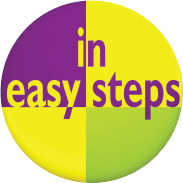 For Windows and Mac In easy steps is an imprint of In Easy Steps Limited 16 Hamilton Terrace Holly Walk Leamington Spa Warwickshire CV32 4LY www.ineasysteps.com Copyright 2015 by In Easy Steps Limited. All rights reserved. No part of this book may be reproduced or transmitted in any form or by any means, electronic or mechanical, including photocopying, recording, or by any information storage or retrieval system, without prior written permission from the publisher. Notice of Liability Every effort has been made to ensure that this book contains accurate and current information. However, In Easy Steps Limited and the author shall not be liable for any loss or damage suffered by readers as a result of any information contained herein. Trademarks Microsoft and Windows are registered trademarks of Microsoft Corporation.
For Windows and Mac In easy steps is an imprint of In Easy Steps Limited 16 Hamilton Terrace Holly Walk Leamington Spa Warwickshire CV32 4LY www.ineasysteps.com Copyright 2015 by In Easy Steps Limited. All rights reserved. No part of this book may be reproduced or transmitted in any form or by any means, electronic or mechanical, including photocopying, recording, or by any information storage or retrieval system, without prior written permission from the publisher. Notice of Liability Every effort has been made to ensure that this book contains accurate and current information. However, In Easy Steps Limited and the author shall not be liable for any loss or damage suffered by readers as a result of any information contained herein. Trademarks Microsoft and Windows are registered trademarks of Microsoft Corporation.
All other trademarks are acknowledged as belonging to their respective companies. Contents Introducing Elements Photoshop Elements is a digital image editing program that comprehensively spans the gap between very basic programs and professional-level ones. This chapter introduces the various workspaces and modes of Elements, shows how to access them, and details what can be done with each one.About Elements Photoshop Elements is the offspring of the professional-level image-editing program, Photoshop. Photoshop is somewhat unusual in the world of computer software, in that it is widely accepted as being the best program of its type on the market. If professional designers or photographers are using an image-editing program, it will almost certainly be Photoshop. However, two of the potential drawbacks to Photoshop are its cost and its complexity.
This is where Elements comes into its own. Adobe (the maker of Photoshop and Elements) has recognized that the majority of digital imaging users (i.e. the consumer market) want something with the basic power of Photoshop, but with enough user-friendly features to make it easy to use. With the explosion in the digital camera market, a product was needed to meet the needs of a new generation of image editors and that product is Photoshop Elements.  Photoshop Elements can be bought online directly from Adobe, as well as from other computer and software sites, or at computer software stores. There are Windows and Mac versions of the program, and with Elements 14 these are virtually identical.
Photoshop Elements can be bought online directly from Adobe, as well as from other computer and software sites, or at computer software stores. There are Windows and Mac versions of the program, and with Elements 14 these are virtually identical.
If Elements 14 is bought from the Adobe website, at www.adobe.com, it can be downloaded and installed directly from there. Otherwise it will be provided on a DVD, with a serial number that needs to be entered during installation. Elements contains most of the same powerful editing/color management tools as the full version of Photoshop, and it also includes a number of versatile features for sharing images and for creating artistic projects, such as slideshows, cards, calendars and cover photos for Facebook. It also has valuable features, such as the Guided edit and Quick edit modes, where you can quickly apply editing techniques and follow step-by-step processes to achieve a range of creative and artistic effects. Special effects One of the great things about using Elements with digital images is that it provides numerous fun and creative options for turning mediocre images into eye-catching works of art. 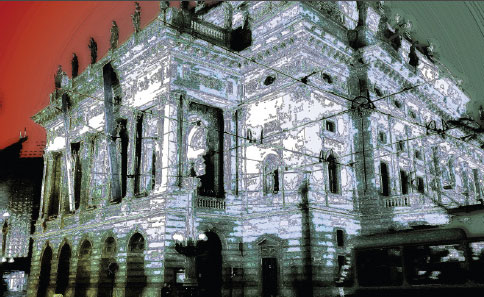
 The New icon pictured above indicates a new or enhanced feature introduced with the latest version of Photoshop Elements 14.
The New icon pictured above indicates a new or enhanced feature introduced with the latest version of Photoshop Elements 14. 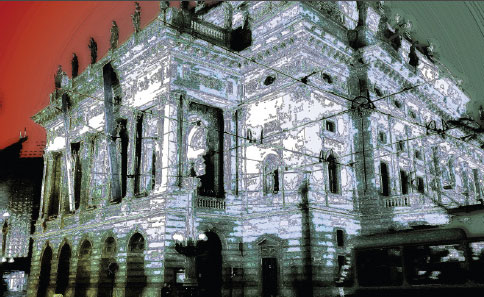
 The New icon pictured above indicates a new or enhanced feature introduced with the latest version of Photoshop Elements 14.
The New icon pictured above indicates a new or enhanced feature introduced with the latest version of Photoshop Elements 14.
Advanced features In addition to user-friendly features, Elements also has an Expert editing mode where you can use a range of advanced features, including a full set of tools for editing and color adjustments. Welcome Screen When you first open Elements, you will be presented with the Welcome Screen. This offers initial advice about working with Elements and also provides options for accessing the different workspaces. The Welcome Screen appears by default, but this can be altered once you become more familiar with Elements. Welcome Screen functions  Options for organizing photos, editing them and using them in a variety of creative ways
Options for organizing photos, editing them and using them in a variety of creative ways 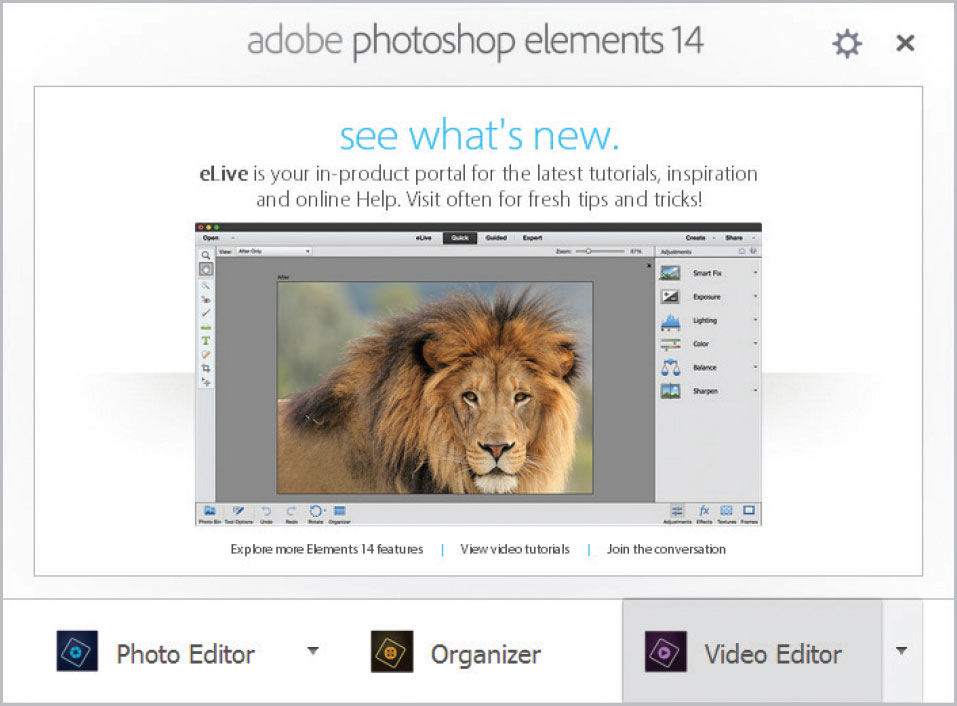
 Click on the Organizer button to go to that area
Click on the Organizer button to go to that area 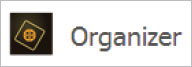
 Click on the Photo Editor button to go to that area
Click on the Photo Editor button to go to that area 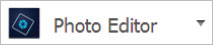
 The Welcome Screen can be accessed at any time by selecting Help > Welcome Screen from the Photo Editor or Organizer Menu bar.
The Welcome Screen can be accessed at any time by selecting Help > Welcome Screen from the Photo Editor or Organizer Menu bar. 
 The Video Editor button on the Welcome Screen links to Adobe Premiere Elements (sold separately) which is the video editing companion app to Photoshop Elements.
The Video Editor button on the Welcome Screen links to Adobe Premiere Elements (sold separately) which is the video editing companion app to Photoshop Elements. 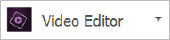 Photo Editor Workspace From the Welcome Screen, the Photo Editor workspace can be accessed.
Photo Editor Workspace From the Welcome Screen, the Photo Editor workspace can be accessed. 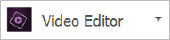 Photo Editor Workspace From the Welcome Screen, the Photo Editor workspace can be accessed.
Photo Editor Workspace From the Welcome Screen, the Photo Editor workspace can be accessed.
This is a combination of the work area (where images are opened and edited), menus, toolbars, toolboxes and panels. At first it can seem a little daunting, but Elements has been designed with three different editing modes to give you as many options as possible for editing your photos. 
Next page
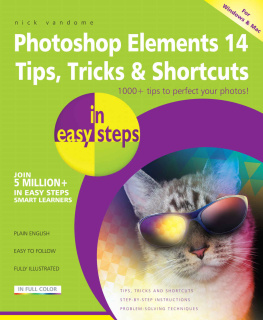
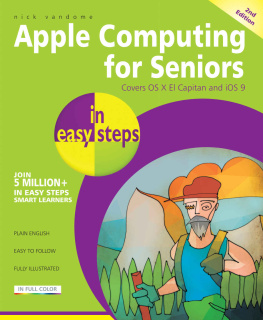
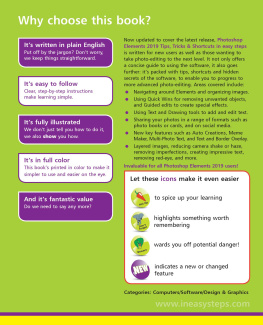

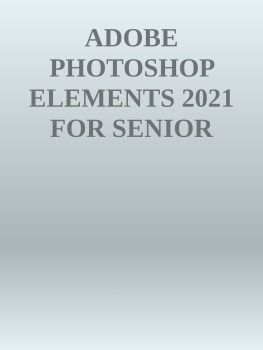
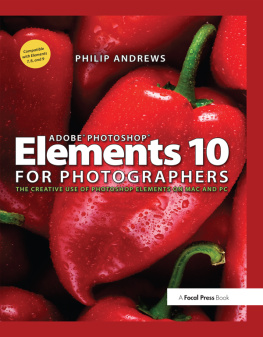

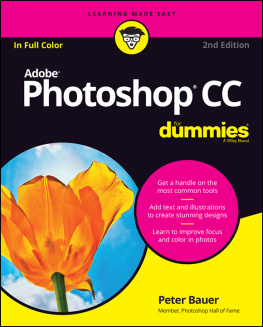
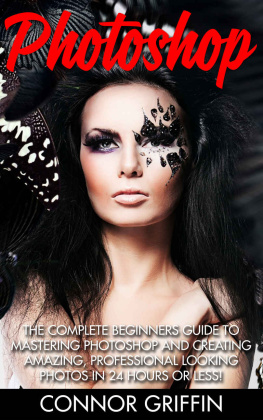
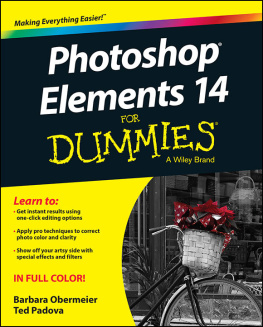
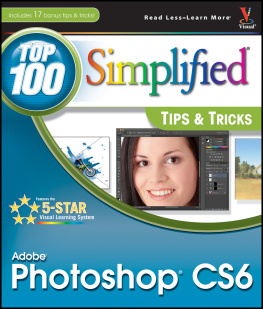
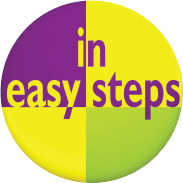 For Windows and Mac In easy steps is an imprint of In Easy Steps Limited 16 Hamilton Terrace Holly Walk Leamington Spa Warwickshire CV32 4LY www.ineasysteps.com Copyright 2015 by In Easy Steps Limited. All rights reserved. No part of this book may be reproduced or transmitted in any form or by any means, electronic or mechanical, including photocopying, recording, or by any information storage or retrieval system, without prior written permission from the publisher. Notice of Liability Every effort has been made to ensure that this book contains accurate and current information. However, In Easy Steps Limited and the author shall not be liable for any loss or damage suffered by readers as a result of any information contained herein. Trademarks Microsoft and Windows are registered trademarks of Microsoft Corporation.
For Windows and Mac In easy steps is an imprint of In Easy Steps Limited 16 Hamilton Terrace Holly Walk Leamington Spa Warwickshire CV32 4LY www.ineasysteps.com Copyright 2015 by In Easy Steps Limited. All rights reserved. No part of this book may be reproduced or transmitted in any form or by any means, electronic or mechanical, including photocopying, recording, or by any information storage or retrieval system, without prior written permission from the publisher. Notice of Liability Every effort has been made to ensure that this book contains accurate and current information. However, In Easy Steps Limited and the author shall not be liable for any loss or damage suffered by readers as a result of any information contained herein. Trademarks Microsoft and Windows are registered trademarks of Microsoft Corporation. Photoshop Elements can be bought online directly from Adobe, as well as from other computer and software sites, or at computer software stores. There are Windows and Mac versions of the program, and with Elements 14 these are virtually identical.
Photoshop Elements can be bought online directly from Adobe, as well as from other computer and software sites, or at computer software stores. There are Windows and Mac versions of the program, and with Elements 14 these are virtually identical.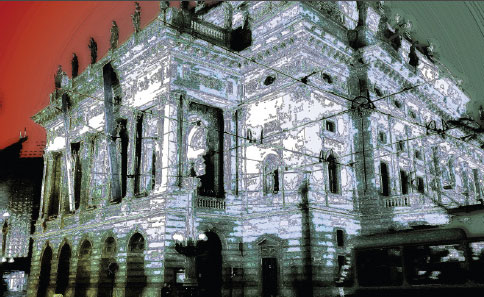
 The New icon pictured above indicates a new or enhanced feature introduced with the latest version of Photoshop Elements 14.
The New icon pictured above indicates a new or enhanced feature introduced with the latest version of Photoshop Elements 14.  Options for organizing photos, editing them and using them in a variety of creative ways
Options for organizing photos, editing them and using them in a variety of creative ways 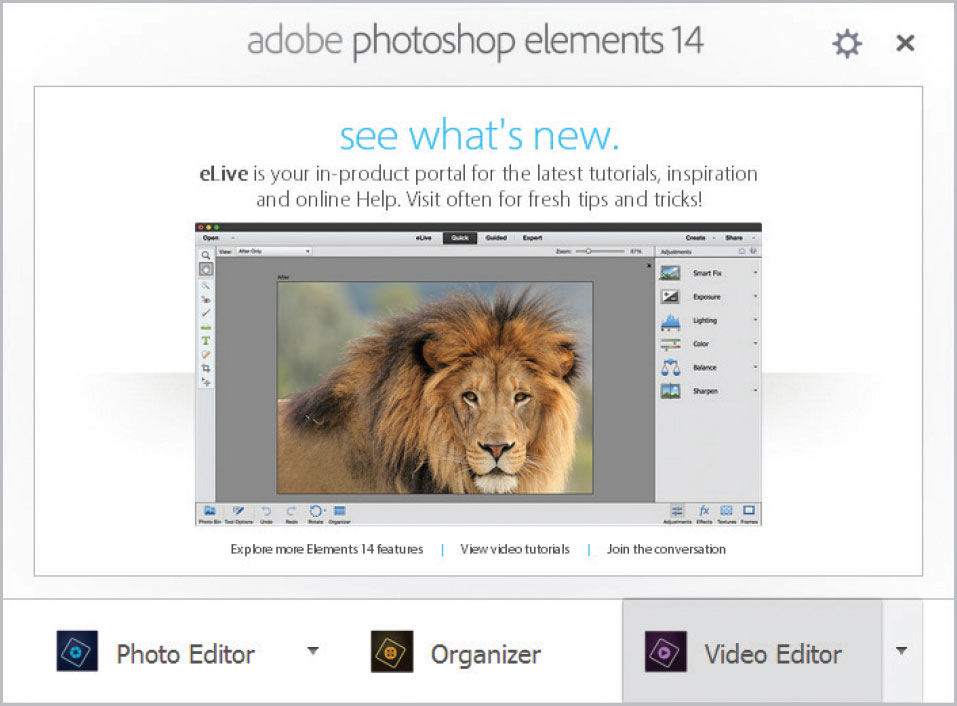
 Click on the Organizer button to go to that area
Click on the Organizer button to go to that area 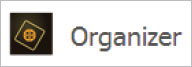
 Click on the Photo Editor button to go to that area
Click on the Photo Editor button to go to that area 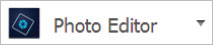
 The Welcome Screen can be accessed at any time by selecting Help > Welcome Screen from the Photo Editor or Organizer Menu bar.
The Welcome Screen can be accessed at any time by selecting Help > Welcome Screen from the Photo Editor or Organizer Menu bar. 
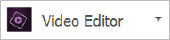 Photo Editor Workspace From the Welcome Screen, the Photo Editor workspace can be accessed.
Photo Editor Workspace From the Welcome Screen, the Photo Editor workspace can be accessed.