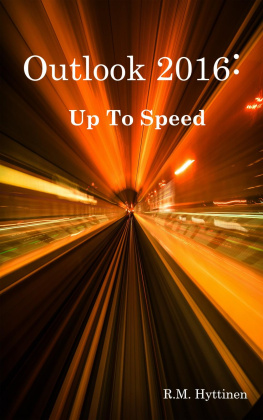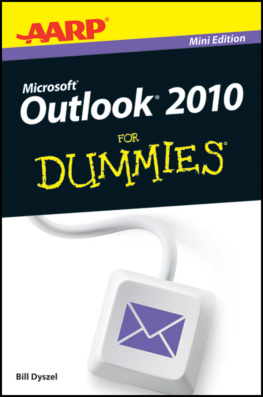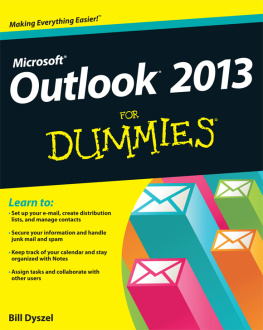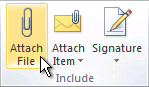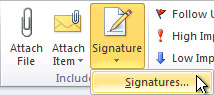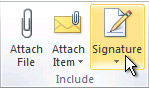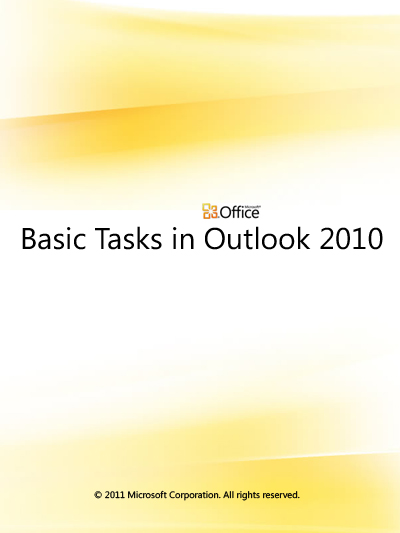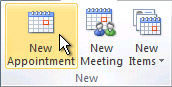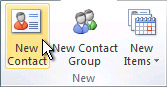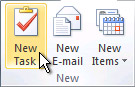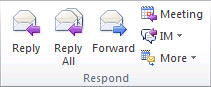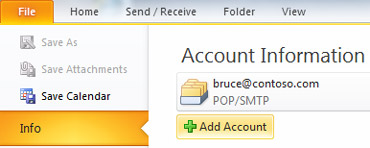Add an attachment to an e-mail message
Files can be attached to an e-mail message. Also, other Outlook items, such as messages, contacts, or tasks can be included with messages that you send.
- Create a message, or for an existing message, click Reply, Reply All, or Forward.
- In the message window, on the Message tab, in the Include group, click Attach File.
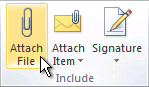
For more information, see Attach a file or other item to an e-mail message.
Add an e-mail signature to messages
You can create personalized signatures for your e-mail messages that include text, images, your Electronic Business Card, a logo, or even an image of your handwritten signature.
Create a signature
- Open a new message. On the Message tab, in the Include group, click Signature, and then click Signatures.
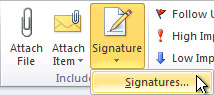
- On the E-mail Signature tab, click New.
Add a signature
- In a new message, on the Message tab, in the Include group, click Signature, and then click the signature that you want.
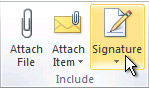
For more information, see Create and add an e-mail message signature.
Contents
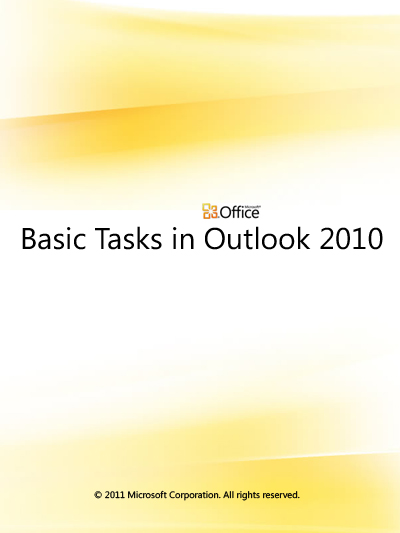
Create a calendar appointment
Appointments are activities that you schedule in your calendar that do not involve inviting other people or reserving resources.
For more information, see Schedule an appointment.
Create a contact
Contacts can be as simple as a name and e-mail address, or include additional detailed information such as street address, multiple phone numbers, a picture, birthdays, and any other information that relates to the contact.
For more information, see Create or add a contact.
Create a note
Notes are the electronic equivalent of paper sticky notes. Use notes to jot down questions, ideas, reminders, and anything you would write on paper.
For more information, see Create a note.
Create a task
Many people keep a list of things to do on paper, in a spreadsheet, or with a combination of paper and electronic methods. In Microsoft Outlook you can combine various lists into one, get reminders, and track task progress.
For more information, see Create tasks and to-do items.
Free clip art, templates, and more from Office.com
Office.com has extensive help for Microsoft Office programs, and it's also a great place to download free clip art, templates, and other productivity enhancers for work and home.
What do you think of Office Help in e-book format?
Send us your feedback:

2011 Microsoft Corporation. All rights reserved.
Forward or reply to an e-mail message
To remove a name from the To and Cc lines, click the name and then press DELETE. To add a recipient, click in the To, Cc or Bcc box and enter the recipient.
For more information, see Reply to or forward an e-mail message.
What do you think of Office Help in e-book format?
Send us your feedback:
What is Outlook?
Microsoft Outlook 2010 offers premium business and personal e-mail management tools to more than 500 million Microsoft Office users worldwide. With the release of Outlook 2010, you get a richer set of experiences to meet your communication needs at work, home, and school.
From a redesigned look to advanced e-mail organization, search, communication and social networking features, Outlook 2010 provides you with a world-class experience to stay productive and in touch with your personal and business networks.
Add an e-mail account
Before you can send and receive e-mail messages using Outlook 2010, you must add and configure an e-mail account. If you have used an earlier version of Microsoft Outlook on the same computer where you have installed Outlook 2010, your account settings are automatically imported.
If you are new to Outlook or are installing Outlook 2010 on a new computer, the Auto Account Setup feature automatically starts and helps you configure account settings for your e-mail accounts. This setup requires only your name, e-mail address, and password. If your e-mail account cannot be automatically configured, you must enter the required additional information manually.
- Click the File tab.
- Under Account Information, and click Add Account.
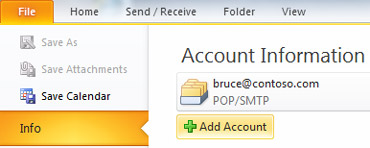
For more information, see Add or remove an e-mail account.