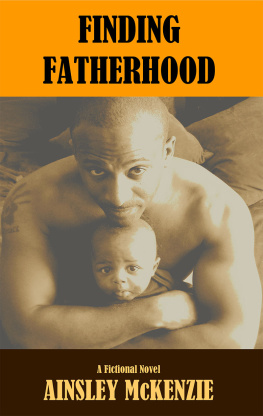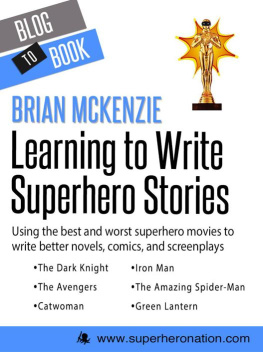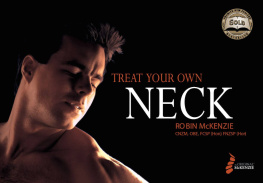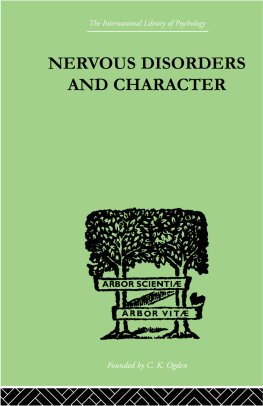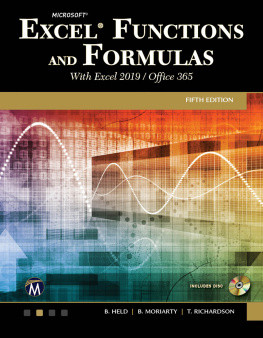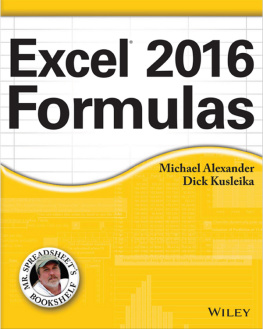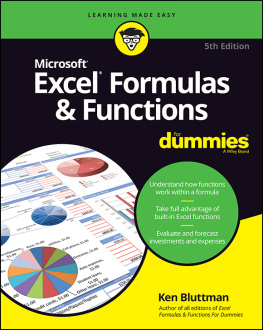EXCEL 2019
The Best 10 Tricks To Use In Excel 2019, A Set Of Advanced Methods, Formulas And Functions For Beginners, To Use In Your Spreadsheets, Totally Free
Hi dear reader, I'm glad you downloaded my Free Book.
If you want to become a true expert, I recommend you to discover these two or the bundle books.
Excel 2019: A Basic Guide for Beginners, the Real Bible to Learn Formulas, Methods and Use of VBA
Excel 2019: How to Use Formulas and Functions in Real Life and Your Business, an Easy Guide to Boosting your Productivity and Master Spreadsheets
Excel 2019: 2 Books in one, A Basic Guide for Beginners + How to Use Formulas and Functions in Your Business, to Boosting your Productivity and Master Spreadsheets
What are you waiting for? Click on top, and become a true Excel expert.
if you want to know more about the author, click here .
Copyright 2020 All Rights Reserved
This report is designed to provide precise and solid information on the issue and issue secured. The supply is marketed with the alternative of not allowing the manufacturer to make book-keeping, officially approved administrations or anything else. If an exhortation is important, legitimate or competent, a rehearsed person in the call should be requested.
The Statement of Values, which was also accepted and approved by the American Bar Association Commission and the Publications & Associations Panel.
It is not permissible to replicate, copy or transmit any part of this report in any electronic method or group. Authorization of this delivery is carefully disallowed, and the report's ability is not allowed unless the seller has written the approval. All ownership. All rights held.
The data provided herein is conveyed, to be truthful and consistent in that the beneficiary's clear and articulate duty is any danger, in so far as absence of attitude or otherwise, through any use or misuse of any methods, procedures or belongings inside them. Any legal obligation or liability will be kept against the seller for any reparation, damage or financial misfortune because of the results, either clearly or inferred.
All copyrights not held by the distributor are claimed by particular creators.
The statistics in this paper are primarily for educational purposes and are all-inclusive. The data are entered without a contract or any confirmation of assurance.
The trademarks used are without consent and the trademark distribution is without the consent or support of the trademark owner. Both trade marks and trademarks in the book are solely for the purpose of illustrating and are clearly managed and not associated by the founders.
Contents
BEST 10 TRICKS TO USE IN EXCEL
Check out the top 10 tips below for all those who need a fast dose of advice to develop their Excel skills. Get the most out of this fantastic guide, download the complete 100, and work your way through it.
Let's start then!
1. Conditional formatting
The noisy world is hard, but crucial, to make sense of our data-rich. Well used, as captured by your spreadsheet, Conditional Formatting brings out the patterns of the universe. This is why Excel experts and Excel users alike voted on no one's most significant feature. It may be sophisticated. But even the smallest improvements in color can be immensely beneficial. Suppose you have volumes sold each month by sales employees. The top 10 percent of performing salespeople can be revealed by only three clicks and an important business discussion can be conducted.
2. TablesPivot
You can be put off learning PivotTables at 4 hours to get to proficiency, but don't be. Use them in one big spreadsheet to sort, count, total or average data stored and display them in a new table, cut as you like. The main thing here is that. It's insignificant if you want to look just at sales figures for some nations, product lines or marketing platforms. Warning: First, make sure your data is safe!
3. Unique Paste
One of the most popular tasks in Excel is grabbing (i.e. copying) any data from one cell and pasting it into another cell. But you may be able to copy a lot (formatting, value, formula, comments, etc.) and sometimes you won't copy it all. The most popular example of this is when you choose to lose the formatting. Your own spreadsheet with your own styling is the place this data is going. To plonk into formatting from elsewhere is irritating and ugly. So just copy the values, and the text, number, whatever the value is, is all you'll get. Alt E S V is the shortcut after the cell is copied (Ctrl C)-simpler to do than it looks. Transpose is the other large one. In seconds, this turns rows and columns around. Alt E S E Shortcut.
4. Add several lines
Ctrl Shift+ is a shortcut, but it really takes longer than just right-clicking on the numbers of the rows to the left of the Excel screen. So our recommendation is Right Click. And if you choose to add more than one row, pick as many rows or columns as you want to add, then right-click and add them.
5. Total Bibliography
Indispensable! Necessary! The dollar fixes the column in front of the letter, the dollar sign fixes the row in front of the number, and F4 toggles through the four possible combinations. With the following exercise, check it out. In cells B1, C1, D1 and three colors in cells A2, B2, C2 (Green, Blue, Yellow), type out three foods horizontally. Now form '=A2&' '&B1' in cell B2. Congratulations: Olives of the Green! Now-and here 's the exercise-add dollar signs so that it gets green as you copy the formula over it. Or just the Granola, but in various colors. Hey! Experiment!
6. Optimization of printing
Everyone's having problems printing from Excel. But imagine if what you were printing was really exactly what you expected. That IS possible. There are a few elements to this: print preview, one-page fit, margin change, print selection, header print, portrait vs landscape, and spreadsheet layout. Invest the time with it to get relaxed. In your professional life, you will carry out this mission many, many times.
7. Extend Formula Across/Down
Its simple scalability is the beauty of Excel. Get the formula correct once, and a million times Excel would turn out the correct calculation. The + cross hair is comfortable. If you have ongoing info, double clicking it will take it all the way down. Copying and pasting (either standard paste or paste formulas) would be easier for you sometimes.
8. Flash Fill
In 2013, Excel formed a mind of its own. There are two columns of names, and from them all, you need to create email addresses. Only do it for the first row, and what you mean will be worked out by Excel and done for the rest. This was feasible before 2013, but it relied on a variety of functions (FIND, LEFT, &, etc). This is much easier now and WILL impress individuals. If Flash Fill (File Options Advanced) is allowed, it should start working just as you type. Or, by pressing Data > Flash Fill, or Ctrl E, get it going manually.
9. INDEX-MATCH
This is one of the most effective Excel feature combinations. You can use this to check for a value in a large data table and return the corresponding value to that table. Let 's say the business has 10,000 employees and there is a spreadsheet with lots of information about them with all of them in it, such as salaries, start date, line manager, etc. Yet you have a 20-strong team and you're just really interested in them. In that table, INDEX-MATCH will look up the value of your team members (these need to be special, such as email or employee number) and return the details needed for your team. As it is more versatile and thus more effective than VLOOKUPs, it is worth getting your head around this.