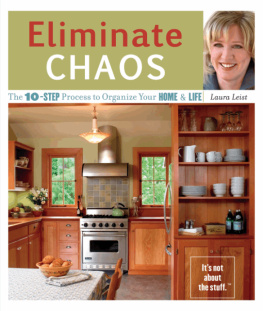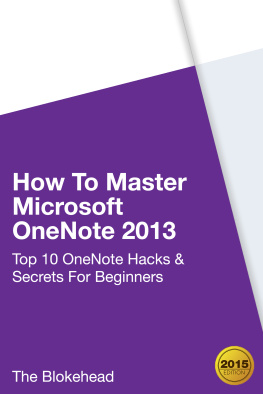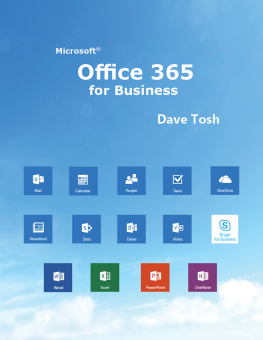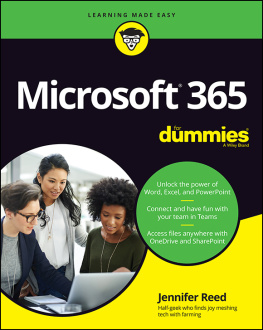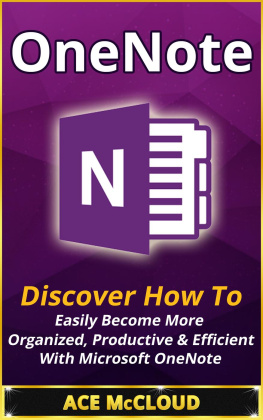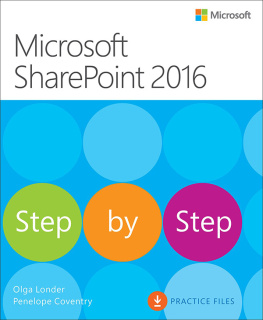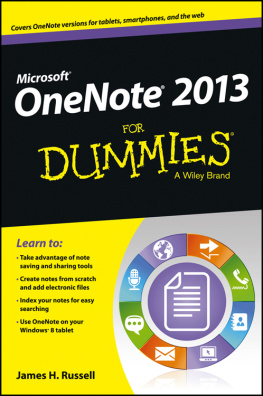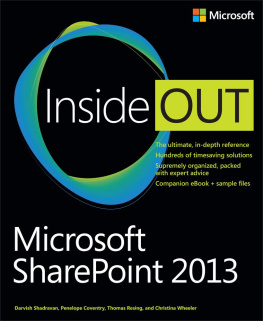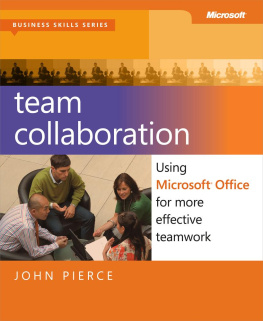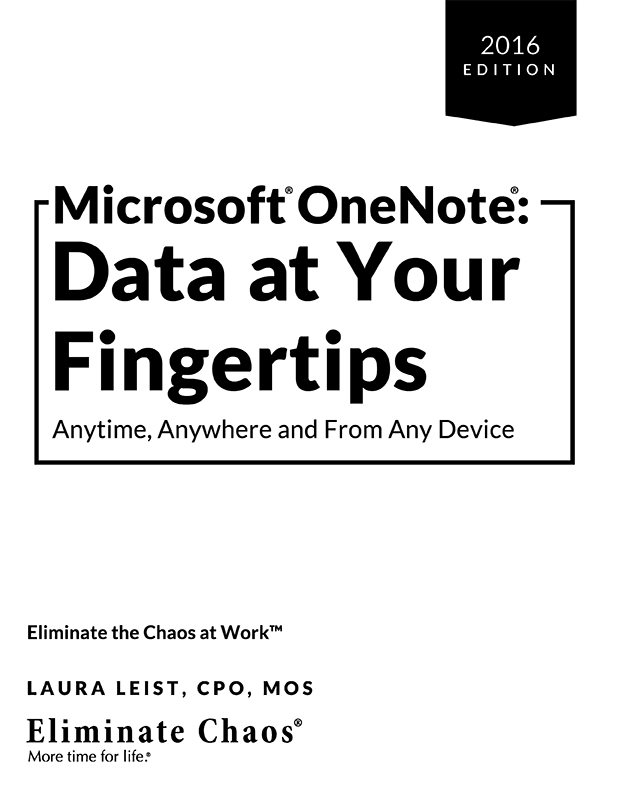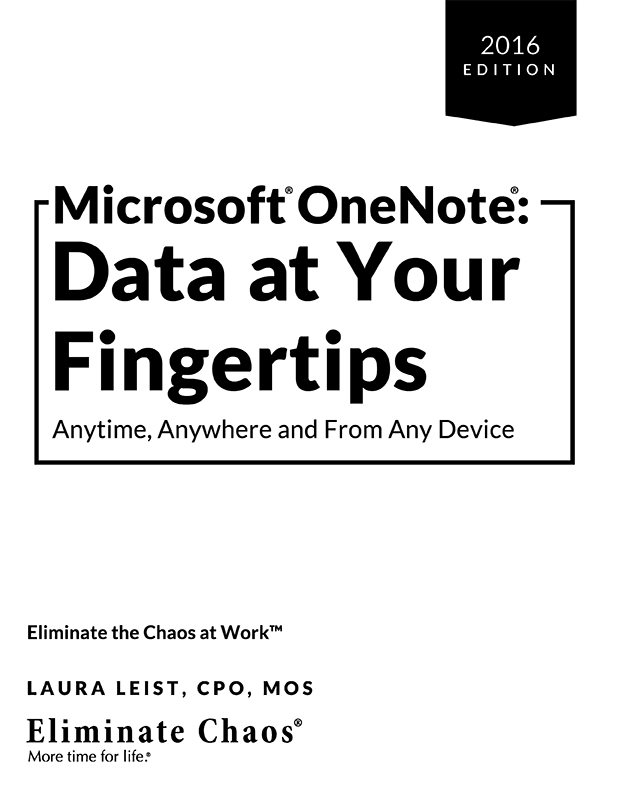
Preface
Microsoft OneNote: Data at Your Fingertips Anytime, Anywhere and From Any Device.
This book is written using the desktop version of OneNote 2016.
Published by Eliminate Chaos, LLC.
Text copyright 2015-2020 by Laura Leist, CPO, MOS
Screen shots copyright 2015-2020 by Laura Leist, CPO, MOS
All rights reserved. No portion of this book may be reproduced, stored in a retrieval system, transmitted or utilized in any form, or by any electronic, mechanical, photocopying, recording or other means without prior written permission of Eliminate Chaos.
Eliminate Chaos strictly prohibits the use of these materials, concepts and sequencing in any form of teaching, whether to an individual or group, if the training is not performed by an Eliminate Chaos employee or licensed user of these materials.
Cover Design: Danielle OMalley, Caffeinated Communications.
ISBN-13: 978-0-98622-024-1
This book is available to be licensed to your organization or produced in volume.
Eliminate Chaos is a federally registered trademark of Eliminate Chaos.
Microsoft and Outlook are trademarks of the Microsoft group of companies.
Microsoft OneNote: Data at Your Fingertips Anytime, Anywhere and From Any Device 2010 is an independent publication and is not affiliated with, nor has it been authorized, sponsored, or otherwise approved by Microsoft Corporation.
Eliminate Chaos
Redmond , WA 98 052
425-670-2551
eliminatechaos.com
programs@eliminatechaos.com
Why this Book is Different
This book is written using the desktop application of OneNote 2016. While there is also an app version of OneNote, it has less features than the desktop application. If you have access to both the desktop application and the app, you will want to use the desktop application so that the examples match up.
If you do not have the desktop version of OneNote 2016, you can still use this book for the general concepts, you will just notice that the screen shots will look a bit different.
What Makes Me Qualified to Write This Book?
I am not just another author writing a book about Microsoft OneNote. Many technical writers are more than capable of doing this. Instead, I am a Productivity Consultant with an education in Management Information Systems and Technical Writing.
I have taught Microsoft OneNote classes for several years to employees of corporations, at conferences and to small business owners. Many of my clients have enlisted me prior to their training to consult with them on the best structures and naming conventions to use for the notebooks their teams will share and collaborate on. During training, this provides participants with the actual notebooks already customized for their use, which rapidly increases the learning objectives and outcome.
Having also taught Microsoft Outlook classes for community colleges, I became quickly frustrated with the materials I was provided to teach with. While the materials showed the participants how to use the software, it did not teach them why they would want to use the software a specific way. This is when I began writing my own books that serve as our teaching guides.
I have continued this with the OneNote classes I teach, writing all my own material, sometimes customized for organizations and other times, this book serves as their reference material.
In addition to my teaching experience and much more importantly, I have over two decades of consulting experience working with businesses to streamline their business processes with the use of technology. I understand the challenges individuals and organizations face daily with the use of Microsoft OneNote and how to organize and retrieve information quickly when needed.
OneNote Productivity Training and Licensing
Additional Services Offered from Eliminate Chaos
Seminars
Productivity Training Classes
Individual Consulting
IT Consulting
Licensing
Seminars
Laura Leist travels nationally to provide OneNote Productivity seminars at conferences and conventions, association meetings, corporations and small businesses.
Visit eliminatechaos.com for additional information on Microsoft OneNote programs.
Individual Consulting
Just need some one-on-one consulting with OneNote and how to use this tool to be more productive at work? Laura or one of the Eliminate Chaos Specialists can work with you in your office or remotely via the Internet to take you to the next level and answer your questions.
Licensing
Licensing programs are available for corporations that wish to license the materials for company internal use. Train-the-Trainer and licensing programs are also available for those wanting to use these materials with their own clients.
Book Purchases
Copies of this book can be purchased at eliminatechaos.com.
Discount pricing is available for volume purchases.
Contact Us
425-670-2551
eliminatechaos.com
request.information@eliminatechaos.com
Overview
If you are new to OneNote, the best way to think about OneNote is as a digital 3-ring binder. Remember the binders you used in school with three rings that you opened to insert loose leaf paper? In a 3-ring binder you created sections by using dividers and then you w ould insert paper into each of those sections and move the papers around how you wanted to organize your information. In OneNote, it works the same, you have sections in each notebook and each section will contact pages and subpages. In OneNote, pages take the place of your individual pieces of paper in the 3-ring binder.
There are countless ways to organize your information into OneNote notebooks. I think what trips people up when they start using OneNote is how they want to organize t heir information and what they want to call their notebooks. The good news is, you can easily move information around in a notebook or from one notebook to another. You can also rename your notebooks if the name no longer makes sense in the future.
I still recommend that before you start creating notebooks that you think about what kind of information you want to capture and how you will use the information? For example, will your notebook be for your use only or will you need to share it with a co-worker, team or maybe even a family member? Begin by thinking about who may need access to the notebook first and then you can further define how you wish to create multiple notebooks.
Here are some examples of notebooks you may wish to create:
- Office Procedures (likely this would be a shared notebook)
- Client Meetings (this may be a notebook only you use or perhaps one you collaborate with other team members on)
- Conferences (likely this may be a notebook you create just for your use to take notes when at a conference)
- Your Name (where Your Name would be the name of the notebook and may be only for your personal use vs. something you use for work)
- Projects (this may be a notebook you create for projects you are working on or collaborate with other team members on)
- Reference (this might be a notebook you use to store information about specific subjects you are interested in or could be research about a particular topic)
- Books (if you are writing a book, this is a great way to store research information, resources and even content for the book)
- Recipes (this is one of my favorite notebooks I use personally because I can access my recipes from my phone when at the grocery store)
Next page