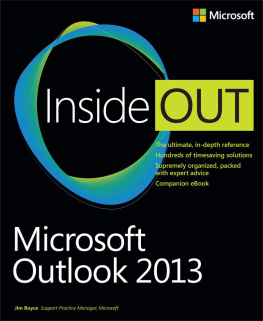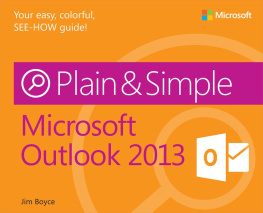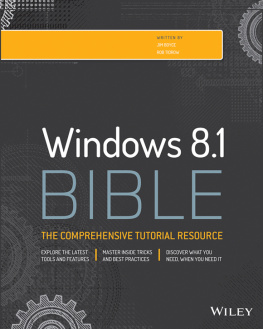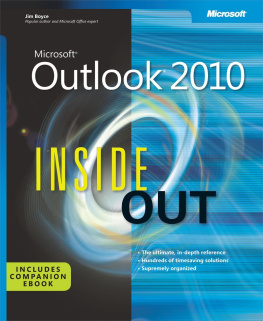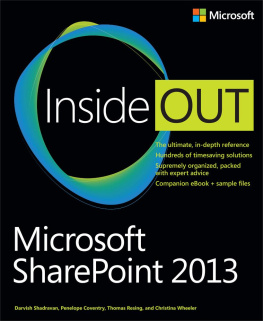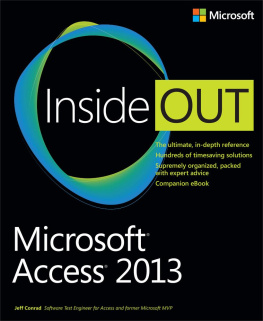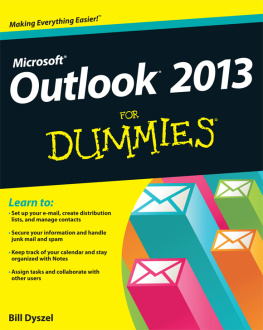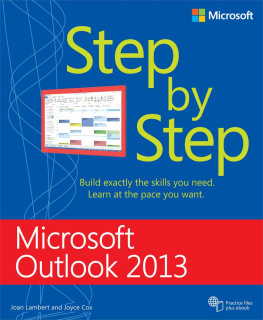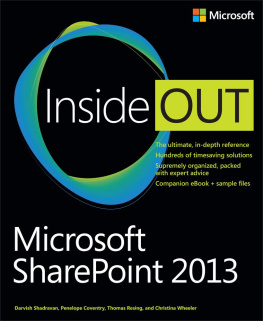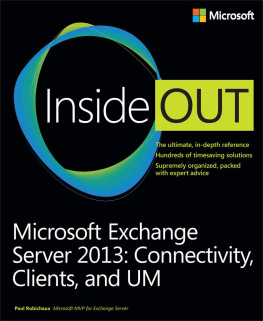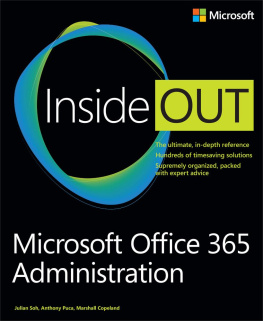Understanding all of the Outlook 2013 features and putting them to work is the focus of Microsoft Outlook 2013 Inside Out . Rather than providing just the how-to content for people who want to learn to use Outlook, Microsoft Outlook 2013 Inside Out also explores collaboration topics, server-side issues and administration, customized deployment, and higher-level topics geared toward the experienced user and administrator. So you get the best of both worlds: a solid explanation of Outlooks features and how to make the most of them, as well as deeper knowledge about Outlook customization, collaboration, and management.
This book makes some assumptions about the reader. You should be familiar with your Windows operating system, whether Windows 7 or Windows 8. You should be comfortable working with a computer and have a good understanding of how to work with menus, dialog boxes, and other aspects of the user interface. In short, Microsoft Outlook 2013 Inside Out assumes that youre an experienced computer user who wants a comprehensive look at what Outlook 2013 can do, how to put the application to work for you, and how to manage Outlook.
How this book is organized
Microsoft Outlook 2013 Inside Out offers a structured, logical approach to all aspects of using and managing Outlook 2013. Each chapter focuses on a specific aspect of Outlook 2013.
, provides an overview of Outlook and the new features in Outlook 2013, as well as features that have been removed from or are deprecated in the new edition. You learn how to control the way Outlook starts, set up various types of accounts, and use the new interface. In addition, you learn about color categories and how to use them effectively in Outlook.
also covers how to secure your email and system with digital signatures, encryption, junk email filtering, and digital rights management. You learn in detail how to manage your email using rules, alerts, and automatic responses, as well as how to find and organize your email using features such as Search Folders, Outlook folders, and more.
explains the new features in Outlook for integrating social networking services such as Facebook, LinkedIn, and SharePoint to provide a unified look at your contacts and their online information.
also explains how to use the Tasks folder and its features to manage your tasks and projects, including how to assign tasks to others.
explains how to use the delegation features in Outlook that enable an administrative assistant to manage your calendar and other items in Outlook, as well as how to share your calendar with others.
, explores a broad range of security-related topics that will help you secure your system and Outlook data. You learn about virus protection and how to control the Outlook antivirus features, as well as how to archive and back up your data.
, including how to create and use templates and custom forms, create macros and begin to program Outlook using Visual Basic for Applications (VBA), use Group Policy to customize Outlook deployment and configuration, and access your Outlook data without using Outlook.
Features and conventions used in this book
This book uses special text and design conventions to make it easier for you to find the information you need.
Text conventions
Convention | Meaning |
Abbreviated commands for navigating the ribbon | For your convenience, this book uses abbreviated commands. For example, Click Home, Insert, Insert Cells means that you should click the Home tab on the ribbon, click the Insert button, and then finally click the Insert Cells command. |
Boldface type | Boldface indicates text that you type. |
Initial Capital Letters | The first letters of the names of tabs, dialog boxes, dialog box elements, and commands are capitalizedfor example, the Save As dialog box. |
Italicized type | Italicized type indicates new terms. |
Plus sign (+) in text | Keyboard shortcuts are indicated by a plus sign (+) separating key names. For example, Ctrl+Alt+Delete means that you press the Ctrl, Alt, and Delete keys at the same time. |
Design conventions
INSIDE OUT: This statement illustrates an example of an Inside Out heading
These are the books signature tips. In these tips, you get the straight scoop on whats going on with the softwareinside information about why a feature works the way it does. Youll also find handy workarounds to deal with software problems.
Sidebar
Sidebars provide helpful hints, timesaving tricks, or alternative procedures related to the task being discussed.
TROUBLESHOOTING: This statement illustrates an example of a Troubleshooting problem statement
Look for these sidebars to find solutions to common problems you might encounter. Troubleshooting sidebars appear next to related information in the chapters. You can also use Index to Troubleshooting Topics at the back of the book to look up problems by topic.
Note
Cross-references point you to locations in the book that offer additional information about the topic being discussed.
Caution
Cautions identify potential problems that you should look out for when youre completing a task or that you must address before you can complete a task.
Note
Notes offer additional information related to the task being discussed.
Acknowledgments
I have written many books for Microsoft Press and OReilly over the years, and it has always been a great experience. The great people at both organizations have made the experience what it is. I want to first thank Kenyon Brown for the opportunity to work on this series again, and for his great advice on content and direction. I also want to thank Rob Tidrow for stepping in to help with authoring. Rob has been a joy to work with over the many years Ive known him, and I hope we have the opportunity to work together again in the future.
Many other people have contributed to this book as well, and it would not be possible without them. So I would also like to thank technical reviewer Vince Averello, copy editor Nicole LeClerc, and production editors Rachel Steely and Kristen Borg for their hard work and efforts.
Jim Boyce
July 2013
Support and feedback
The following sections provide information on errata, book support, feedback, and contact information.