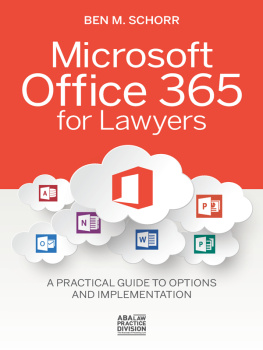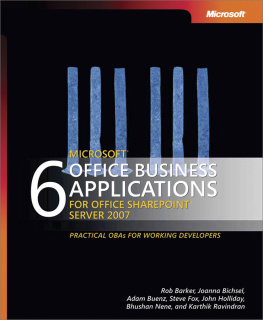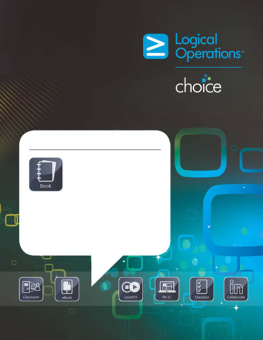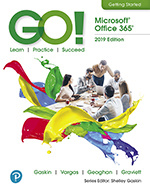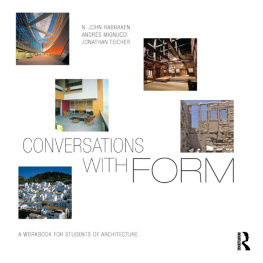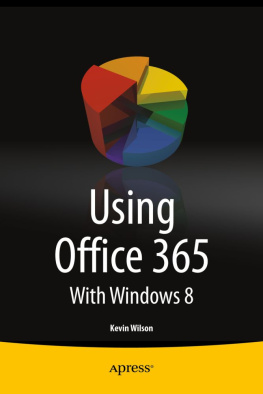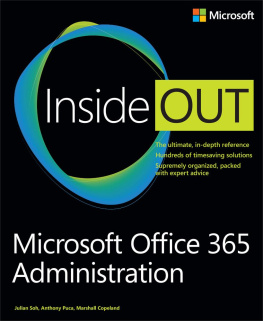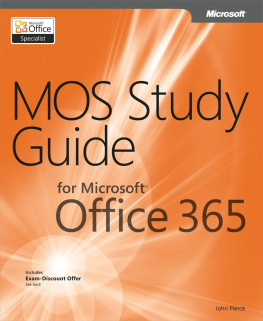Joe Habraken - Microsoft Office 2019 Inside Out
Here you can read online Joe Habraken - Microsoft Office 2019 Inside Out full text of the book (entire story) in english for free. Download pdf and epub, get meaning, cover and reviews about this ebook. year: 2018, publisher: Microsoft Press, genre: Computer. Description of the work, (preface) as well as reviews are available. Best literature library LitArk.com created for fans of good reading and offers a wide selection of genres:
Romance novel
Science fiction
Adventure
Detective
Science
History
Home and family
Prose
Art
Politics
Computer
Non-fiction
Religion
Business
Children
Humor
Choose a favorite category and find really read worthwhile books. Enjoy immersion in the world of imagination, feel the emotions of the characters or learn something new for yourself, make an fascinating discovery.

- Book:Microsoft Office 2019 Inside Out
- Author:
- Publisher:Microsoft Press
- Genre:
- Year:2018
- Rating:3 / 5
- Favourites:Add to favourites
- Your mark:
- 60
- 1
- 2
- 3
- 4
- 5
Microsoft Office 2019 Inside Out: summary, description and annotation
We offer to read an annotation, description, summary or preface (depends on what the author of the book "Microsoft Office 2019 Inside Out" wrote himself). If you haven't found the necessary information about the book — write in the comments, we will try to find it.
Microsoft Office 2019 Inside Out — read online for free the complete book (whole text) full work
Below is the text of the book, divided by pages. System saving the place of the last page read, allows you to conveniently read the book "Microsoft Office 2019 Inside Out" online for free, without having to search again every time where you left off. Put a bookmark, and you can go to the page where you finished reading at any time.
Font size:
Interval:
Bookmark:
Office application integration
The Office application suite provides specific software applications for specific jobs: Word for documents, Excel for spreadsheets, PowerPoint for presentations, and Outlook for email management. However, Office isnt just a collection of unrelated software tools; it is a suite of well-integrated applications.
In this appendix, we look at how you can integrate information from an Office application into another application. For example, you might want to insert an Excel workbook into a Word document. We also look at the two different ways of sharing data between applications: linking and embedding.
Many of us share information on corporate networks via network shares and file servers. Users on a corporate network or users taking advantage of the Enterprise Office 365 subscription can also typically access SharePoint sites that provide a place for users to share files. Office fully integrates the use of SharePoint sites into the suite applications.
Users not attached to a corporate network can take advantage of the file-sharing capabilities provided by Microsofts OneDrive, including the use of the Office Web Apps. And we all fall back on the use of emails with file attachments as a way for sharing files with others.
Microsofts OneDrive and the Office Online apps are discussed in .
Sharing files is certainly not rocket science, considering all the connectivity possibilities that corporate networks and the Internet provide, including SharePoint sites and OneDrive. However, all these shared files are not worth a lot if we cannot massage all that information into some kind of meaningful output.
As the Microsoft Office applications have evolved over time, their ability to share files in the cloud and allow for real-time collaboration have been grown and fine-tuned by Microsoft. A set of file-sharing capabilities that we often taken advantage of, but dont really think about all that much, is the capability of the Microsoft Office suite to share information from one application to another. Being able to pull together information that resides in different applications into a report or a presentation without converting any of the data is really priceless. For example, you can perform a mail merge in Microsoft Word, which uses recipient information contained in your Contact folder in Outlook, to generate form letters or a group email.
Mail merges are discussed in .
Consider other examples of the cooperative capabilities of Word and Outlook. Word functions as the Outlook email editor (providing you with all of Words features when composing emails), and Smart Tags in Word documents can be used to automatically input information into Outlook. Word and Outlook are truly integrated in their capability to work together.
These collaborative capabilities found in Word and Outlook are certainly not the exception. As already mentioned, the capability to seamlessly share information between applications is a huge benefityou can share information in Excel with Word (or vice versa) and application data with PowerPoint or Publisher. All the Office applications provide a platform for commingling data from the various suite members. The basis for much of this data sharing is called object linking and embedding.
Microsofts object linking and embedding, or OLE, has been around since the early 1990s. With OLE, you can create compound documents that consist of data from more than one application. Breaking down the name (object linking and embedding) into its component parts is the easiest way to define what OLE actually is. An object can be anything from worksheet data or a chart in Excel, to a slide in PowerPoint, to an image in a Word document, to pretty much any selectable entity in any of the Office applications. OLE works with application objects.
Now lets tackle linking. When you link an object to a document or other application file, you are creating a connection between the source file and your current document, the container file. The object does not reside in the container; it is represented there by a linking code. When you update the object, the update occurs in the original source application, and the results of the update are reflected in the container. For example, you can link a Microsoft Excel worksheet to a Word document. When you activate the workbook with a double-click (or by right-clicking the worksheet and selecting Open Source), its source application (Microsoft Excel) is started and the linked workbook is opened in it. shows a linked workbook from Excel that has been linked to a Word document.
Figure A-1 A linked worksheet in a Word document with the Excel Source data.Embedding gets the data into a document or presentation, but the information is no longer linked to the original source information in the other application, such as an Excel worksheet or chart. An embedded object becomes part of the destination file and increases that files size. It is basically a transplanted copy of the original data. Because the embedded file resides in the destination file, updating the original file in the original application does not update the embedded copy; there is no link between the two.
Embedded objects can be edited even though they are no longer communicating with their sources. However, because they now reside in a destination application such as Word or PowerPoint, the information is edited or manipulated within that particular destination application, but in a rather unusual way. When you activate an embedded object (double-click it), the server application opens inside the current application. For example, if you activate an Excel object such as an embedded worksheet in Word, the Word ribbon is replaced by the Excel ribbon while the worksheet object is activated. So, in essence, you are running the server application (Excel) from inside the application (Word) that holds the embedded object.
Another example of an embedded object is an Excel workbook (such as sales figures for your company) embedded in an Outlook appointment. You double-click the embedded Excel object to activate it. shows an embedded Excel worksheet that has been activated in an Outlook event (appointment).
Figure A-2 An embedded Excel workbook that has been activated in an Outlook appointment.Note in that the ribbon typically found in the Appointment window has been replaced with the Excel ribbon. When you click outside the embedded worksheet, the various Appointment commands return to the ribbon.
You might be wondering when its best to link and when you should embed. This depends on the type of information you want to place in a particular file and if you are planning on collaborating with other users as you work on the file. This is particularly important if someone else owns the object (such as an Excel worksheet) that you want to link to a report you are writing in Word.
You should link objects that are dynamic (the information in them updates continually), such as worksheets built into Excel or reports written in Word, to your container file. This enables you to update the object in the application you created it in and have the current results linked to several containers. For example, the same Excel worksheet (which is being updated weekly) could be linked to a Word report (container one) and a slide in a PowerPoint presentation (container two).
Objects such as Excel worksheets that contain information from past quarters or a completed PowerPoint presentation attached to an upcoming meeting appointment in Outlookthat is, any items that are static and not updated over timecan be embedded into your application files, making them part of the file rather than linked content.
Font size:
Interval:
Bookmark:
Similar books «Microsoft Office 2019 Inside Out»
Look at similar books to Microsoft Office 2019 Inside Out. We have selected literature similar in name and meaning in the hope of providing readers with more options to find new, interesting, not yet read works.
Discussion, reviews of the book Microsoft Office 2019 Inside Out and just readers' own opinions. Leave your comments, write what you think about the work, its meaning or the main characters. Specify what exactly you liked and what you didn't like, and why you think so.